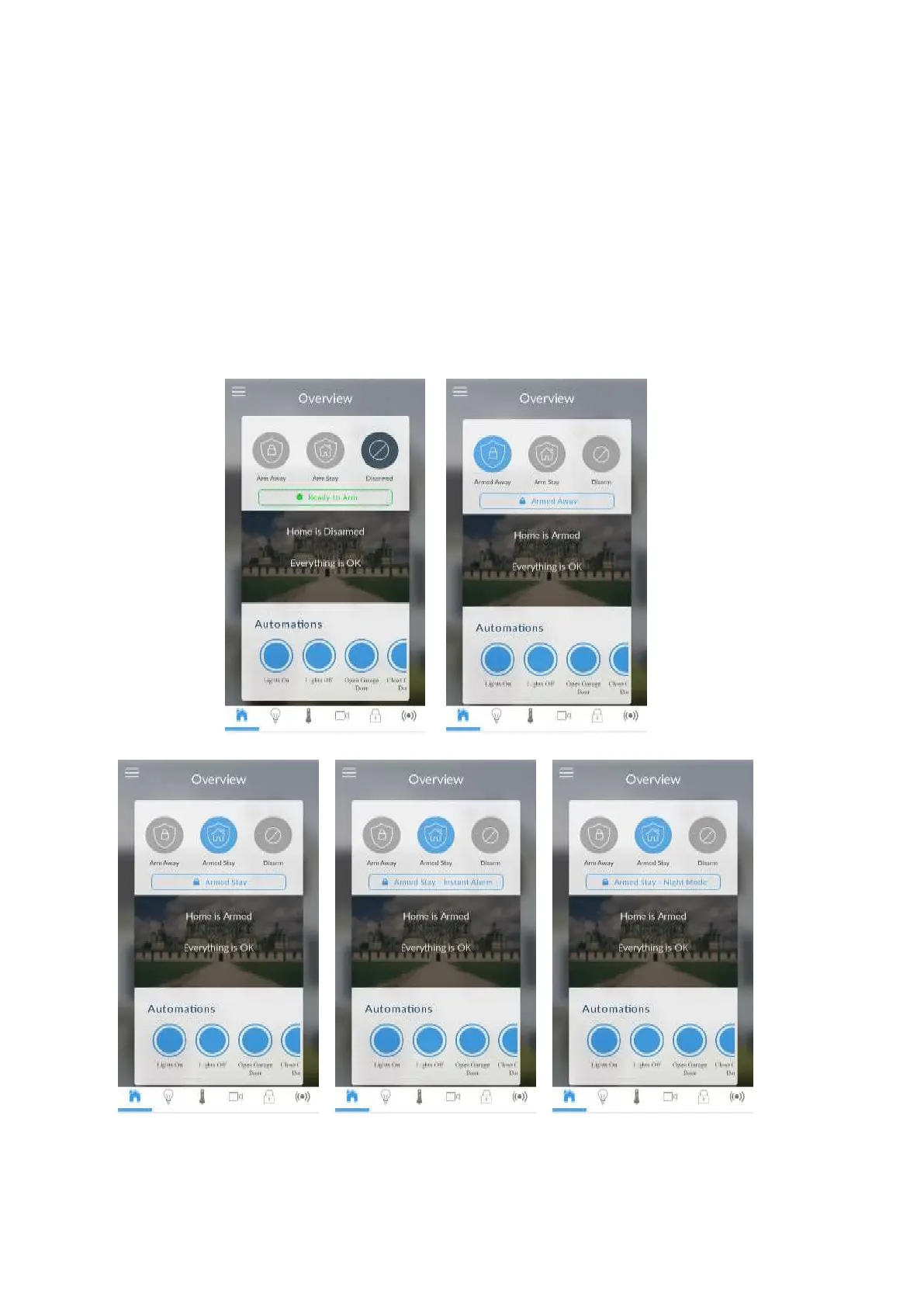44 xGenConnect Installation and Programming Guide
and “1”. You may also use any other valid user account. Only menus a user
has access to will be displayed.
Note: EN 50131 Grade 3 default codes are 971300, 123400.
7. Click the Done button to save the details, then Sites to go back.
8. Click the name of the Site, the app will now connect you to xGenConnect.
Using the App
The first screen that will appear once you connect is the Overview screen. This
will display the status of your system and allows you to arm or disarm partitions
by touching Arm Away, Arm Stay, or Disarm. It also allows you to activate
programmed automation scenes.