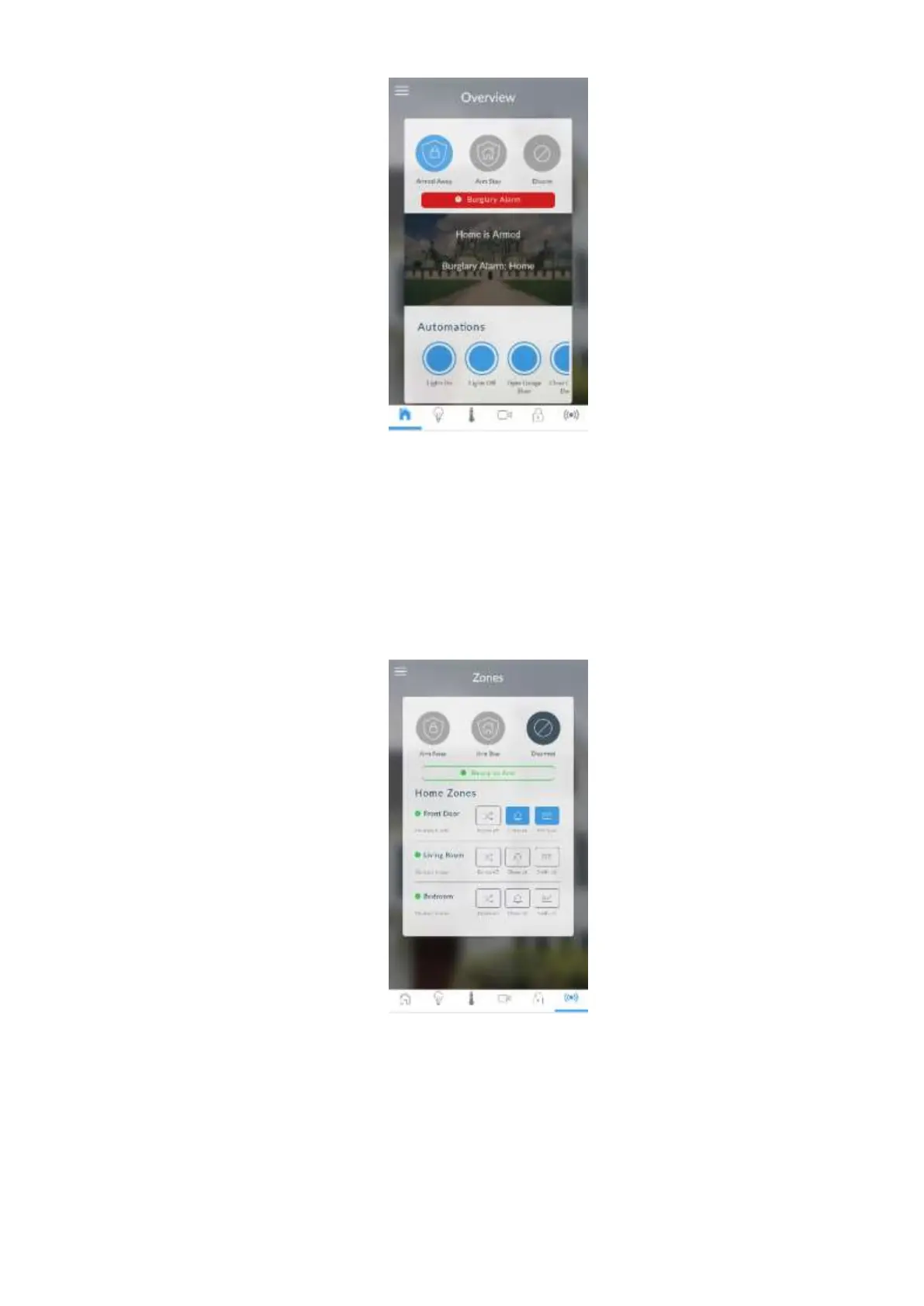xGenConnect Installation and Programming Guide 45
The menu bar is located along the bottom of the app. Touch the Zones icon (last
icon with a dot and wireless signals) to view zone status.
• Touch Bypass to ignore a zone or touch it again to restore it to normal
operation.
• Touch Chime to add or remove a zone from the Chime feature.
• Touch Notify to receive push notifications when there is activity from that
zone.
Touch the Camera icon to view cameras connected to your system.
Live snapshots from each camera will be shown.
• Touch the snapshot to open the live stream in full screen. Rotate your device
to make the image bigger. Touch the screen then Back to return to the
Camera screen.