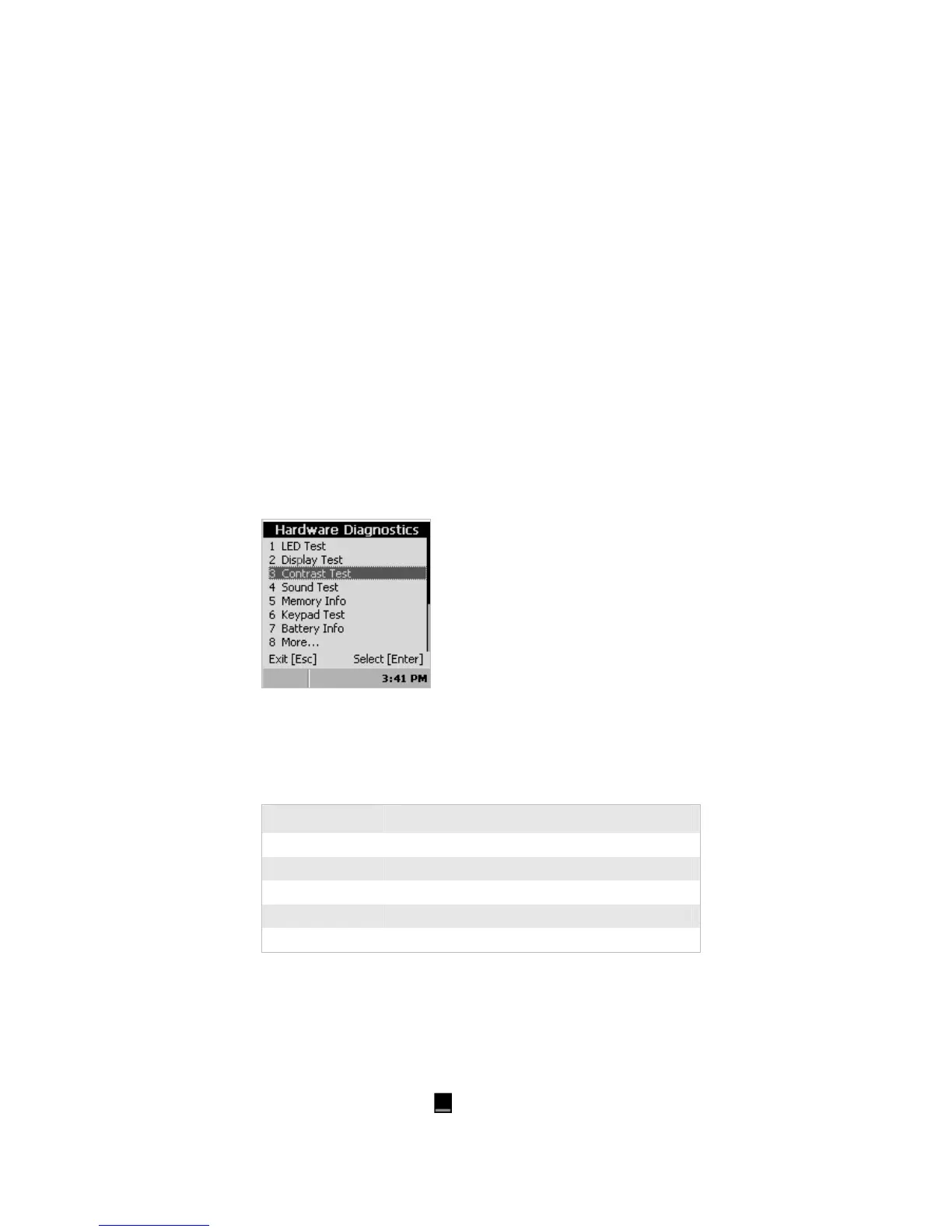Chapter 5 — Running Diagnostics
CK30 Handheld Computer User’s Manual 111
with your display. For help, contact your local Intermec
representative.
To open the Contrast Test diagnostic
• Go to Diagnostics > Hardware Diagnostics > Contrast
Test.
Sample Screen
CPU Monitor
The CPU Monitor displays the activity of the CPU by using
bars in a graphical icon. The bars in the icon represent the
percentage of CPU cycles available.
Number of Bars Percentage of CPU Cycles Available
One 80 to 100%
Two 60 to 80 %
Three 40 to 60%
Four 20 to 40%
Five 0 to 20%
If you see five bars, you may notice that the device seems slow
and unresponsive.
To open the CPU Monitor diagnostic
• Go to Diagnostics > System Diagnostics > CPU Monitor.
The CPU Monitor icon (
) appears on the taskbar.
