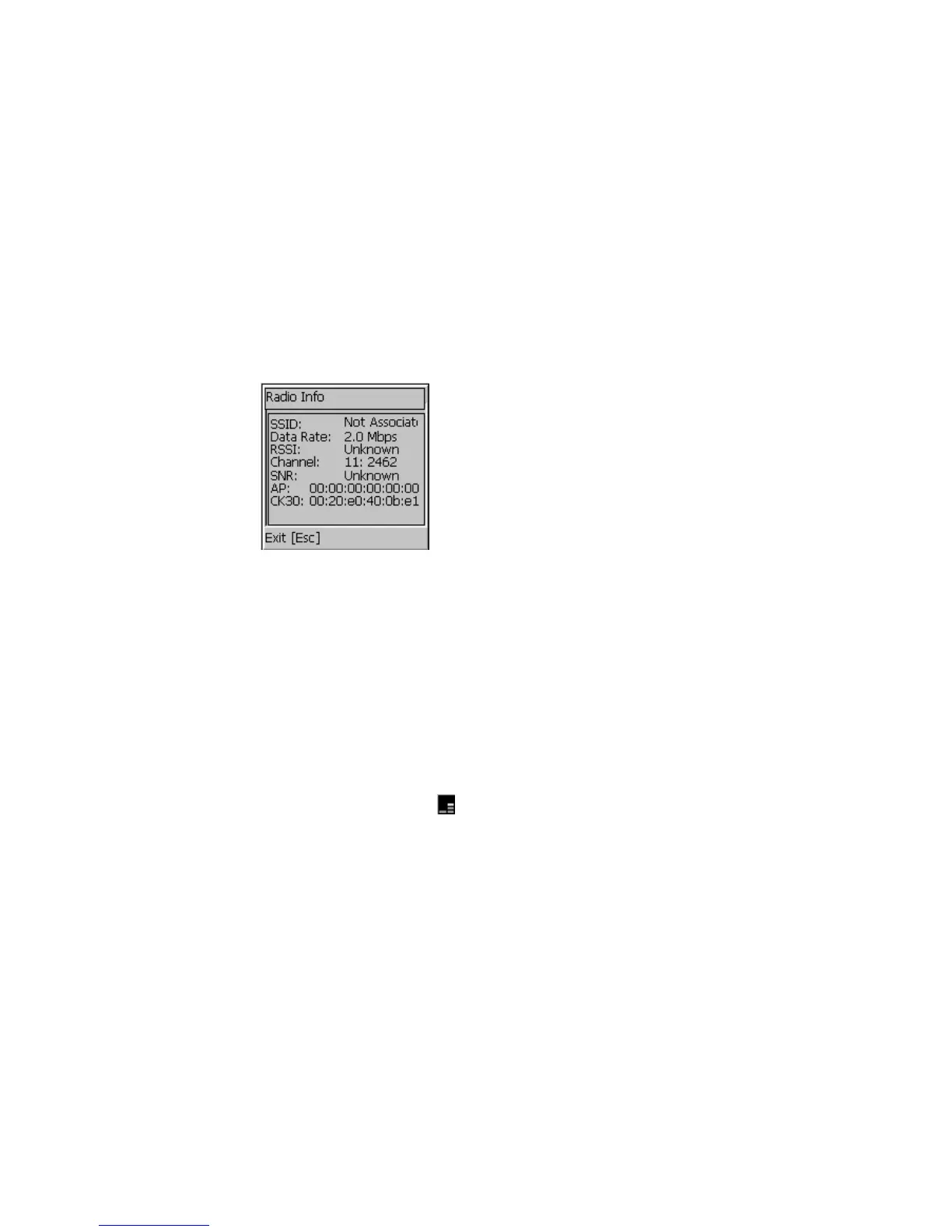Chapter 5 — Running Diagnostics
CK30 Handheld Computer User’s Manual 119
Sample Screen
RAM Monitor
Use the RAM Monitor to see a graphical representation of RAM
usage. There are two columns in the RAM Monitor icon. The
left column indicates the amount of storage available. The right
column indicates the amount of program memory available. The
fewer bars you have in either column the more memory you
have left.
To open the RAM Monitor diagnostic
• Go to Diagnostics > System Diagnostics> RAM Monitor.
The RAM Monitor icon (
) appears on the taskbar.
To close the RAM Monitor diagnostic
1 From the Start menu, tap Programs > Intermec Diagnostics
> System > RAM Monitor. A dialog box appears asking if
you want to stop the RAM Monitor.
2 Press Enter.
Read CPU Registers
The Read CPU Registers diagnostic reads every register in the x-
scale processor chip and displays the values.
To open the Read CPU Registers diagnostic
• Go to Diagnostics > Hardware Diagnostics > Read CPU
Registers.
