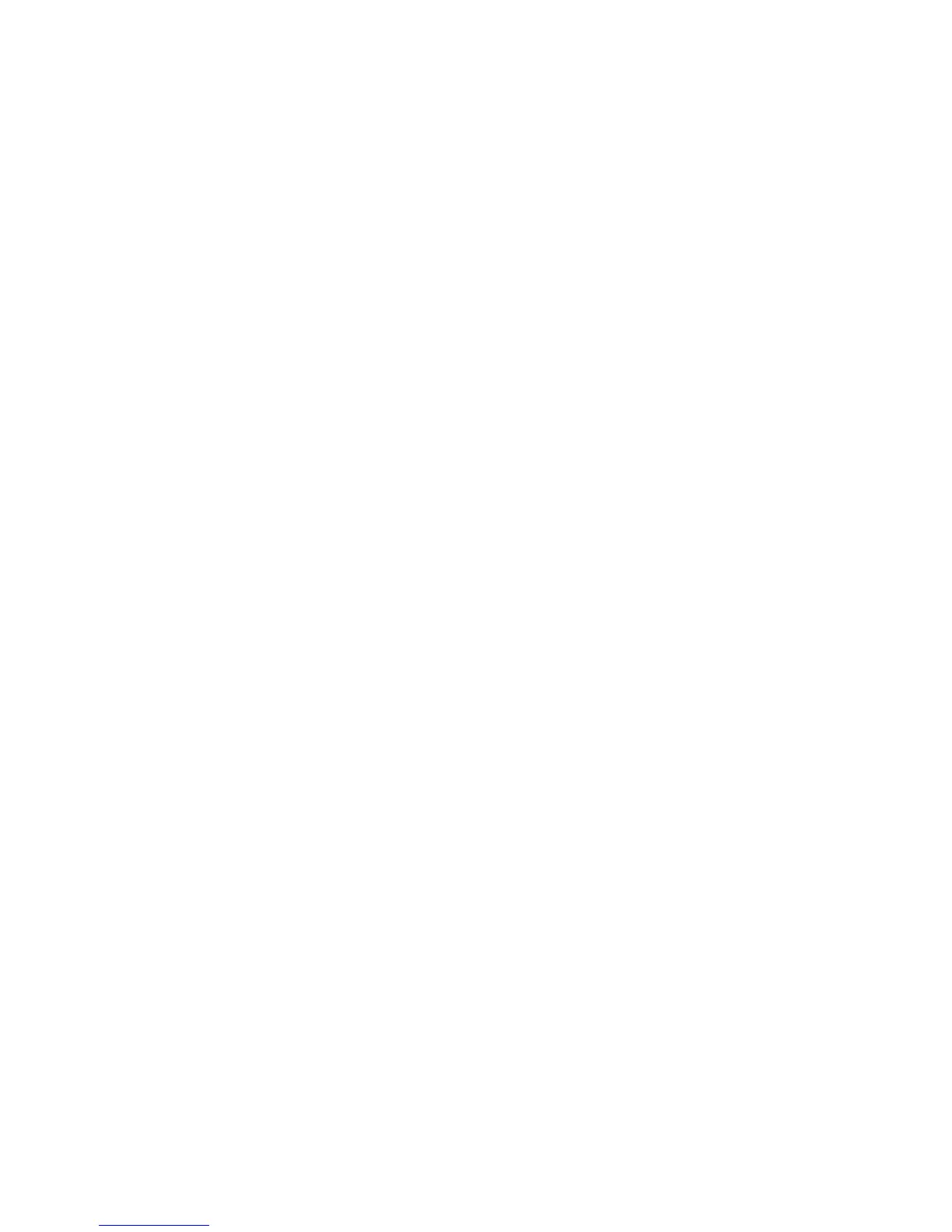Chapter 3 — Developing and Installing Applications
CK30 Handheld Computer User’s Manual 79
Setting the Start Page
Use the Start Page command to set the default application
address for IE Browser. The Start Page is the first page a user
sees when they turn on the CK30 and select IE Browser.
To set the start page
1 From the Configuration Utility main menu, select Device
Settings > IE Browser > General > Start Page.
2 In the Start Page dialog box, enter the address for the
application you want to use for your default application.
3 Press Enter to save your changes.
Using Windows Default Function Keys
IE Browser provides the capability of being able to use the
default Windows functions for F1-F5, such as F1 for Help.
To use Windows default function keys for F1 to F5
1 From the Configuration Utility main menu, select Device
Settings > IE Browser > Use F1-F5 as URL Keys.
2 In the Use F1-F5 as URL Keys dialog box, select Default
Windows and press Enter.
3 From the IE Browser menu, select Pass Function Keys to
Browser.
4 In the Pass Function Keys to Browser dialog box, select
Function Keys to URLs and press Enter.
Using Web-Based Application Settings for Function Keys
If your web-based application always uses F1-F5 to perform the
same functions, you can set up IE Browser so that it recognizes
and uses your web application function keys.
To program function keys to use the web-based application settings
1 From the Configuration Utility main menu, select Device
Settings > IE Browser > Use F1-F5 as URL Keys.
2 In the Use F1-F5 as URL Keys dialog box, select URL
Shortcuts and press Enter.
