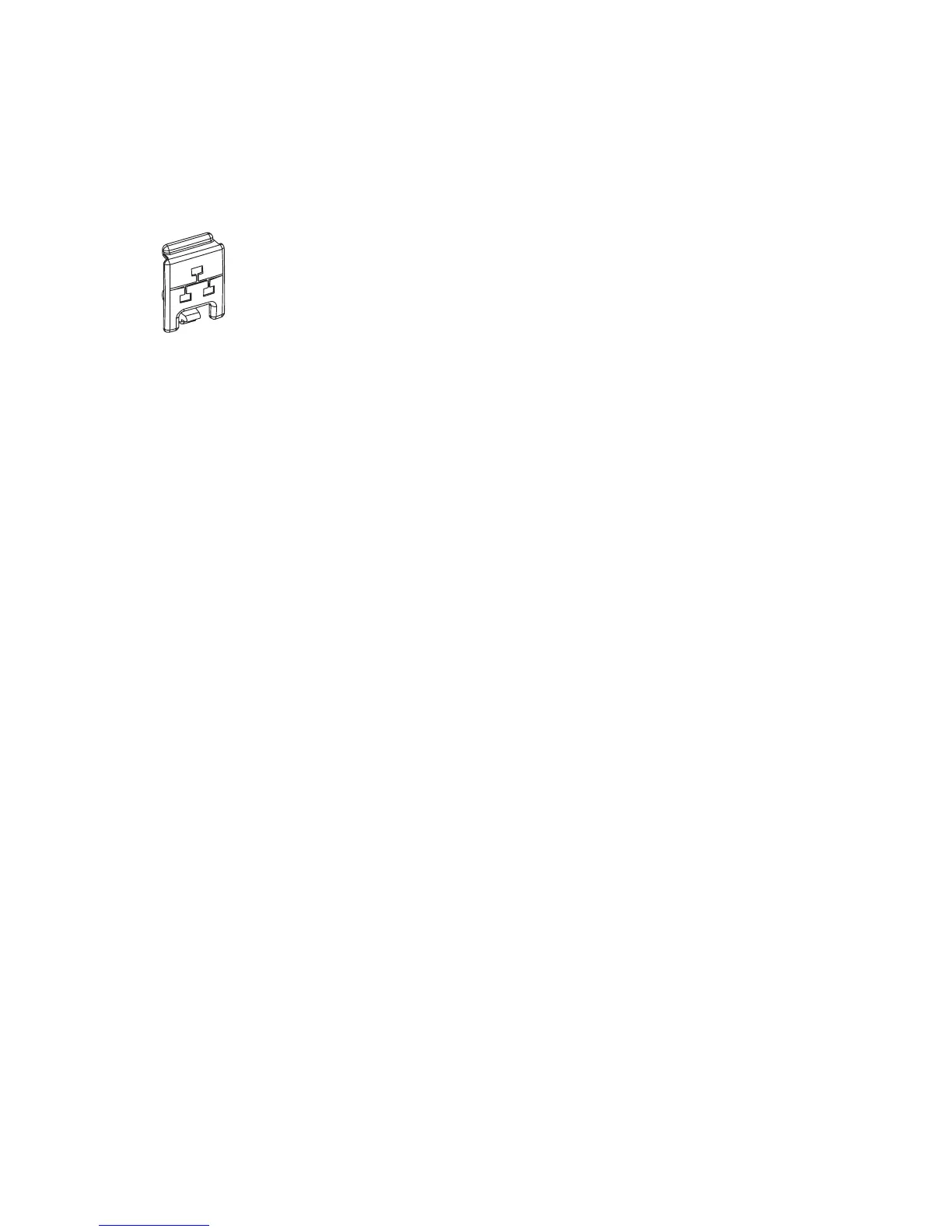196 Intermec EasyCoder PF2i, PF4i, and PF4i Compact Industrial—Service Manual
Chapter 14—Interfaces
Installation Instructions
Also see illustration on the next page.
• Switch off the printer and disconnect the power cord.
• Disconnect all communication cables.
• Remove the front/left-hand cover as described in Chapter 3.2.
• Remove the LAN connector plug, which is snap-locked at the top of the
rear plate.
• Remove the #T20 Torx screw that holds the upper/front part of the
CPU board to the power supply unit and replace it with the hexagonal
spacer included in the kit. Keep the screw.
• Connect the EasyLAN board to the PCI connector (J84) on the CPU
board so the hole in the interface board becomes aligned with the spacer.
• Secure the EasyLAN board with the #T20 Torx screw you previously
removed.
• From the inside of the electronics compartment, press the metal socket
of the network extension cable into the square hole in the rear plate
(where you removed the LAN plug) until it is held by its snaplock.
• Route the extension cable over the SIMMs on the CPU board and con-
nect it to the RJ-45 socket on the EasyLAN interface board (J2).
• From the outside, insert the thin end of the light guide through the
small hole next to the RJ-45 socket on the rear plate. Press the clear plas-
tic “lamp” in place. Connect the other end to the black plastic socket
(D1) on the EasyLAN interface board.
• Pull the cable tie through the hole in the upper edge of the CPU board
between the SIMMs and the RTC socket. Secure both the extension
cable and the light guide with the cable tie.
• Fit the serial number label on the rear plate below the RJ-45 socket and
to the right of the memory card slot.
• Put back the front/left-hand cover. Route the cable from the display unit
above the ribbon motor (if any). Connect the cable to connector J50 at
the upper front corner of the CPU board.
• Connect the power cord and switch on the power.
• Enter the Setup Mode and print the test label “Hardware Info” in
Fingerprint or “HW” in IPL to see if the printer detects the EasyLAN
Interface board. For information on how to enter the Setup Mode and
print test labels, refer to the User’s Guide for the printer in question.
• After startup, enter the Setup Mode to set up the network parameters.
See Appendix A. Setting the network parameters in IPL, when the server
does not support DHCP or BOOTP, is described in EasyLAN Interface
Kit, Installation Instructions.
LAN connector plug
