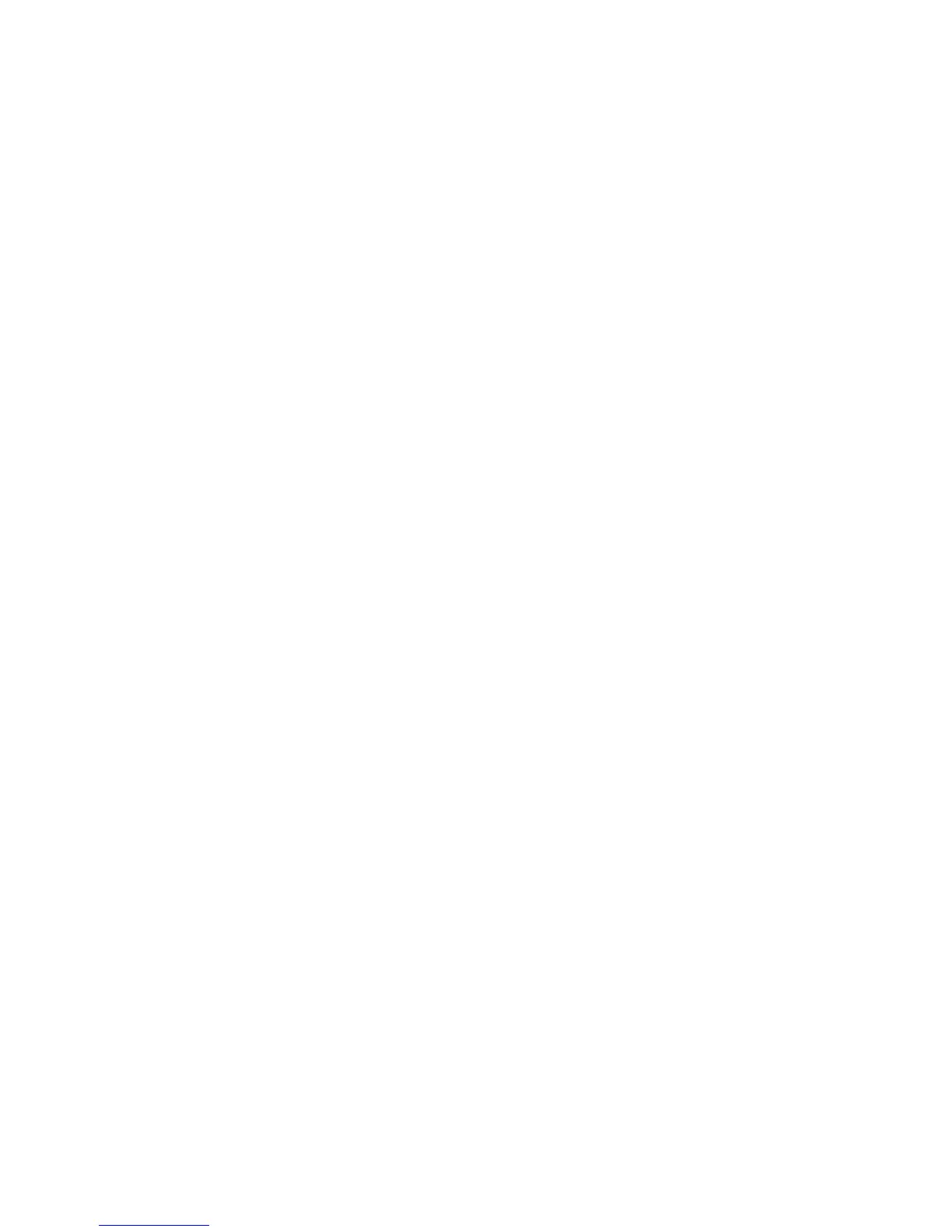86 EasyCoder PX6i User’s Guide (Fingerprint version)
Chapter 8 — Intermec Shell Startup Program
Selecting Other Facilities
As an alternative to selecting an application, you can step through a
number of other useful facilities:
Setup
Set up the printer using its built-in keyboard, see Chapter 7, “Setup
Mode.”
Print Setup
Produce a printout of the printer’s current setup values (test label “Setup
Info”).
Testfeed
Feed out a number of label, ticket, tag, or portions of continuous stock
while the printer auto-adjusts its media feed and label stop/black mark
sensor. It is recommended to perform a Testfeed each time you load a roll
of labels from a new batch or a different brand.
Test Label
Print a series of four test labels (test labels “Diamonds”, “Chess”, “Bar
Codes #1”, and Bar Codes #2”) in order to test the printout quality and
printhead alignment. The labels are presented in an infi nite loop, so you
can print the series over and over again. Press <Enter> for each new label.
Default Setup
Reset all setup parameters to their default values, as listed in Chapter 6,
“Setting Up the Printer.”
Software Update
Using the Zmodem communication tool, fi les can be downloaded from
a PC, either to be stored on a standard CompactFlash memory card or to
upgrade the printer’s fi rmware. The following options are available:
• Update CompactFlash card allows the printer to be used as a
CompactFlash card programming device. Any fi les can be downloaded
from a PC to a standard CompactFlash card inserted in the memory
card slot in the printer’s rear plate.
A typical application is to create a fi rmware upgrade card from an
upgrade fi le stored in a PC. You can use the card to upgrade the
fi rmware in several printers simply by moving the card from printer
to printer. Just insert the card, switch on the power, and wait from the
prompts to appear in the printer’s display window.
