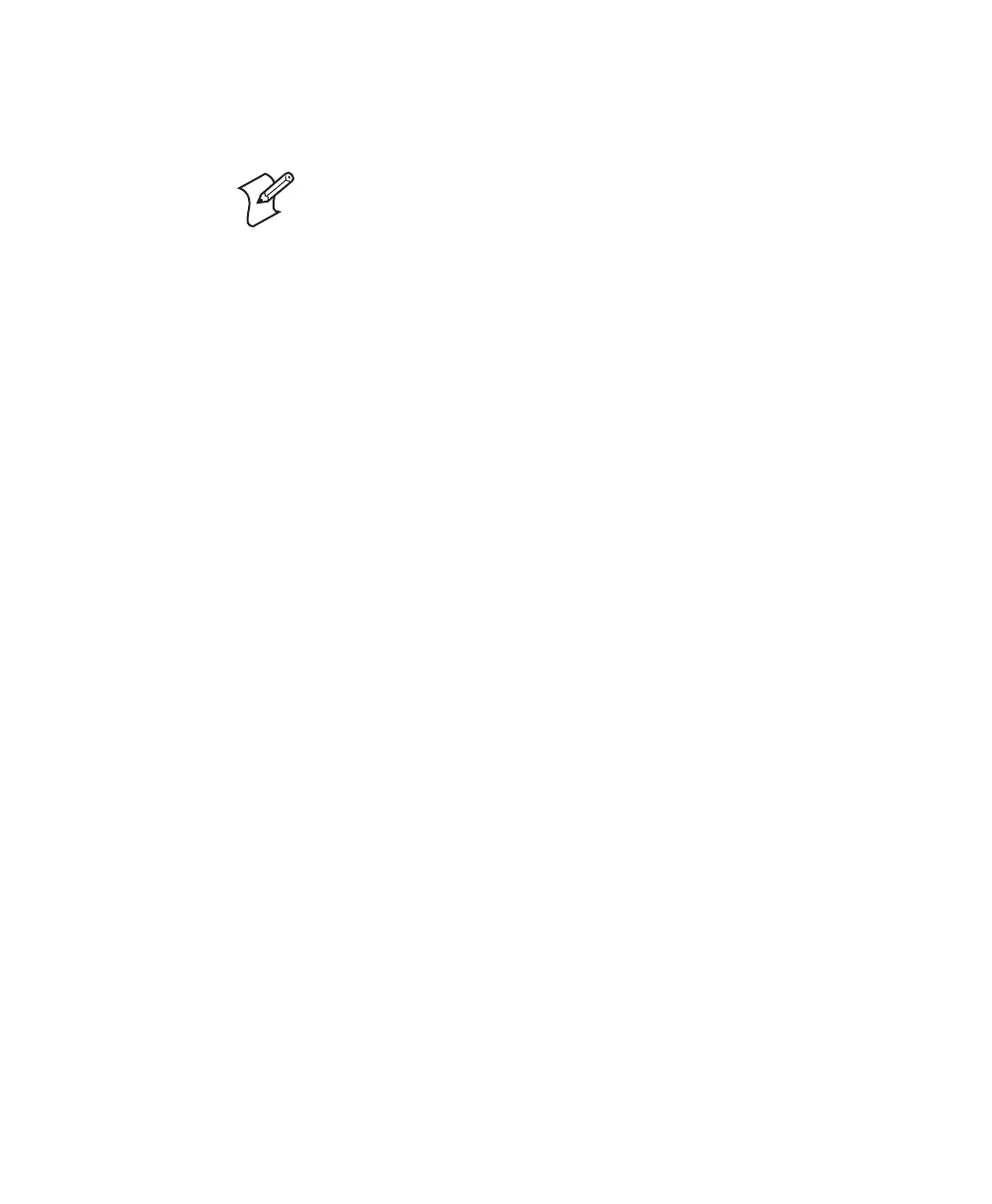Chapter 2 — Connecting and Configuring the SR61
SR61 Cordless Scanner User’s Guide 17
6 In the Port field, select the COM port being used for
Bluetooth communications, and click OK.
7 Click the Start button. Your SR61 is connected to your host
PC as a keyboard wedge.
For more information about Keyport Lite, see the documentation
that ships with the product.
Collecting Data With Your SR61
After you connect your SR61 to your host device, you are ready
to start collecting data. The method you use depends on whether
you are using:
•an Intermec computer.
•a host PC.
• the SR61 as a keyboard wedge.
To collect data with your SR61
1 Establish a Bluetooth connection.
2 Start your data collection application.
3 (Host PC only) If necessary, configure your data collection
application to receive data from the incoming or outgoing
COM port.
4 Scan a bar code with your SR61. The data is entered into your
application.
For more information, see “Connecting the SR61 to a Host
Device” on page 12.
Configuring the SR61 Parameters
You can configure many parameters on the SR61, such as the bar
code symbologies it decodes or the volume of the beeper. These
characteristics are controlled by configuration commands. The
values you set for these configuration commands determine how
the scanner operates.
Note: You can use either the incoming or outgoing (client or
server) COM port.
