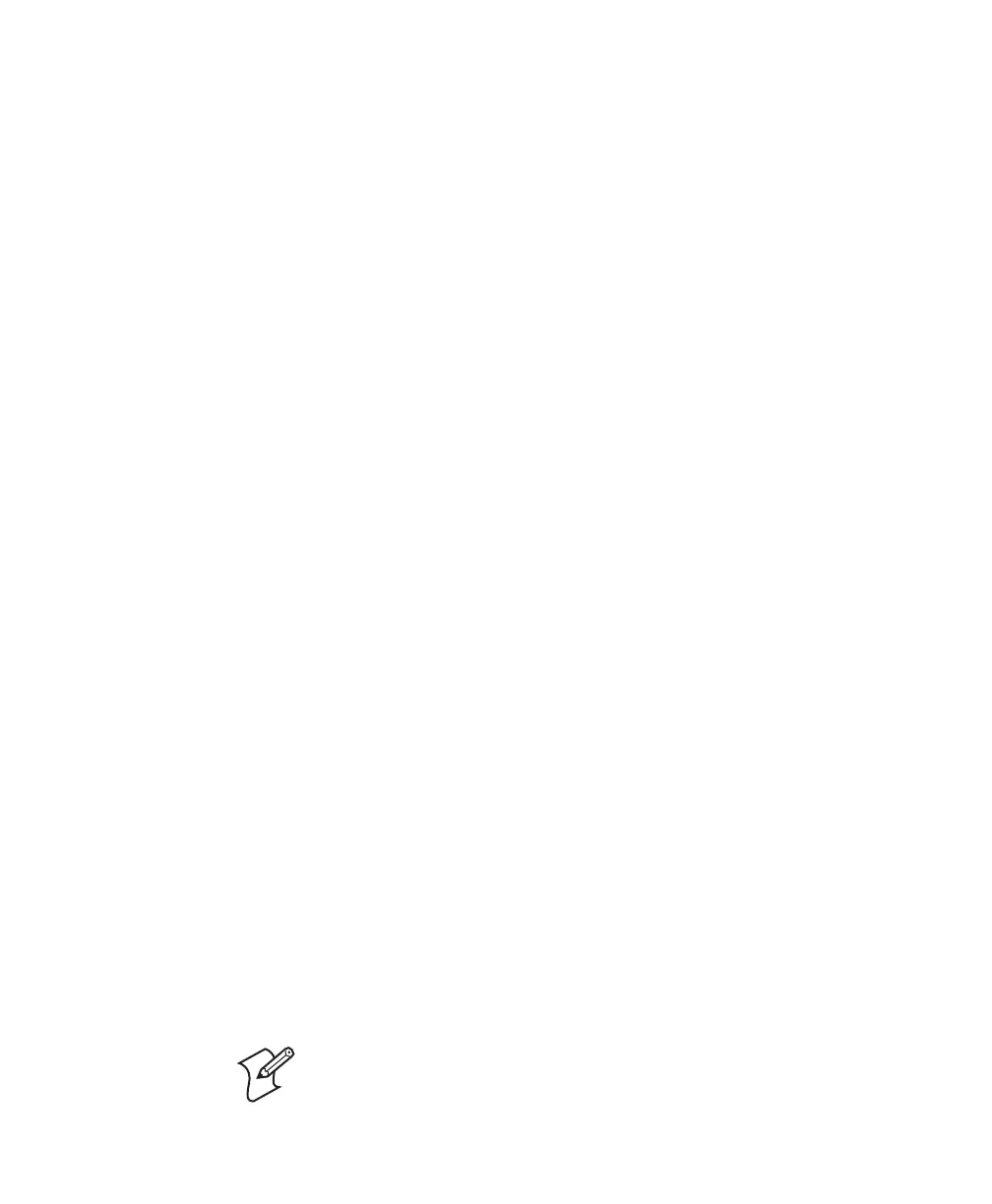Chapter 3 — Troubleshooting and Maintaining the SR61
SR61 Cordless Scanner User’s Guide 27
Upgrading the SR61
When you upgrade your SR61, you update the SR61 processor
firmware. The current settings are erased and replaced with the
default settings for the SR61. You need to reestablish Bluetooth
communications between your SR61 and other Bluetooth
devices and applications in your data collection system.
To upgrade the SR61, you need these items:
• SR61 firmware upgrade package:
• SR61Upgrade.exe (SR61 Firmware Upgrade Utility)
•SR61_xx_xx.ldr (firmware upgrade file, where xx_xx is the
firmware version)
• readme.txt (upgrade instructions)
• USB Bluetooth adapter (P/N 203-771-xxx) or RS-232
Bluetooth adapter (P/N 203-768-xxx)
• PC running Microsoft Windows 2000/XP with SP1 or SP2
Before upgrading the SR61, you should fully charge the SR61
battery. For help, see “Charging the Battery” on page 3.
To upgrade the SR61
1 Download the latest upgrade package from the Intermec web
site at www.intermec.com.
a Go to Service & Support > Downloads.
b From the Select A Product drop-down list, choose Bar
Code Scanners: SR61 Cordless Scanner.
c Click the link to download the upgrade package, and save
it to your PC.
2 If the SR61 is in the 1-bay charger, remove it from the
charger.
3 If necessary, install the USB or RS-232 Bluetooth adapter,
and create a Bluetooth connection between your SR61 and
your PC. For help, see the instructions that ship with the
adapter.
Note: Make sure that all applications on your PC are closed.
