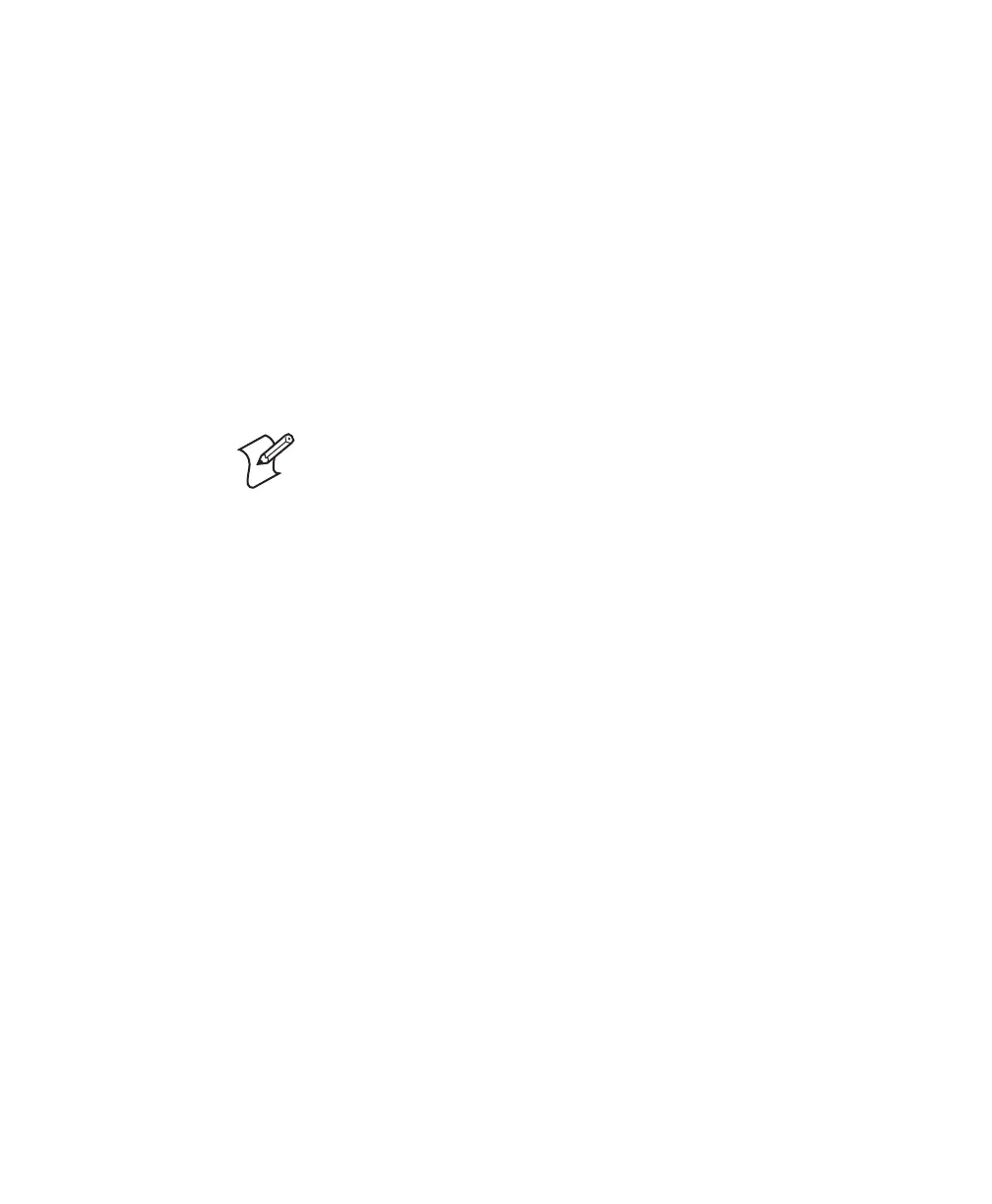Chapter 3 — Troubleshooting and Maintaining the SR61
SR61 Cordless Scanner User’s Guide 29
5 Use your Bluetooth application to connect to the Intermec
SR61 Boot Server.
6 Start the SR61 Firmware Upgrade Utility.
7 Click Browse to browse to the location of the firmware (.ldr)
file. Select the firmware file and click Open.
8 From the COM Port drop-down list box, select the COM
port that the Intermec SR61 Boot Server is using for
Bluetooth communications.
9 Click Next. The Bluetooth address of your SR61 appears, the
status bar appears, and the upgrade utility upgrades your
SR61 with the latest firmware.
Paging the SR61
If your SR61 is within Bluetooth communication range of your
host PC, you can send the Bluetooth Device Page command
from EasySet to locate the SR61. By default, the Bluetooth
Device Page command is disabled. You need to enable the
command on the SR61 before you can use it. For help, see the
EasySet software version 5.4.1 or later.
To page the SR61
1 Start EasySet version 5.4.1 or later.
2 Select Communication > Connect.
3 Select the COM port that your SR61 is using for Bluetooth
communications, and click OK.
4 Select the Send to product check box below the commands
window.
5 In the EasySet Commands window, select Configuration
modes and utilities > Bluetooth device page.
Note: The next time you connect to your PC, your SR61 device
name may be “Intermec SR61 Boot Server.” When the Bluetooth
PIN Code Request box appears, enter the default PIN, which is
0000. After you connect, the name and Bluetooth address of your
SR61 should appear in your Bluetooth application.
