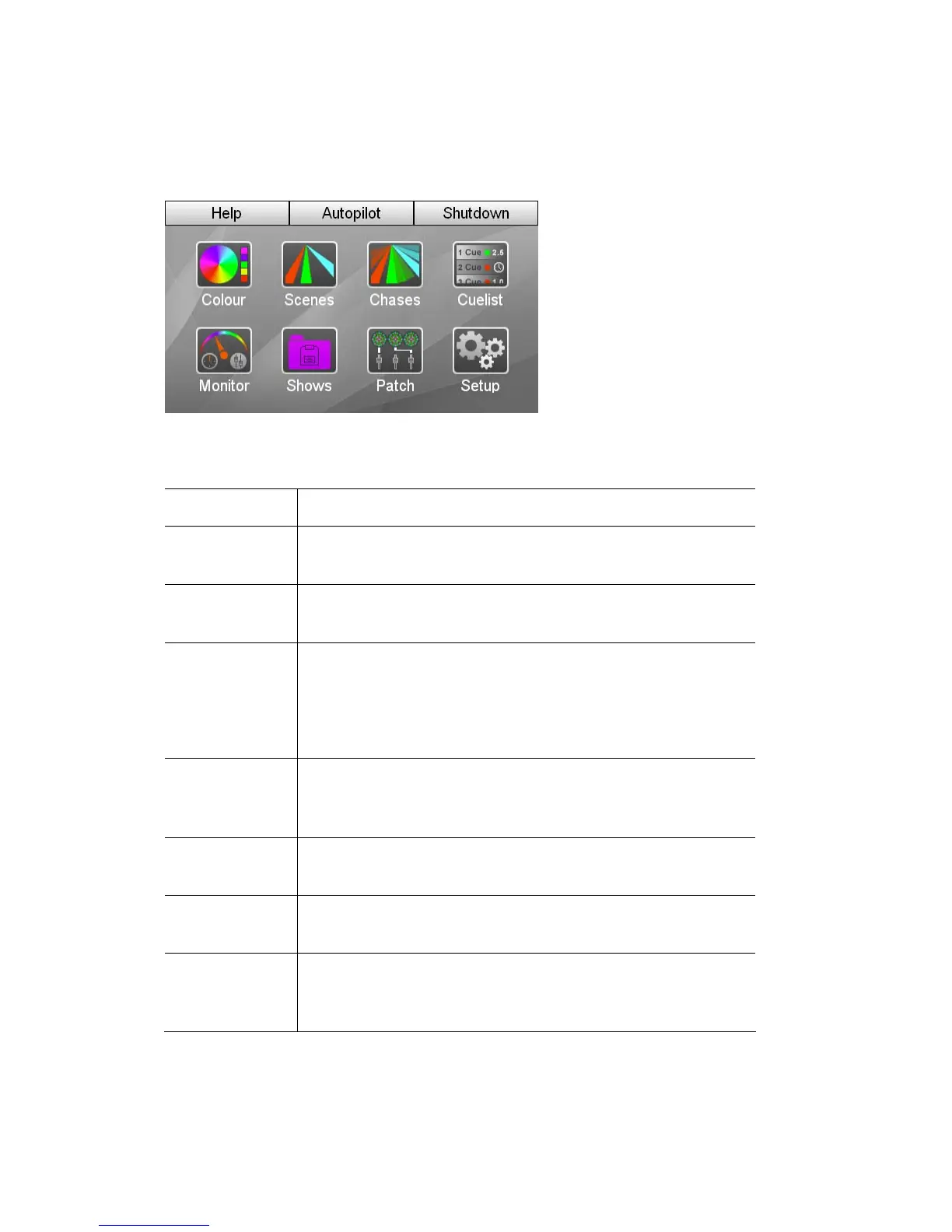Switchingon Gettingstarted
Once it finishes loading the program, Stage CL displays the Home screen. If this
is the first time you’ve opened Stage CL not all the buttons will be available. You
have to either load a show from the Shows window or begin a new one by
patching your fixtures in the Patch window
To see the other Stage CL windows you use the touch screen buttons on this
window:
This button… does this…
Colour displays the Colour window. This window is used to apply
colours, patterns and chases to your lights.
Scenes displays the Scenes window. This window is used to monitor
and edit the Scenes you record.
Chases displays the Chases window. This window is used to monitor
and edit the Chases you record.
Cuelist
displays the Cuelist window. This window is used to monitor
and edit the Cuelist and Cues you record.
Monitor displays the Monitor window. This window is used to show
the Stage CL master control settings, what’s being played
back, the channel control settings and the DMX output.
Shows displays the Shows window where you can save or load a
show file.
Patch displays the Patch window where you can patch your fixtures
to the DMX (or Art-net) output.
Setup Displays the Stage CL setup windows where you can
configure network settings, audio triggering, date and time,
default fade settings and more.
2‐2 StageCLUserGuide,Version1.3