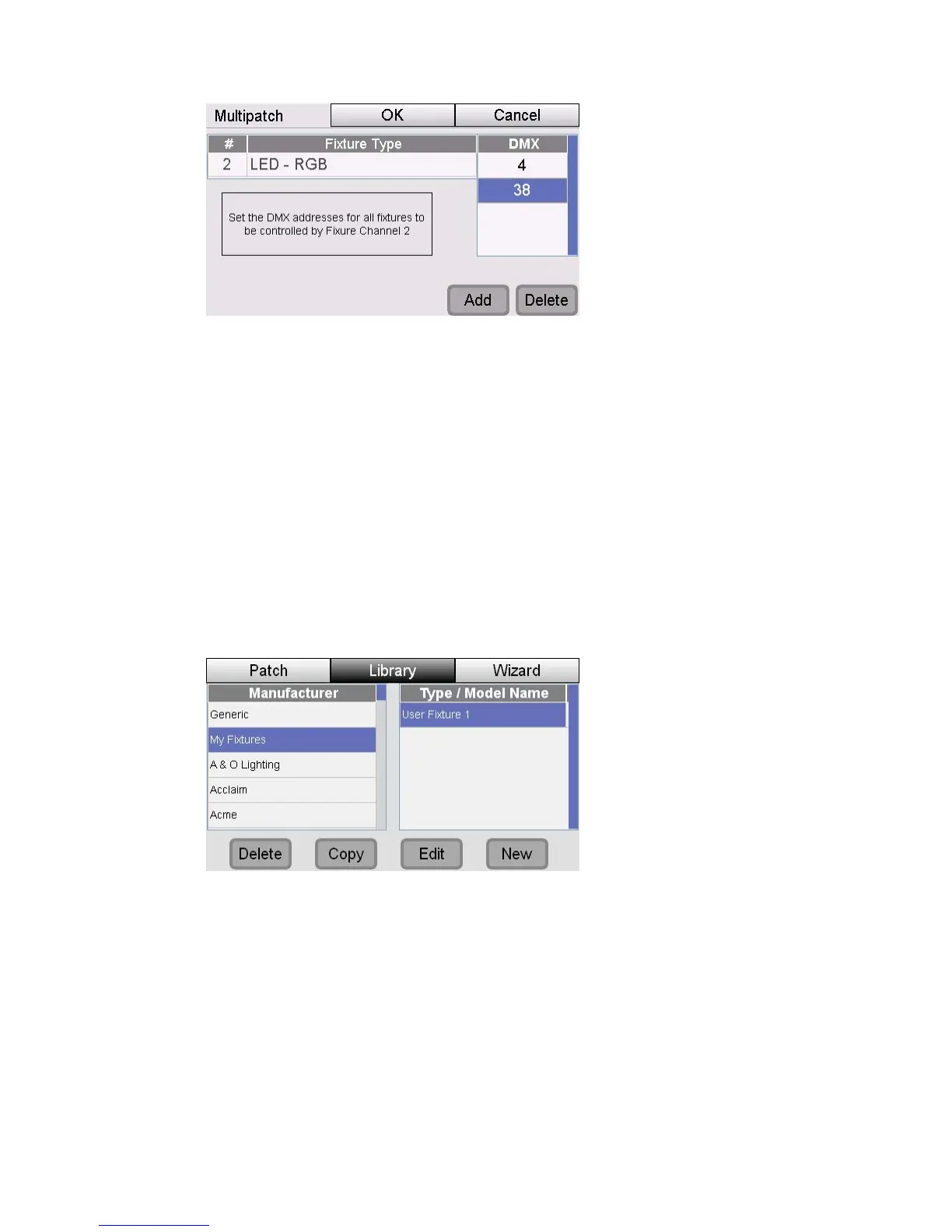Patchingyourlights AddingtotheFixtureLibrary
3. Repeat step 2 for as many fixtures as you want to add to this channel.
4. When you are finished press OK to return to the Patch window.
AddingtotheFixtureLibrary
If you can’t find the fixture you want to use in the Stage CL patch window you
can create your own, provided you know how many channels your fixture uses,
what they control and the values required to control them. Usually you can find
this information in the fixture’s instruction manual or on the manufacturer’s
website.
To create a fixture you do this:
1. Select the Library tab in the Patch window. Stage CL opens the Fixture
Library window.
2. Press the New button at the bottom of the window to start creating a fixture
from scratch. Stage CL opens the Edit fixture window:
StageCLUserGuide,Version1.3 4‐5
