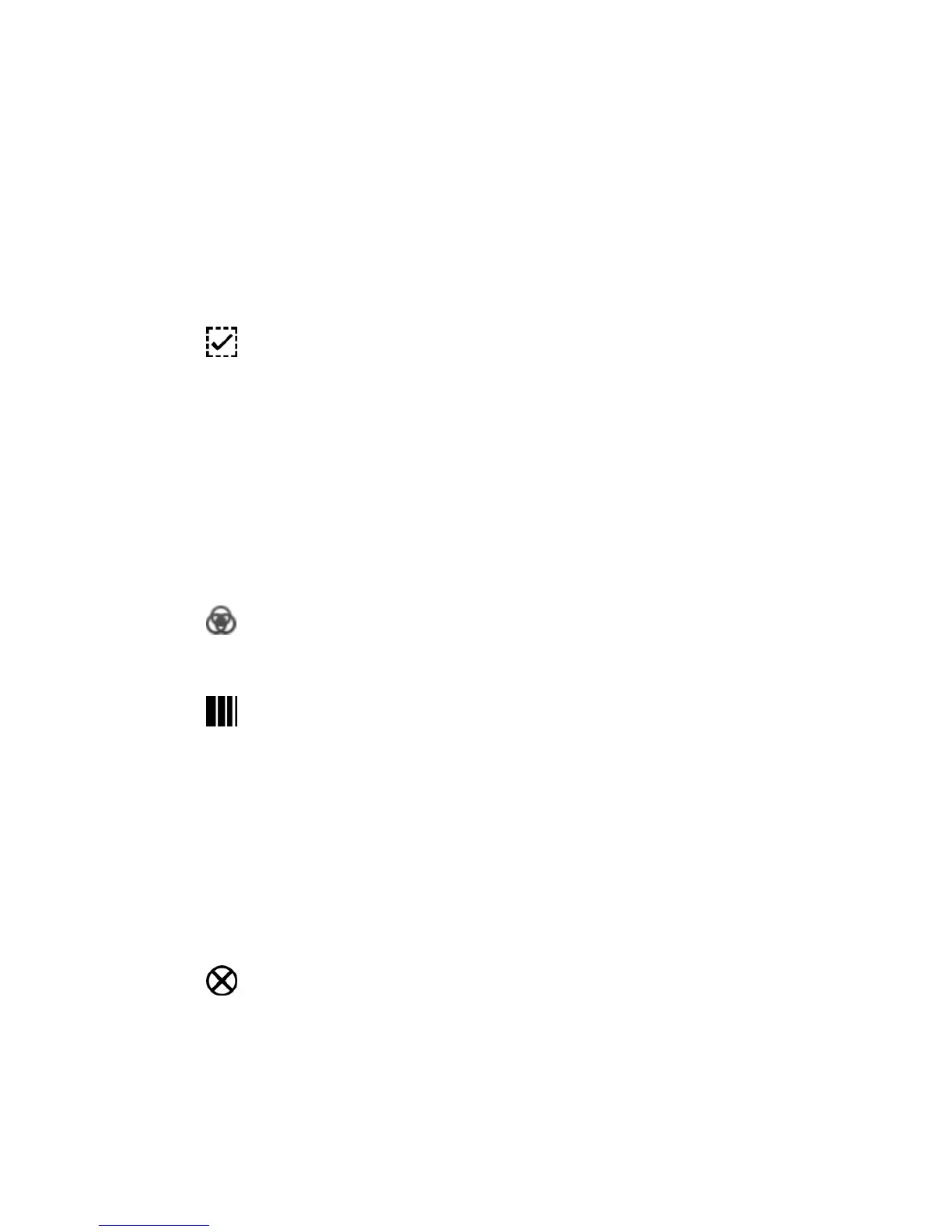Abouttheconsolecontrols Usingthefixturecontrols
Usingthefixturecontrols
To get all your fixtures up and running, first check that the GrandMaster (GM)
and Master faders are at full. Then bring up the Fixture faders so your fixtures
come on and adjust the Hue and Saturation controls to change their colours.
To speed up programming the Stage CL controls include some shortcuts and
special features:
Selectbuttons
If you want to adjust the colour of more than one fixture, press the select
button on all the channels you want to use. Then adjust the Hue and Saturation
controls on any of the selected channels.
To select a range of channels hold down the first channel’s select button while
pressing the last channel’s button.
If you select some fixtures and adjust their colour, those fixtures are
automatically de-selected when you select a new fixture.
To clear a selection and start a new one double press any select button.
HueandSaturationdials
Tapping on the Hue dial lets you cycle through six fully saturated colours.
Each time you press the dial a new colour is selected. This action also resets the
saturation control to full.
Tapping on the Saturation dial changes the selected colour from full to 50%
to zero saturation (or white).
FineMode
Hold the Hue or Saturation dial down down on the Hue dial lets you cycle
through six fully saturated colours. Each time you press the dial a new colour is
selected. This action also resets the saturation control to full.
Clear
Press the Clear button to set the colour of all selected fixtures to white.
Double click the Clear button to set the colour of all fixtures to white – even if
they are not selected. Triple click the button to clear all Intensity and Colour
settings from the Fixture Channels section.
StageCLUserGuide,Version1.3 5‐3