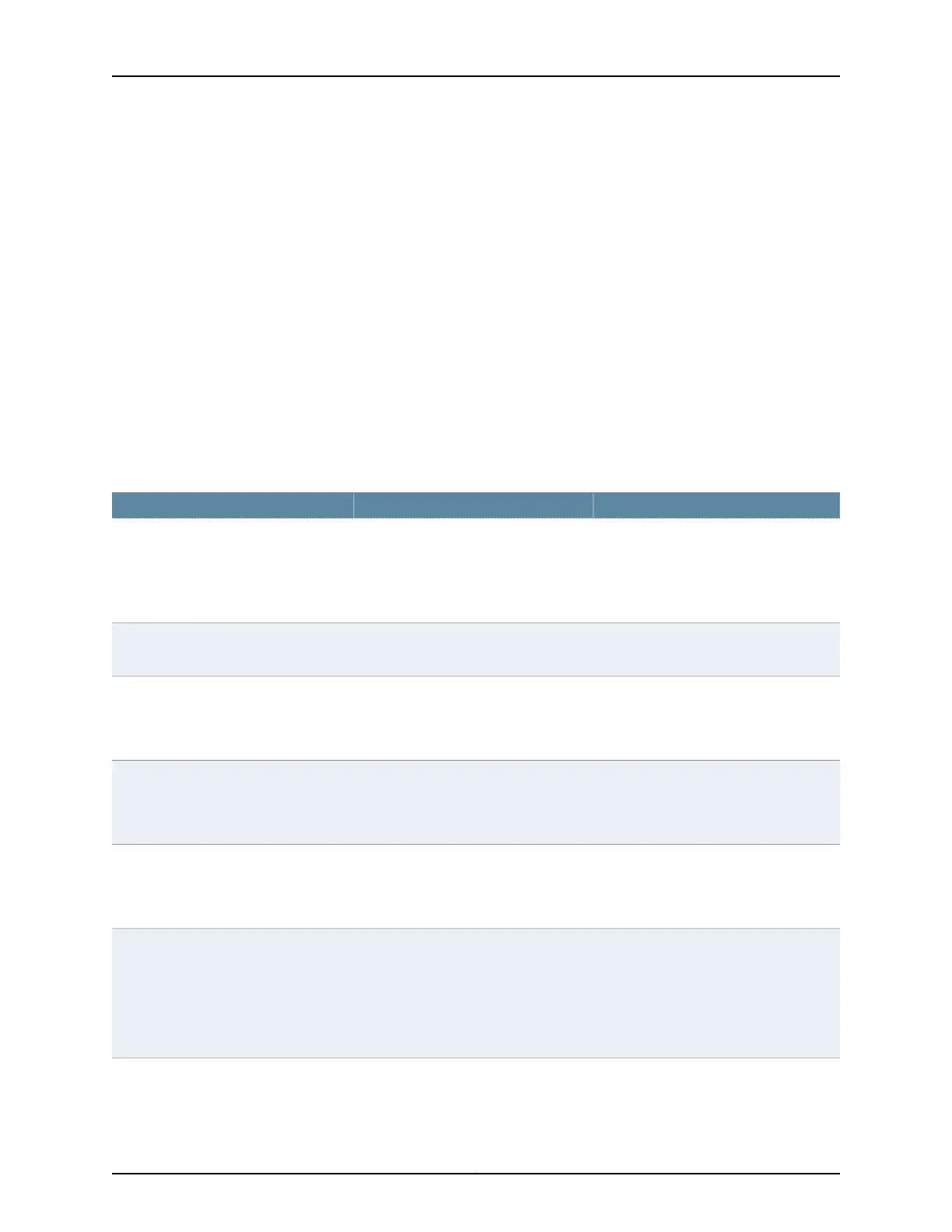To configure T1 and E1 port parameters for CTP bundles using CTPView:
1. In the side pane, select Bundle > Configuration.
2. Run your mouse over the Display and Select an Existing Bundle bar.
3. In the table of bundles, select the bundle that you want to modify.
4. Under Port Options, configure the parameters as described in Table 27 on page 67.
The options vary depending on whether the bundle is T1 or E1 and whether fractional
T1 or E1 is configured.
5. Click Click to Submit Bundle AND Port Changes.
Table 27: CTP Bundle T1 and E1 Port Parameter Settings in CTPView
Your ActionFunctionField
Enter a description of up to 64
alphanumeric characters. Do not use the
following characters:
( ; ' " ) ]
Specifies a description for the port.Port Description
Select DCARD.Specifies the daughter card as the
interface type.
I/F Type
Select one:
•
T1
•
E1
Specifies the type of interface.T1/E1 Choice
Select one:
•
DISABLED—Card is not fractional.
•
ENABLED—Card is fractional.
Specifies whether the card is fractional.Fractional
Select one:
•
B8ZS
•
AMI
For T1 interfaces, specifies the T1
encoding method used on this bundle.
T1 Line Coding
For fractional T1, ESF is the only option
supported.
With ESF framing, the frame
synchronization, data link, and CRC
framing bits are passed across the IP
network untouched.
Framing Mode
67Copyright © 2018, Juniper Networks, Inc.
Chapter 2: Configuring CTP Bundles
