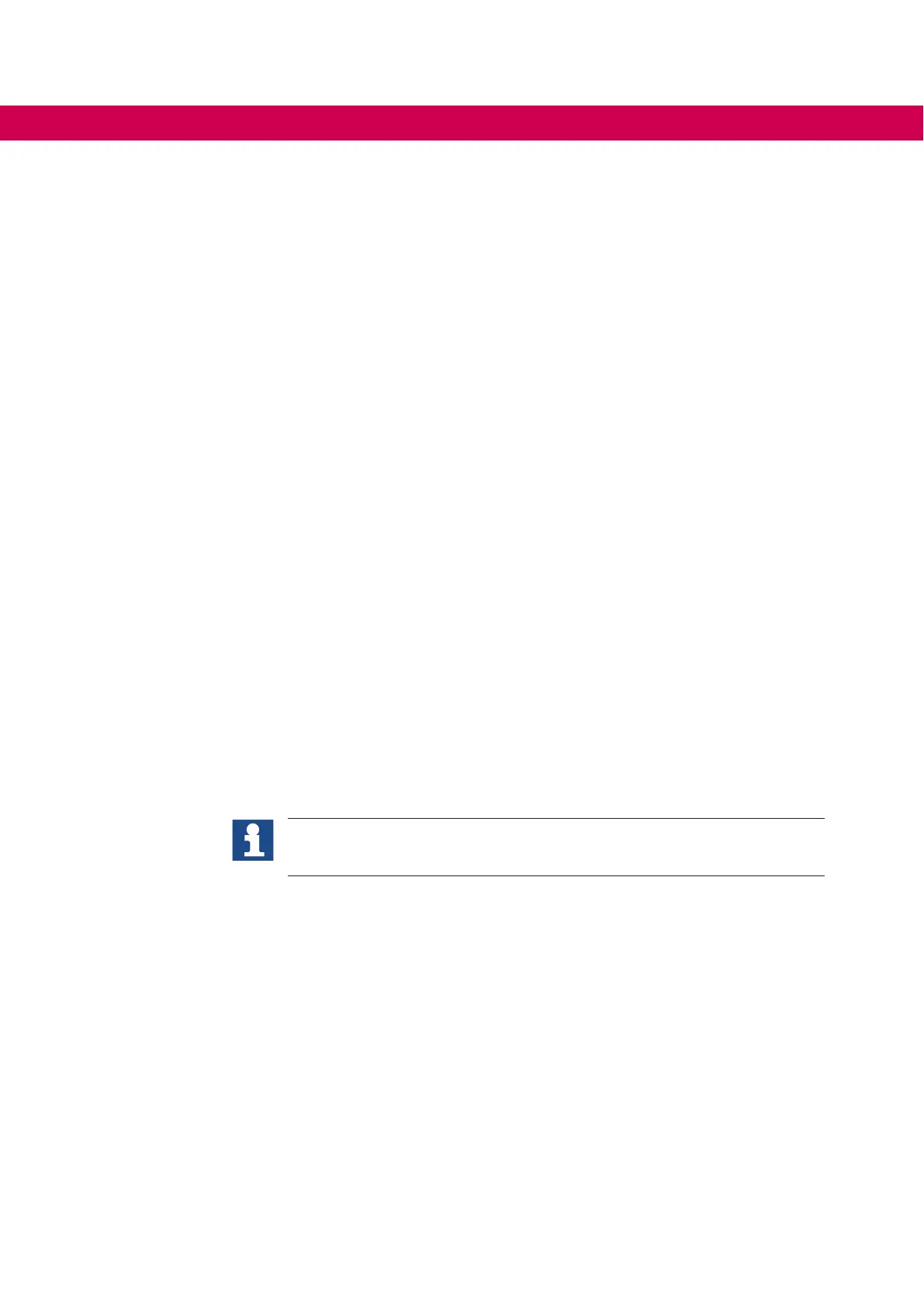50
COMMISSIONING
4 Commissioning
4.1 Conguration
COMBIVIS connect Router system software is designed to reduce as much as possible
the user intervention and simplify the few mandatory settings.
No settings is required for VPN and for the bridging of the Ethernet interfaces.All basic
settings are made at factory level. No changes are requested to the user.The COMBIVIS
connectRouterdevicecongurationislimitedtothenetworkinterfacesIPaddresses,to
theserialportconguration,totheconnectionmodeandDomainregistration.
COMBIVISconnectRouterdevicecanbeconguredintwoways:
• Using a network connection.
• UsingaUSBstickonwhichthecongurationlehasbeencopied.
InbothcasesthecongurationisdoneusingCOMBIVISconnectControlCenter.
Please refer to the COMBIVIS connect Control Center online help for all the instructions
abouthowtocongureandmaketheCOMBIVISconnectRouterdevicecommissioning.
COMBIVIS connect Router device requires for the conguration COMBIVIS connect
Control Center version 2 or above. Control Center is available for download in the dedi-
cated product section of the www.keb.de website.
4.1.1 COMBIVIS connect Router E2/L2 models
COMBIVIS connect Router devices with data monitoring functionality (E2/L2 models)
canbeadditionallyconguredtorunaCOMBIVISHMIprojectfordatacollection,alarm
noticationandwebvisualization.Thesemodelscomeoutfromproductionalreadycon-
guredwithalltherequiredapplicationsoftwareandtheyarereadytobeprogrammed
by means of a standard COMBIVIS studio HMI.
The E2/L2 systems are featuring COMBIVIS HMI Runtime Advanced for
WinCE and they must be programmed using COMBIVIS studio HMI version 4
or above.
To transfer a COMBIVIS HMI project to a COMBIVIS connect Router E2/L2 device, you
just need to specify in the COMBIVIS HMI transfer dialog the IP address of the router
andprovidethepathforlestorageintherouterinternalmemory.
• Start the COMBIVIS HMI development programme.
• Load the project to transfer.
• Click on the transfer icon (see picture).
