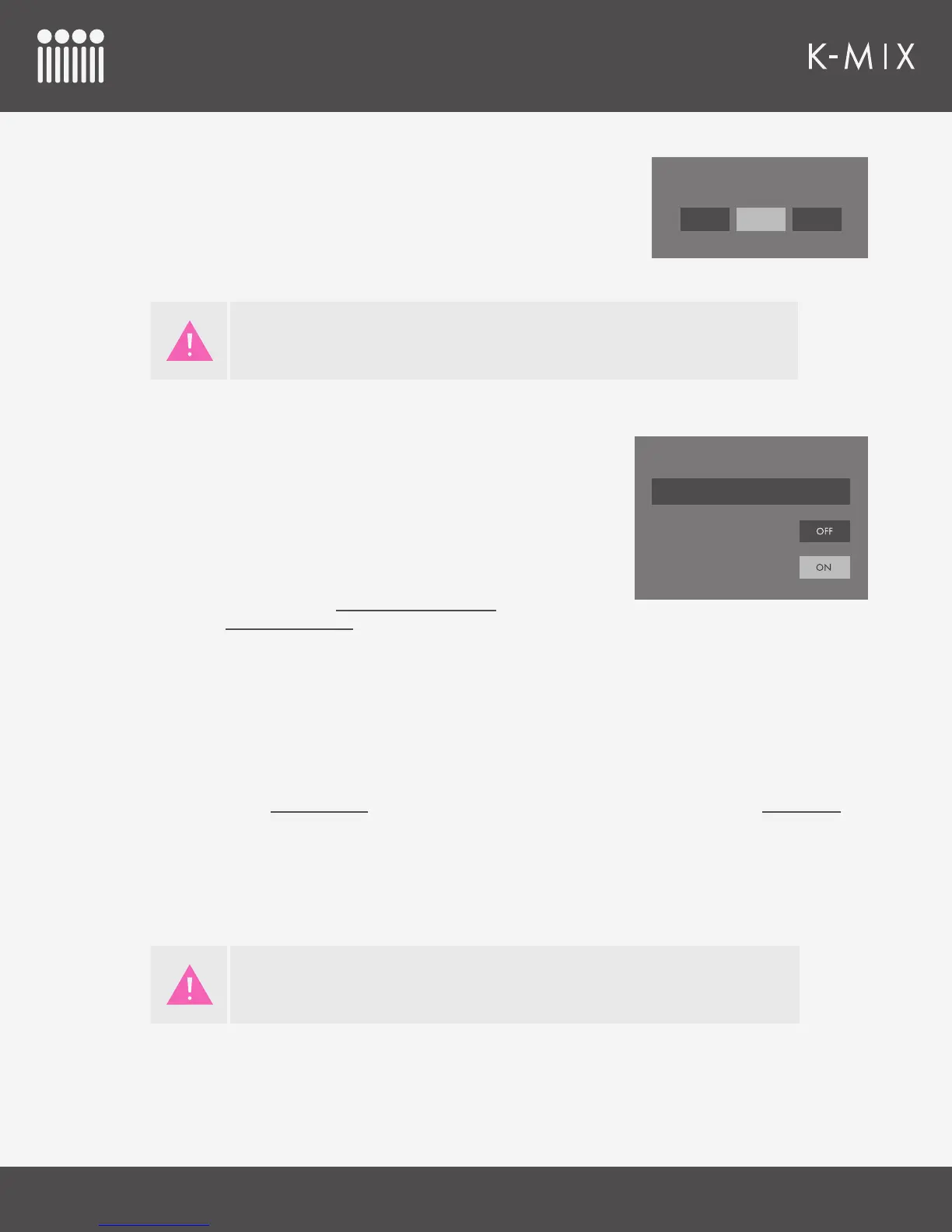K-MIX EDITOR
12 3
5.3.1.6 – PHONES VOLUME LEVEL
The Phones Volume Level can be set to “LOW”, “MID”, or “HIGH”.
This allows you to customize the volume level outputting to your
headphones. If your headphones are very loud even when the
headphone fader is set low, you will likely prefer to set the Phones
Volume Level to “LOW”.
5.3.2 – EDITOR SETTINGS
The Editor Settings section of the Preferences window contains options
related to the behavior of the K-Mix Editor. Modications to these will
not affect the behavior of the K-Mix when not connected to the Editor.
5.3.2.1 – RESET RECEIVE PRESET BEHAVIOR
If you checked the option to “Remember Decision” in the pop-up
dialog when receiving a preset from K-Mix, clicking this button will
reset that. The next time you receive a preset from K-Mix you will again be presented with the pop-up
dialog.
5.3.2.2 – EDITOR + MIXER VIEW LINKING
An on/off switch that enables or disables “view linking” between the editor and a connected K-Mix.
• When enabled, the editor and mixer will follow each other; changing modes on the mixer will
change the view displayed in the editor and vice versa. For example, pressing the [VERB] button on
K-Mix to enter Reverb mode will cause the editor to automatically switch over to the Reverb tab.
• When disabled, the editor and mixer views will stay separate; the editor view and the mixer mode
are independent from one another.
• By default, View Linking is disabled. One of the big advantages to using the mixer hardware and
editor software together is that you can adjust any parameter in the editor at any time, regardless
of what mode the mixer is currently in.
PHONES VOLUME LEVEL
LOW HIGH
MID
This is an editor-only parameter. It may not be adjusted from the mixer.
Editor + Mixer View Linking
Reset Receive Preset Behavior
EDITOR SETTINGS
Auto Check for Updates
Due to the fact that some features are displayed differently between the editor
software and the mixer hardware, direct 1:1 view linking is not 100% possible.
