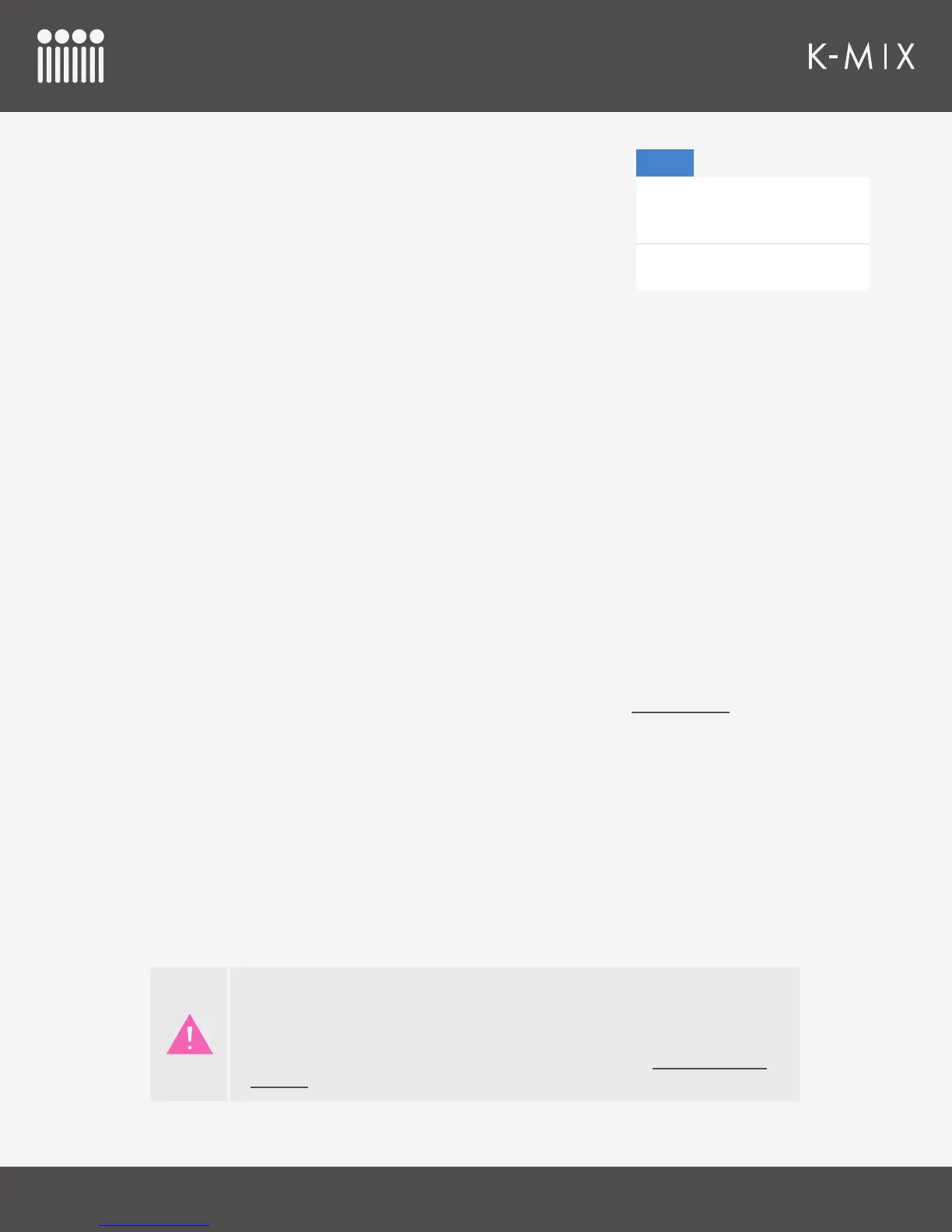K-MIX EDITOR
12 6
5.4.2 – FILE
The File menu contains the following options:
5.4.2.1 – EXPORT PRESET
Allows for exporting the currently selected preset as a le.
• Each preset in the Preset List will be available in the Export
Preset submenu.
• Select any preset in the list to export it as a le.
• The preset is saved with the “.kmixpreset” le extension.
5.4.2.2 – EXPORT ALL PRESETS
Exports all presets in the Preset Library as K-Mix preset les.
• Every preset in the Preset Library (including the [CONNECTION SYNC] preset) will be exported as a
separate le in the selected directory.
• Each preset’s name will determine the exported le’s name. If a preset is named “My Preset”, the
exported le will be named “My Preset.kmixpreset”.
• Each preset is saved with the “.kmixpreset” le extension.
5.4.2.3 – IMPORT PRESET
Allows for importing a .kmixpreset le into the Preset Library.
• After selecting a le, the preset will be saved at the bottom of the Preset Library.
• The newly imported preset will be named after the imported le’s name. If the le was saved as
“theatre.kmixpreset”, it will be imported with the name “theatre”.
• After import, the preset will become the currently selected preset.
5.4.2.4 – EXPORT GLOBAL MAPPINGS
Exports the current global mappings as a le.
• The global settings are saved with the “.kmixglobalmap” le extension.
• “Global mappings” include all parameters in the Surround, MIDI, and USB tabs, as well as all
options in the Preferences window.
Export Preset
Export All Presets
Import Preset
Export Global Mappings
Import Global Mappings
File
It is important to export your globals if you are concerned about potentially losing
them. When a K-Mix makes a connection with the editor, the editor reads the globals
from the attached K-Mix, then overwrites the editor globals. So, if you plug in a
friend’s K-Mix to your computer and open the editor, you will automatically receive
their global mappings. This behavior is explained further in the Sync On Connect
Behavior section.