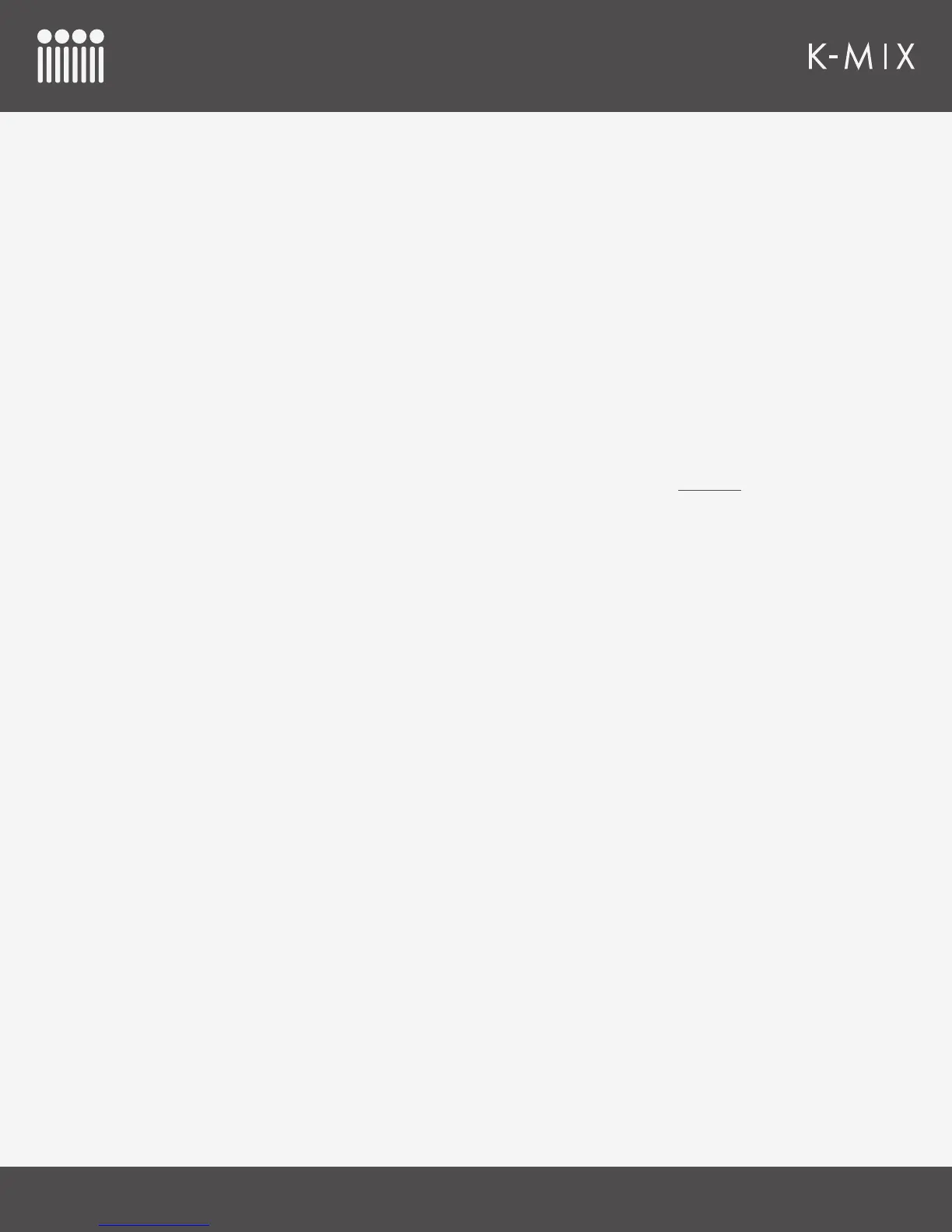F.A.Q.
14 3
CAN I COMBINE MULTIPLE K-MIX INTO A SINGLE AGGREGATE DEVICE?
Yes, on Mac OS X it is fairly simple to create an aggregate audio device, combining the inputs and outputs
from multiple audio interfaces into a single, addressable audio device.
There are two parts to this process:
CONNECTING K-MIX
The rst part of the process is hooking up your K-Mix to your computer and powering them up.
1. Connect the Audio USB port on K-Mix #1 to an available USB port on your computer using a micro-
USB cable. I recommend using the cable that shipped with your K-Mix as it was created to ensure it
meets the specs required for proper K-Mix operation. Sadly, not all USB cables are created equal.
2. Power up K-Mix #1 by pressing its power button.
3. Repeat steps 1 and 2 for K-Mix #2 (and any others if you’re using more than two).
NOTE: If you’re using more K-Mix than there are available USB ports, please us a powered USB hub; an
unpowered hub will not be able to provide enough power to your K-Mix.
SETTING UP THE AGGREGATE DEVICE
The next step is to create and set up the aggregate device.
1. Open the Audio MIDI Setup application located in your Utilities folder (/Applications/Utilities). A quick
way to get to the Utilities folder is to open a Finder window, open the Go menu up top, and select
Utilities.
2. Once Audio MIDI Setup is open, click the Add (+) button on the bottom-left corner in the Audio
Devices window and select “Create Aggregate Device”.
3. A new aggregate device appears in the list of audio devices on the left side of the window. By default
it is given the very original name of “Aggregate Device”. You can rename the device by double-clicking
it.
4. Make sure the aggregate device is currently selected on the left side of the window. If it isn’t, click it.
5. Add your K-Mix to the aggregate device by checking the “Use” checkbox for each K-Mix. The order
in which you check the boxes determines the order of inputs and outputs. The rst checked K-Mix
corresponds to inputs 1–8 and outputs 1–10, the second checked K-Mix corresponds to inputs 9–16
and outputs 11–20, etc.
6. Check the Drift Correction checkbox for any K-Mix that are not designated master clock; this is to
ensure all devices in the aggregate device will remain in sync and do not drift apart from one another.
There is an image of a clock next to the current master clock device on the left side of the window.
There is an image of a sine wave next to any device with Drift Correction enabled.
7. You’re done! Your aggregate device is now ready to be put to use in your audio software of choice.