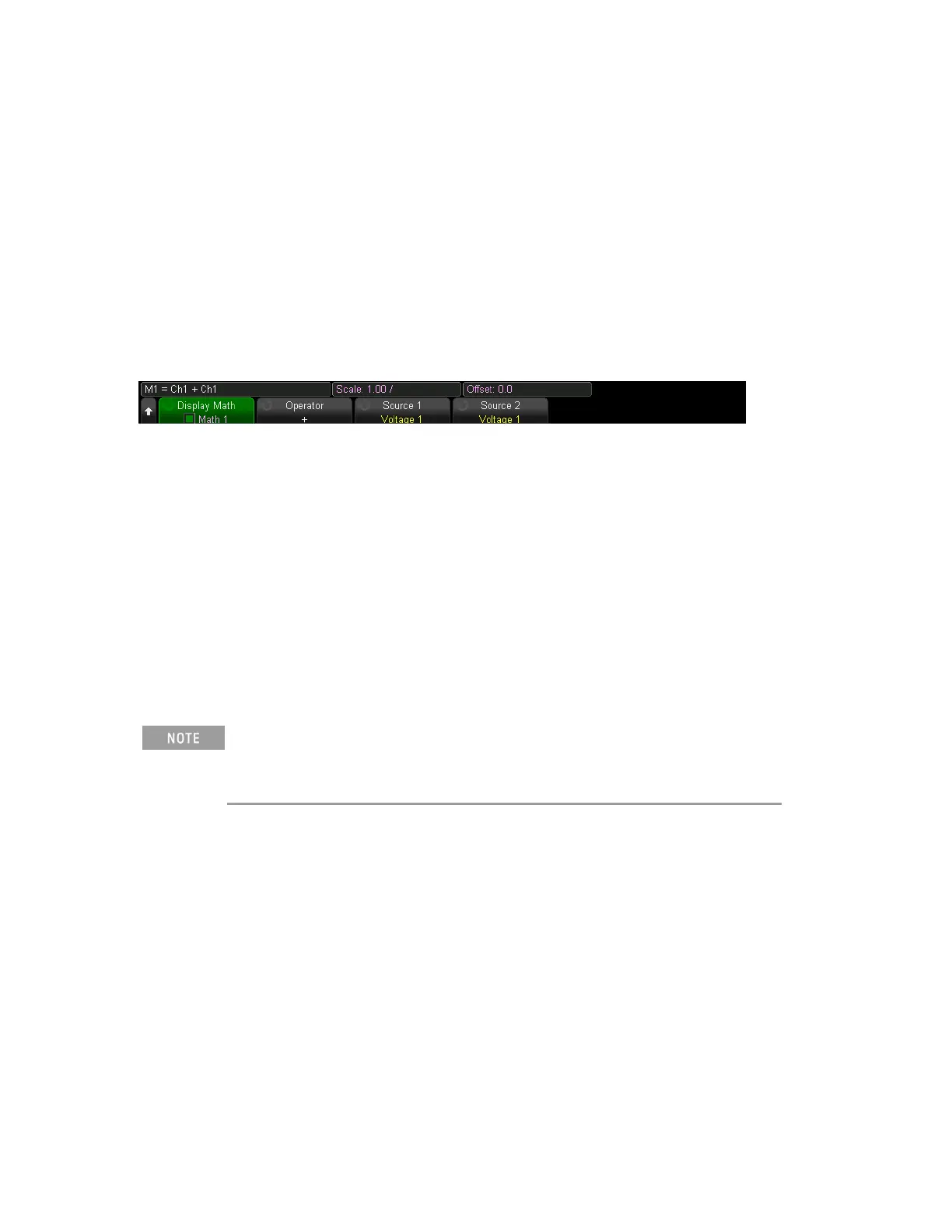Math Waveform Basics
You can define up to four math functions, one of which can be displayed at a time (always in
light purple). You can use math operators (add, subtract, multiply, and divide) on voltage,
current, and power signals, and you can perform math transforms (integral, derivative, FFT,
Ax+B, square, and square root) on voltage, current, and power signals and math waveforms.
To display math waveforms
1. Press [Math] >Display Math and turn the Entry knob to select a math function to display.
Then push the Entry knob or function.
2. Use the Operator softkey to select a math operator or transform.
3. Use the Source 1 softkey to select the signal (or lower math function) on which to perform
math. You can rotate the Entry knob or repetitively press the Source 1 softkey to make your
selection.
Higher math functions can operate on lower math functions when using operators other
than the simple arithmetic operations (+, - , *, /). For example, if Math 1 is set up as a
subtract operation between channels 1 and 2, the Math 2 function could be set up as an FFT
operation on the Math 1 function. These are called cascaded math functions.
To cascade math functions, select the lower math function using the Source 1 softkey.
For the most accurate results with cascaded math functions, be sure to vertically scale
lower math functions so that their waveforms take up the full screen without being
clipped.
4. If you selected an arithmetic operator for the math function, use the Source 2 softkey to
select the second source for the arithmetic operation.
You can adjust the vertical scaling and offset of each math function for ease of viewing and
measurement considerations. You can also measure the math waveform with [Cursors] and/or
[Measure].
142 Keysight IntegraVision PA2200 Series Power Analyzers Operating and Service Guide