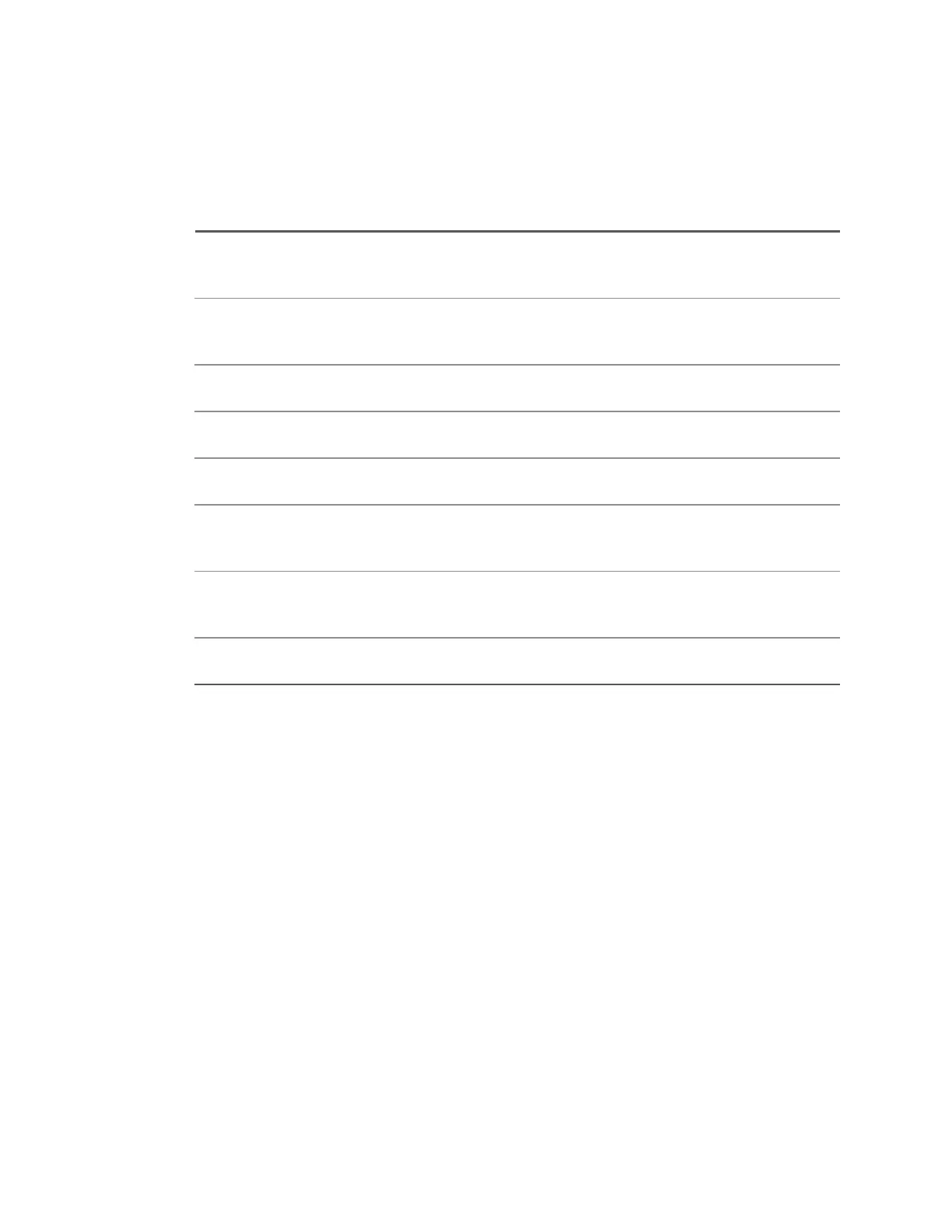Saving Setups, Screen Images, or Data
1. Press [Save/Recall]>Save>Format.
2. Then, turn the [Entry] knob to select the type of file you want to save:
Setup (*.ipa) The horizontal timebase, vertical sensitivity, trigger settings, measurements,
cursors, and math function settings that tell the instrument how to make a
particular measurement.
8-bit or 24-bit
Bitmap image
(*.bmp)
The screen image in full-color (24-bit) or reduced-color (8-bit) bitmap format.
24-bit image
(*.png)
The screen image in 24-bit color PNG format. Files are losslessly compressed
to be much smaller than the BMP format.
CSV data
(*.csv)
A file of comma-separated values of all displayed channels and math
waveforms. This format is suitable for spreadsheet analysis.
Binary data
(*.bin)
A binary file, with a header, and data in the form of time and voltage pairs.
Reference
Waveform data
(*.h5)
Waveform data in a format that can be recalled to one of the instrument's
reference waveform locations.
Power
Harmonics
data (*.csv)
A file of comma-separated values with harmonics power analysis results.
Analysis
Results (*.csv)
A file of comma-separated values with power analysis results for any analysis
other than harmonics.
You can also configure the [QuickAction] key to save setups, screen images, or data. See
Configuring the [Quick Action] Key for details.
To save setup files
You can save setup files to one of 10 internal locations or to an external USB drive.
1. Press [Save/Recall]>Save>Format. Then, turn the [Entry] knob to select Setup (*.ipa).
2. Press the second softkey and use the Entry knob to select a save location. See To navigate
storage locations.
3. Press PresstoSave.
Keysight IntegraVision PA2200 Series Power Analyzers Operating and Service Guide161
