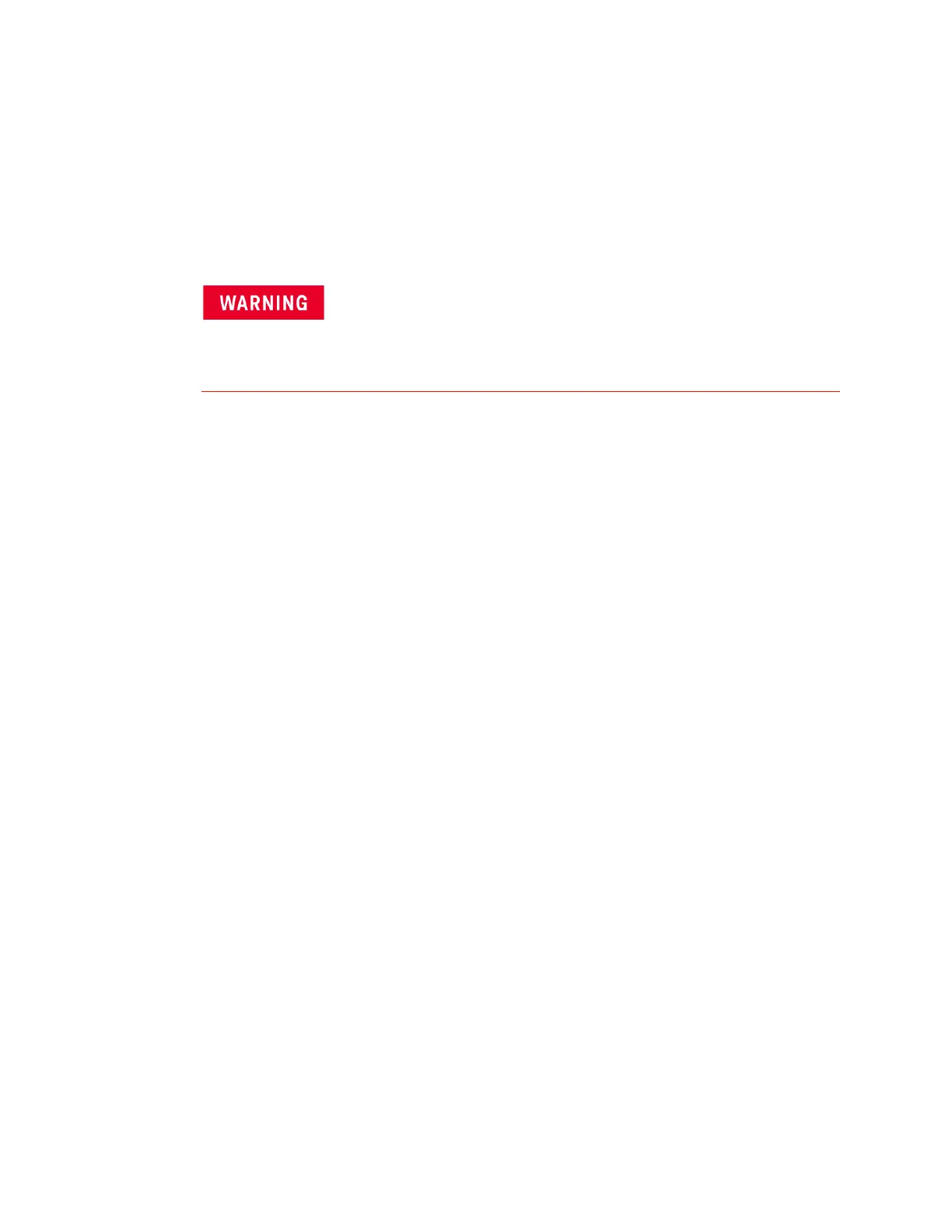134 Keysight PXIe Chassis Family User Guide
PCIe Link Configuration Restoring the Factory Default 1x8 Base Configuration
Configuration Pushbutton. At this point, the Base Configuration (1x8) has
been loaded into the PCIe Switch Fabric.
e Continue onto step 6.
5 If you have an external (remote) controller PC, perform the following steps:
a Re-connect the chassis power cord to AC power and power up the chassis.
b Press the Load Base Configuration Pushbutton and then, while continuing
to press the pushbutton, restart the remote controller PC. As noted earlier,
this may be best accomplished with an assistant.
c After the remote controller PC has restarted as indicated by the
appearance of the Windows OS start screen, release the Load Base
Configuration Pushbutton. At this point, the Base Configuration (1x8) has
been loaded into the PCIe Switch Fabric.
6 While the Base Configuration: 1x8 has now been loaded into the PCIe Switch
Fabric, the virtual switch is still set to the 2x8 position—use of the pushbutton
doesn’t affect the position of the virtual switch. In order to re-position the
switch to the Base position, chassis software needs to be run. This is most
easily accomplished by bringing up the SFP. In running the SFP, the IVI driver
used by the SFP will detect that the Load Base Configuration Pushbutton has
been used, and will reposition the virtual switch to the Base Configuration
position. The PCIe Link Configuration display on the SFP Monitor tab will now
show “2-Link Configuration: 1x8 (Factory Default]”.
7 Power down the chassis and unplug the chassis from AC power.
8 Re-install the chassis top cover by performing steps a-c (in step 2) in reverse
order, ensuring that all screws are reinserted.
9 Re-connect the power cord to AC power and power-up the chassis.
In the next step, you’ll power up the chassis. In doing so,
ensure that no contact is made with anything in the chassis
other than the pushbutton. Ensure that no metallic object,
such as a ring or a watchband, contacts any chassis
components.