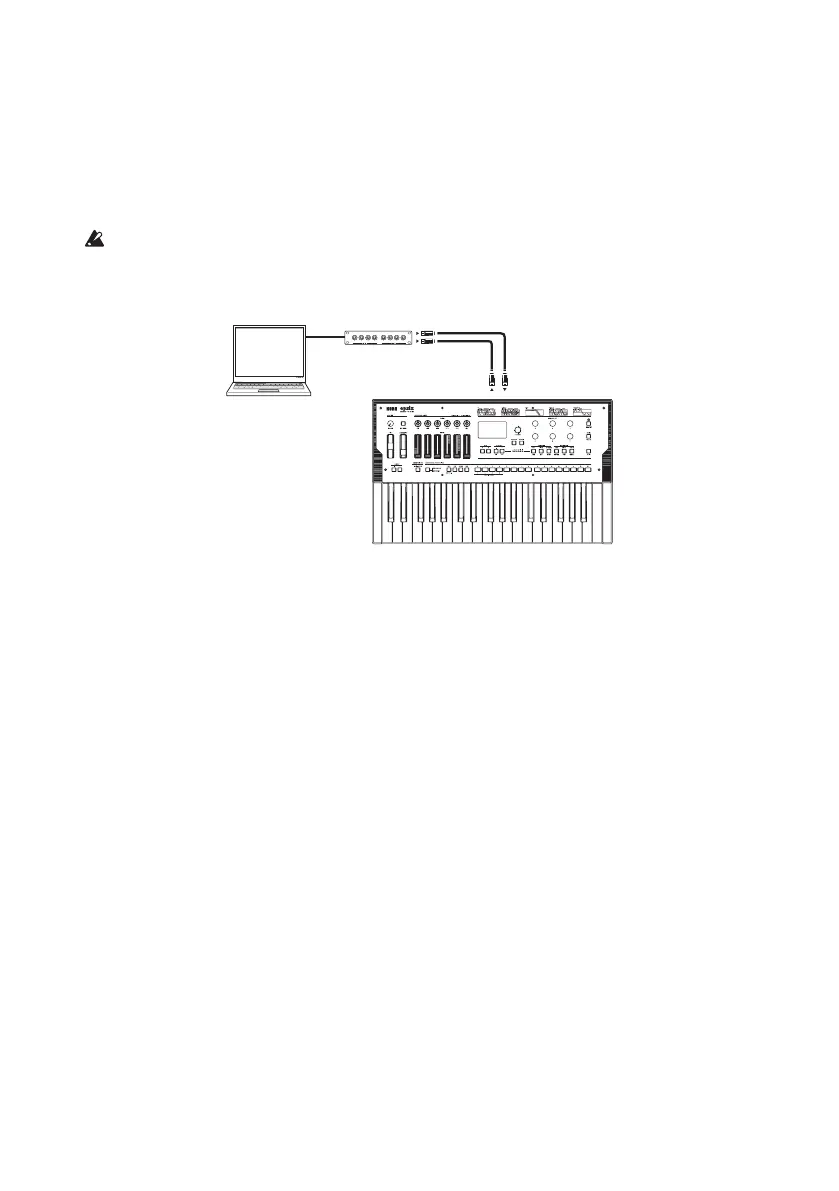90
• Connecting the opsix to an external MIDI sequencer, computer or similar device
You might want to play the opsix’s keyboard and record your performance on an external MIDI
sequencer or computer (connected using the MIDI interface), and then play the opsix while
monitoring or playing back what you recorded. You also might want to use the opsix as both an
input device for playing notes and as a MIDI tone generator. In either case, you’ll need to connect
the MIDI OUT jacks to the MIDI IN jacks on both the opsix and the external MIDI sequencer or
computer.
Some MIDI interface devices may be unable to transmit or receive MIDI system
exclusive messages to or from the opsix.
Tip:
It’s convenient to use the USB jack when connecting the opsix to a personal computer.
Computer
MIDI IN
MIDI INMIDI OUT
MIDI interface
MIDI-related settings
MIDI channel settings
In order to exchange data with a connected external MIDI device, you must set the opsix’s MIDI
channel to match the MIDI channel of the external MIDI device. Use the steps below to set the MIDI
channel.
1.
Press the EFFECT button while holding down the SHIFT button, and select the GLOBAL page
group.
2.
Press the PAGE < and > buttons to display the MIDI page.
3.
Use the OP SELECT +/− buttons to select the Global channel (MIDI channel).
4.
Use the DATA ENTRY C or F knob to change the MIDI channel.
5.
Set the MIDI channel of the external MIDI device that you connected.
Tip:
When synchronizing to an external MIDI device, refer to that device’s owner’s manual.