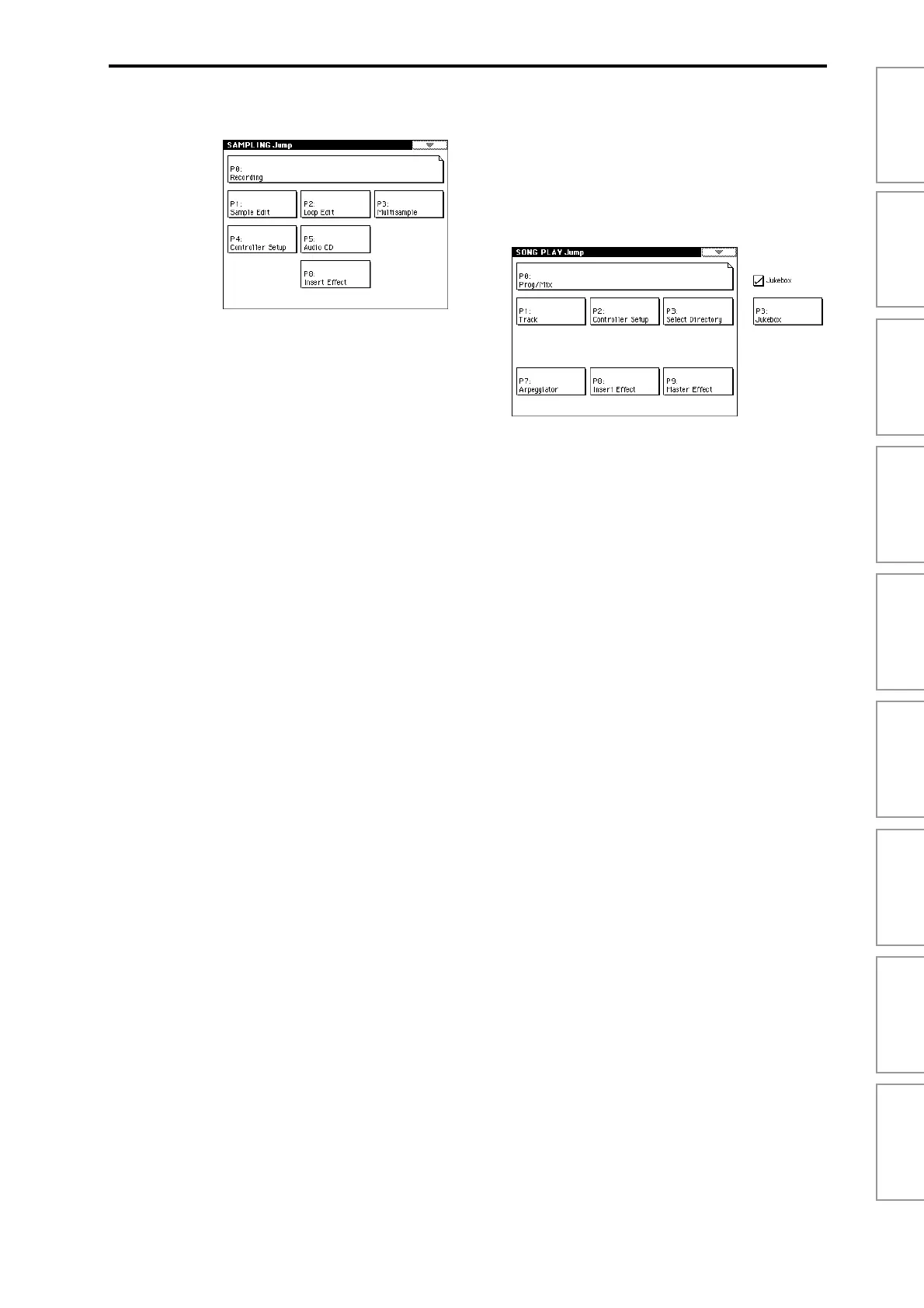ProgramCombinationSequencerSampling
Song PlayGlobalDiskEffectAppendices
vii
4. Sampling mode . . . . . . . . . . .87
Sampling P0: Recording ............................... 88
Make sample recording settings such as input level, and
basic settings for multisamples and samples.
0–1: Recording
Basic settings such as selecting a
multisample and sample, and adjusting
the final input level
..................................88
0–2: Input/Setup
Audio input settings, and recording setup
....................................................................96
0–3: Preference
Settings for creating indexes
...................98
0–4: Memory Status
View the amount of remaining sample
memory (RAM), and the remaining
number of multisamples and samples
..99
Sampling P1: Sample Edit ............................100
Edit sample data (waveform data), and perform editing
operations such as Copy and Rate Convert.
1–1: Sample Edit
Edit sample data (waveform data)
......100
Sampling P2: Loop Edit................................107
Specify the region of the sample that will be played, make
loop playback settings, and perform editing operations
such as Time Slice and Time Stretch.
2–1: Loop Edit
Loop playback settings and editing
.....107
Sampling P3: Multisample............................117
Edit a multisample. Assign samples, and specify zones
and original keys.
3–1: Multisample
Edit multisamples
..................................117
3–2: Preference
Settings for creating indexes
.................119
Sampling P4: Controller Setup .......................119
Make controller settings.
4–1: Controller Setup
Specify the function of the [SW1] and [SW2]
keys, and B-mode functions of the
REALTIME CONTROLS [1]–[4] knobs
...119
Sampling P5: Audio CD................................120
Play back an audio CD, and rip samples from an audio
CD.
5–1: Audio CD
Play back an audio CD and rip
............120
Sampling P8: Insert Effect ............................122
Specify the bus for the sample output, and make insert
effect settings.
8–1: Routing
Specify the bus for the sample
output
......................................................122
8–2: Insert FX
Select insert effects, turn them on/off, and
make chain settings
................................122
8–3: IFX 1
Parameter settings for IFX1
..................122
8–4: IFX 2
Parameter settings for IFX2
..................122
8–5: IFX 3
Parameter settings for IFX3
...................122
8–6: IFX 4
Parameter settings for IFX4
...................122
8–7: IFX 5
Parameter settings for IFX5
...................122
5. Song Play mode . . . . . . . . . 123
Song Play P0: Prog/Mix ............................... 123
Select SMF data and play it back.
0–1: Prog. 1–8
Select the program for each track
.........123
0–2: Prog. 9–16 ..................................................................123
0–3: Mixer 1–8
Set pan and volume for each track
.......125
0–4: Mixer 9–16 ..................................................................125
0–5: Preference
Settings for consecutive playback of SMF
data, and metronome settings
..............125
Song Play P1: Track ................................... 126
Specify the status and scale for each track.
1–1: Status 1–8
Status and scale settings
........................126
1–2: Status 9–16 ..................................................................126
1–3: MOSS 1–8
Displayed if the EXB-MOSS option is
installed; set EXB-MOSS parameters
...126
1–4: MOSS 9–16 ..................................................................126
Song Play P2: Controller Setup ...................... 127
Make controller settings.
2–1: Controller Setup
Specify the function of the [SW1] and [SW2]
keys, and B-mode functions of the
REALTIME CONTROLS [1]–[4] knobs
...127
Song Play P3: Select Directory/Jukebox............ 128
Select the directory that contains the SMF you want to
play. If “Jukebox” is checked, you can create a jukebox list.
3–1: Select Directory
Select the directory that contains the SMF
you want to play
.....................................128
3–1: Jukebox
Create a jukebox list
...............................128
Song Play P7: Arpeggiator............................ 129
Make settings for arpeggiators A and B.
7–1: Setup 1–8
Assign an arpeggiator to each track
.....129
7–2: Setup 9–16 ..................................................................129
7–3: Arpegg. A
Select an arpeggio pattern and make
settings for arpeggiator A
.....................130
7–4: Arpegg. B
Select an arpeggio pattern and make
settings for arpeggiator B
......................130
7–5: Scan Zone
Specify the range of notes and velocities
that will operate the arpeggiator
..........130