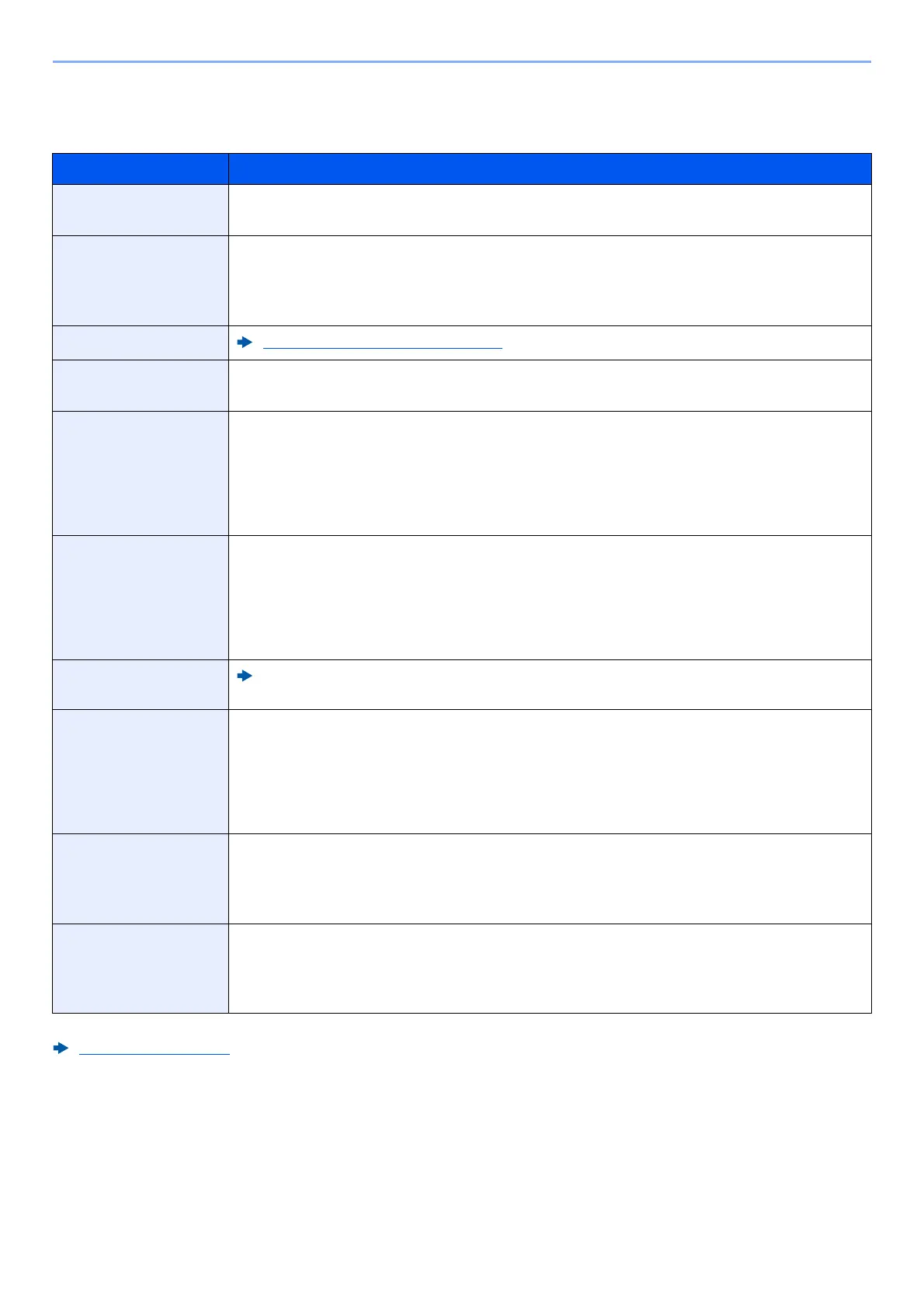8-10
Setup and Registration (System Menu) > System Menu
Display Settings
[Home] key > [...] > [System Menu] > [Device Settings] > [Display Settings]
Item Description
Display Brightness
Set the brightness of the touch panel.
Value: 1 (Darker), 2, 3, 4, 5 (Lighter)
Default Screen
Select the screen appearing right after start-up (default screen).
Value: Home, Copy, Send, Fax, Status, Custom Box, Job Box, USB Drive, Polling Box,
Subaddress Box, Fax, Memory RX Box, Favorite, Home (Accessibility), Accessibility Copy,
Accessibility Send, Accessibility Fax, Application Name
*1
*1 The running application will be displayed.
Application (page 5-10)
Wallpaper
Editing the Home Screen (page 2-19)
Show Power Off
Message
Set the mode whether display a confirmation message in power supply off.
Value: Off, On
Quick Setup
Registration (Copy)
Select the functions to be registered for Quick Setup. Six keys of the Quick Setup screen are
allocated to typical functions but can be changed as necessary.
Six items in the following options are available.
Value: Off, Paper Selection, Zoom, Density, Duplex, Combine, Collate,
Original Image, Original Size, Original Orientation, Continuous Scan, Background Density
Adj, Quiet Mode
Quick Setup
Registration (Send)
Select the functions to be registered for Quick Setup. Six keys of the Quick Setup screen are
allocated to typical functions but can be changed as necessary.
Six items in the following options are available.
Value: Off, Original Size, 2-sided, Sending Size, Original Orientation, File Format, Density,
Original Image, Scan Resolution, Fax TX Resolution, Color Selection, Zoom, Continuous
Scan, Background Density Adj, Quiet Mode
Quick Setup
Registration (Fax)
FAX Operation Guide
Quick Setup
Registration
(Storing in Box)
Select the functions to be registered for Quick Setup. Six keys of the Quick Setup screen are
allocated to typical functions but can be changed as necessary.
Six items in the following options are available.
Value: Off, Color Selection, Storing Size, Density, 2-sided, Scan Resolution, Zoom, Original
Orientation, Original Size, Original Image, Continuous Scan, Background Density Adj,
Quiet Mode
Quick Setup
Registration (Box
Print)
Select the functions to be registered for Quick Setup. Six keys of the Quick Setup screen are
allocated to typical functions but can be changed as necessary.
Six items in the following options are available.
Value: Off, Paper Selection, Collate, Duplex, Delete after Printed, Quiet Mode
Quick Setup
Registration
(Sending from Box)
Select the functions to be registered for Quick Setup. Six keys of the Quick Setup screen are
allocated to typical functions but can be changed as necessary.
Six items in the following options are available.
Value: Off, Fax TX Resolution, File Format, Delete after Transmitted
