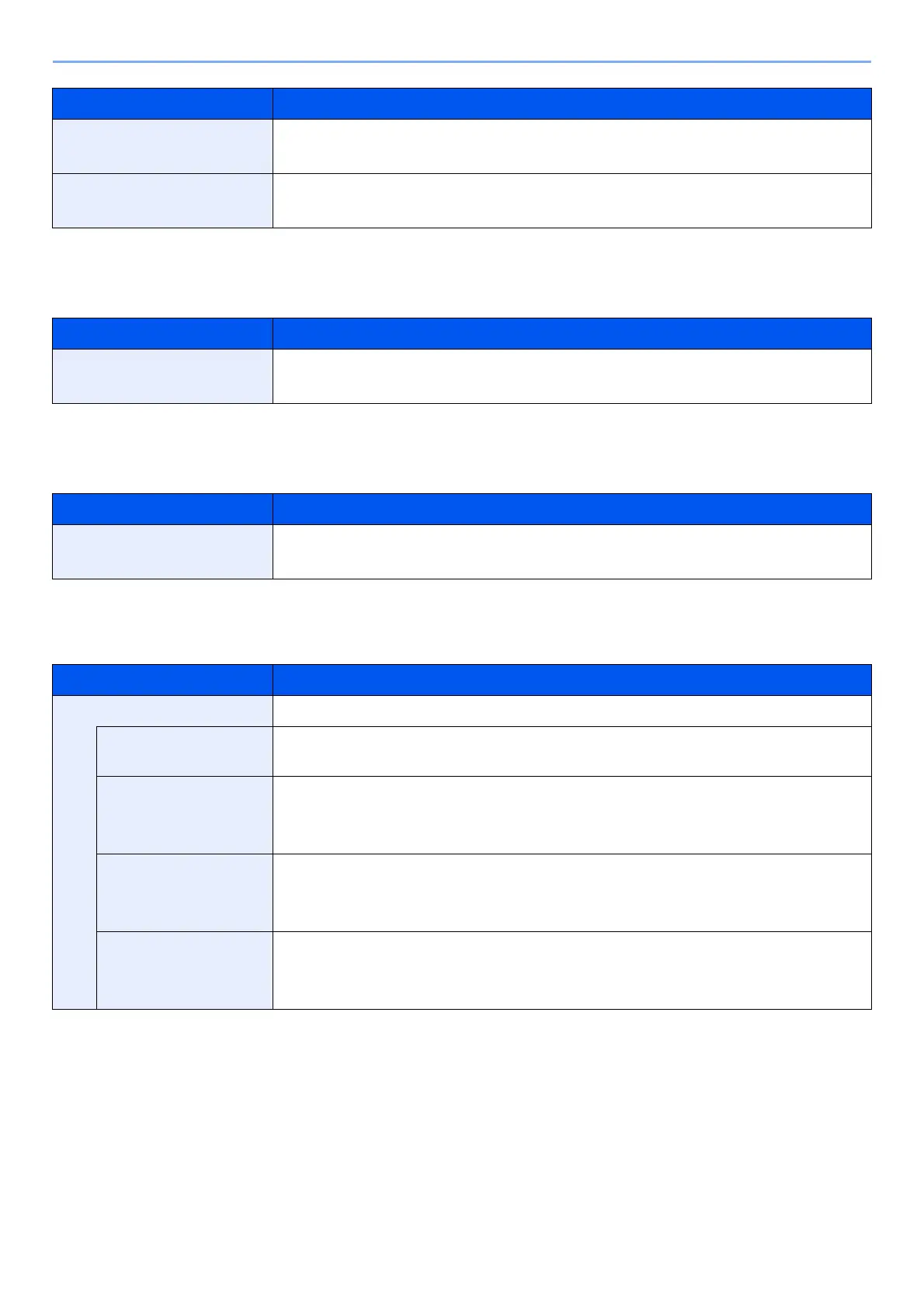8-16
Setup and Registration (System Menu) > System Menu
Keyboard Layout
[System Menu/Counter] key > [Common Settings] > [Keyboard Layout]
Optional Keyboard Type
[System Menu/Counter] key > [Common Settings] > [Optional Keyboard Type]
System Stamp
[System Menu/Counter] key > [Common Settings] > [System Stamp]
JPEG/TIFF Print Select the image size (resolution) when printing JPEG or TIFF file.
Value: Fit to Paper Size, Image Resolution, Fit to Print Resolution
XPS Fit to Page Set the default value for the XPS fit to page function.
Value: Off, On
Item Description
Keyboard Layout Change the layout of the touch panel keyboard used to enter characters.
Value: QWERTY, QWERTZ, AZERTY
Item Description
Optional Keyboard Type Select the type of optional keyboard that you want to use.
Value: US-English, US-English with Euro, French, German, UK-English
Item Description
Basic Configure settings for stamps.
Text (Text Stamp) Select [Add/Edit] to edit the test string for a template. Up to 8 templates can be
registered. Select [Delete] to delete a template.
Font (Page #) Set the font size for page numbers when printing them.
Value
Size 1 to 3: 6.0 to 64.0 pt
Font (Bates Stamp) When a bates stamp is used, set the font sizes that can be set.
Value
Size 1 to 3: 6.0 to 64.0 pt
Font (Text Stamp) Set the font size for stamps when printing them.
Value
Size 1 to 3: 6.0 to 64.0 pt
Item Description