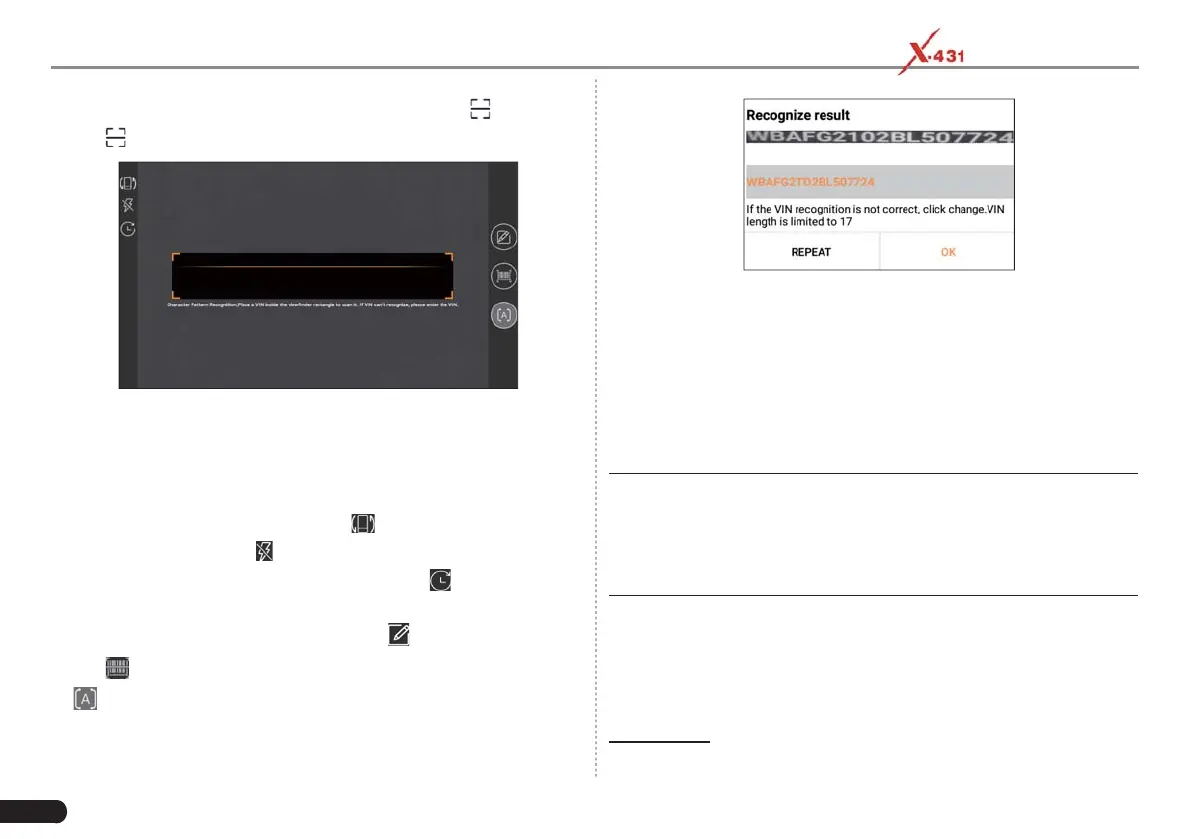20
LAUNCH PAD V
User's Manual
In this mode, you need to input the VIN manually or tap to scan it.
1) Tap
to launch the VIN recognition module.
Fig. 5-10
Place the VIN inside the viewfinder rectangle to scan it. The most
recognizable location for this number is in the top left corner on the
vehicle’s dashboard. Other locations include the driver’s door or post,
and the fi rewall under the hood.
• To switch the display orientation, tap
.
• To turn the fl ash on, tap
.
• If you have scanned the VIN of the vehicle, tap
to choose it from
the record list.
• In case the handset failed to detect it, tap
to enter it manually.
• Tap
to switch the camera to barcode pattern recognition mode.
•
indicates the camera is in character pattern recognition mode
(default mode).
After scanning, the screen automatically displays the result.
Fig. 5-11
• If the VIN scanned is incorrect, tap the result fi eld to modify it and
then tap “OK”. If the VIN exists on the remote server, the system
will enter the vehicle information screen. See Fig. 5-8.
• To scan it again, tap “REPEAT”.
2) Input the VIN, and tap “OK”, the system will automatically identify
the vehicle model and directly navigate to the vehicle information
page.
*Note: In general, vehicle identification numbers are standardized - all
contain 17 characters. VIN characters may be capital letters A through Z
and numbers 1 through 0; however, the letters I, O and Q are never used in
order to avoid mistakes of misreading. No signs or spaces are allowed in the
VIN.
5.3.2 Local Diagnosis
Tap “Local Diagnose” to enter the vehicle selection page.
2 approaches are provided for you to access the vehicle diagnostic
software. Choose any one of the following ways:
1. VINSCAN
This function enables you to access it more quickly.
