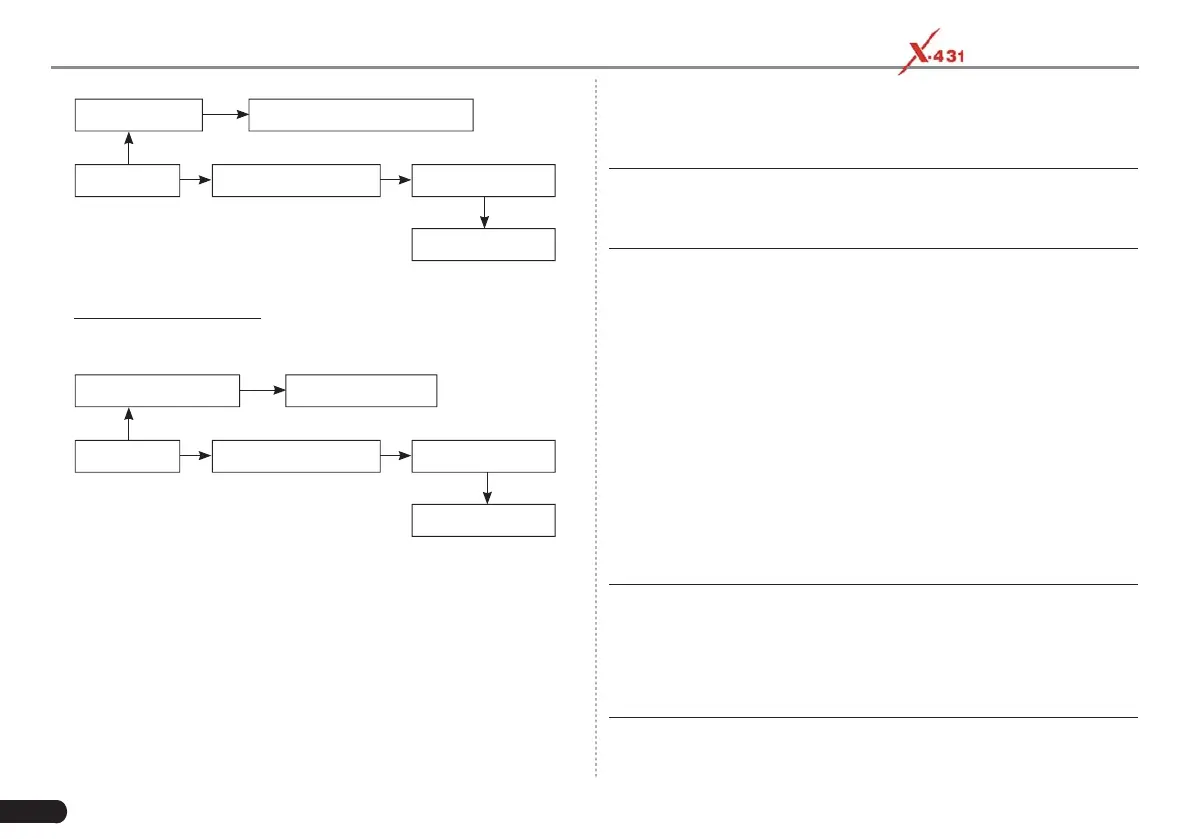18
LAUNCH PAD V
User's Manual
VCI device
Cigarette lighter
OBD II extension cable Non-16pin adaptor
To vehicle's DLC
To Cigarette lighter receptacle
Fig. 5-4
B. Battery clamps cable: Connect one end of the battery clamps
cable to vehicle’s battery (Red to + & Black to - ), and the other end
to the DC-IN jack of the VCI device.
VCI device
Battery clamps cable
OBD II extension cable Non-16pin adaptor
To vehicle's DLC
To vehicle's battery
Fig. 5-5
5.2 Communication Setup
There are two kinds of ways available for the tablet to communicate
with the VCI device: Wi-Fi and USB cable.
After the sign-up is successfully completed, the Wi-Fi communication
between the tablet and the VCI device is automatically done and user
has no need to confi gure it again.
The USB cable connection is a simple & quick way to establish
communication between the tablet and the VCI module. After
properly connecting the USB cable from the tablet to the VCI, the VCI
navigation button at the bottom of the screen becomes highlighted
indicating the USB connection is successful.
*Note: The USB connection provides the most stable and fastest
communication. When all communication methods are applied at the same
time, the tablet will use the USB communication as the default priority.
5.3 Start Diagnostics
5.3.1 Intelligent Diagnosis
Through simple Wi-Fi communication between the tablet and VCI, you
can easily get the VIN (Vehicle Identifi cation Number) information of
the currently identifi ed vehicle. Once the VIN is successfully identifi ed,
the system will retrieve it from the remote server and then guide you to
vehicle information page without the necessity of step-by-step manual
menu selection.
The vehicle information page lists all historical diagnostic records of
the vehicle, which lets the technician have a total command of the
vehicle faults. In addition, a quick dial to local diagnosis and diagnostic
function are also available on this page for reducing the roundabout
time and increasing productivity.
*Notes:
• Before using this function, please make sure the VCI is properly
connected to the vehicle’s DLC. For detailed connection, see Chapter
5.1.3 “Vehicle Connection”.
• A stable network connection is required for this function.
Follow the steps below to proceed.
1. Tap “Intelligent Diagnose” on the Job Menu to enter Fig. 5-6.
