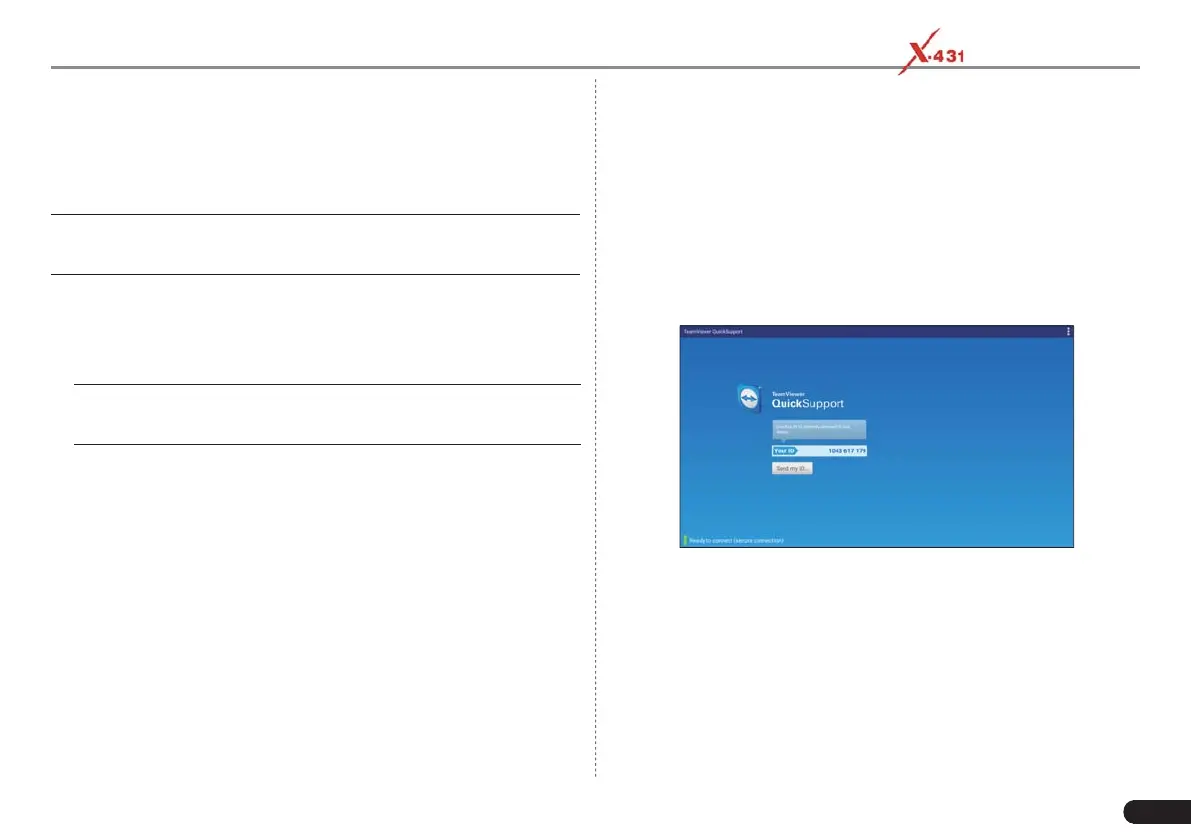LAUNCH PAD V
User's Manual
95
8 Other Modules
8.1 Email
The function allows you to send and receive email.
*Note: Before sending or receiving email, you have to set up an email
account. In addition, this function required a stable network connection.
1. On the Home screen, tap Other Modules -> Email.
2. Input the Email address, tap NEXT.
3. Choose the desired email account type.
4. Input the password, tap “Next”.
*Note: If “Manual setup” is selected, please consult your email service
provider for detailed parameter setting.
5. Follow the on-screen instructions to proceed until the system
prompts you that the account setup has been fi nished.
8.2 Browser
This browser is a simple and convenient web browsing tool.
It can help you quickly and securely search for the content you need.
It is powerful and can ensure that users can make the browser run
quickly and stably when multiple pages are opened.
8.3 TeamViewer
TeamViewer is a simple, fast and secure remote control interface,
which enables you to receive remote support from technician fellows,
colleagues or friends by allowing them to control your tablet on their
computer or TeamViewer software on the mobile device.
Computer and mobile devices that run TeamViewer are identifi ed by a
globally unique ID. The fi rst time the TeamViewer is launched, this ID
is generated automatically based on the hardware characteristics and
will not change later on.
8.3.1 TeamViewer QuickSupport
This app allows you to request a remote support from a partner.
Follow the steps below to proceed:
1. On the Home screen, tap Other modules -> TeamViewer
QuickSupport. The TeamViewer interface displays and the device
ID is generated and shown.
2. Your partner must install the TeamViewer full version program (if
not installed, go to http://www.teamviewer.com to download it), and
then start the software on his/her computer at the same time, in
order to provide support and take control of your tablet remotely.
3. Provide your ID to the partner, and wait for him/her to send you a
remote control request.
4. A dialog box asking for your confi rmation to allow remote control on
your tablet will appear.
5. Tap Allow to accept, or tap Deny to reject.
