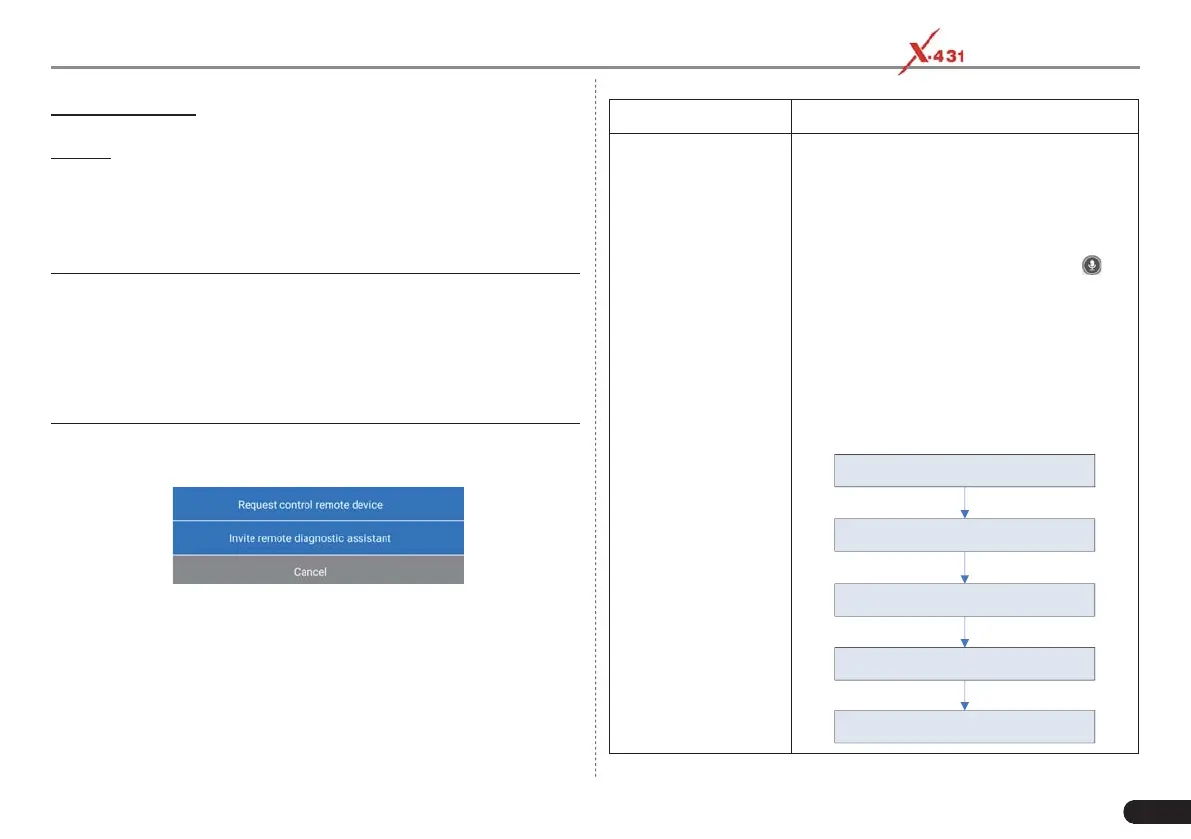LAUNCH PAD V
User's Manual
37
Remote Diagnostic: To start a remote diagnostic session. For details,
refer to Chapter 5.5.4.
Camera: Open camera to take pictures.
5.5.4 Launch Remote Diagnosis (Device-To-Device)
The tablet is allowed to initiate remote diagnosis with other diagnostic
tools (including but not limited to this product) of Launch family, which
are equipped with this module.
* Notes: Before performing this operation, please make sure the following
no matter which side sends the remote request:
• Turn on the vehicle power supply.
• Throttle should be in a closed position.
• The tablet should be properly connected to the vehicle’s DLC and a
successful communication is required.
In Fig. 5-43, tap “Remote Diagnose”, a pull-down menu including the
following options appears:
Fig. 5-44
These options are defi ned as follows:
Actions Results
Request control
remote device
Request to control the partner’s device
remotely to help him diagnose the vehicle.
*Notes:
• Remote diagnosis has the same diagnostic
steps as manual diagnosis.
• In process of remote diagnosis, tap the
button to send a voice message.
• Once vehicle diagnosis is complete, a report
will be created. Input your comments on this
report, and then tap “Send Report” to send it
to the partner.
• If you have a local vehicle diagnosis in
process, please exit it first before starting
remote diagnosis.
Tap “Request control remote device”
Wait for partner’s confirmation
Start connecting after request confirmed
Start Diagnosis
Generate diagnostic report