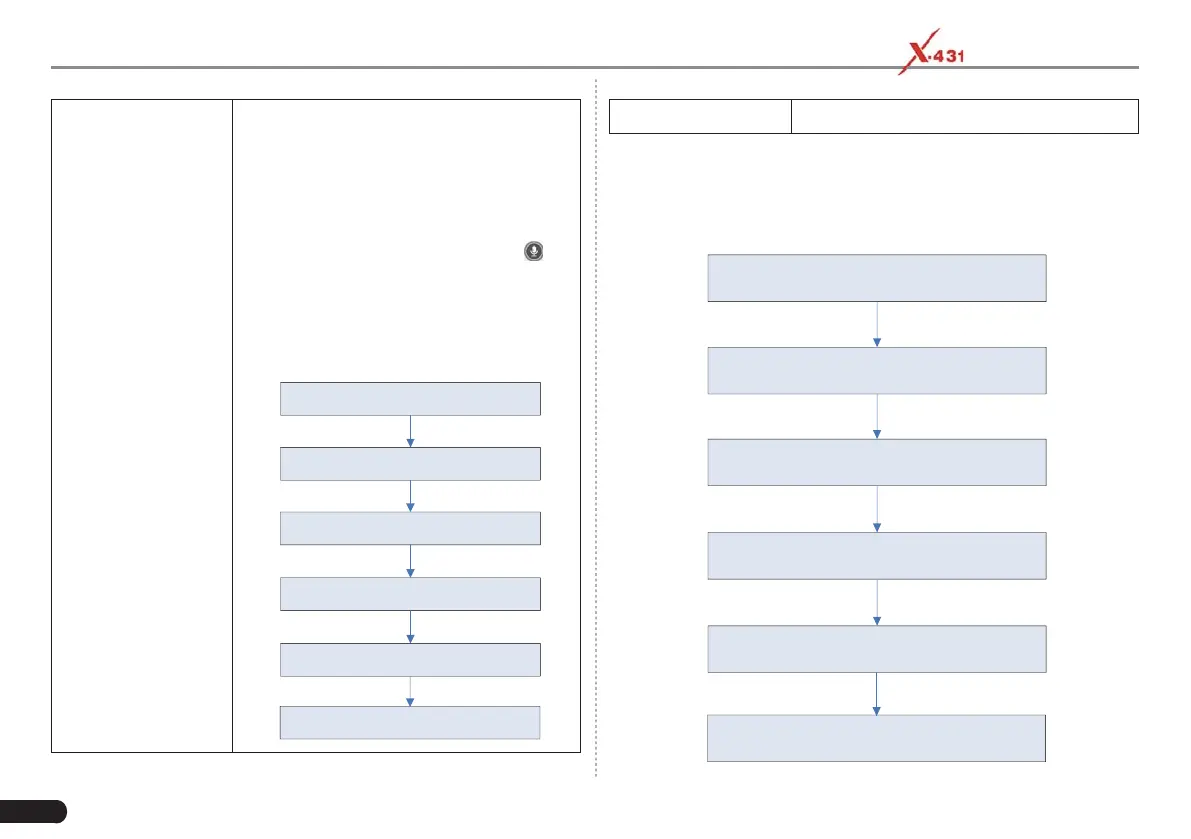38
LAUNCH PAD V
User's Manual
Invite remote
diagnostic assistant
If you need support, just use this option
to invite a technician to perform a remote
control on your tool.
*Notes:
• Remote diagnosis has the same diagnostic
steps as manual diagnosis.
• In process of remote diagnosis, tap the
button to send voice message.
• Once you received the report from the
partner, tap “View Report” to view details. All
diagnostic reports are saved “User Info” ->
“My Report” -> “Remote Reports”.
Tap “Invite remote diagnostic assistant”
Choose the desired diagnostic software
Wait fo r p a rtn e r’s confirm a tion
Start connecting after request confirmed
Start Diagnosis
Generate diagnostic report
ancel o cancel this operation.
5.5.5 Launch Remote Diagnosis (Device-To-PC)
cept that the remote diagnosis can e done eteen different
aunchs diagnostic tools that come loaded ith the module, user also
can as for remote control from client technician.
Slide the switch to ON
Notify the partner of the remote diagnostic web link
Input the partner’s o fficial account and passw ord
Input the Serial Number of your handset
Start Diagnosis
Generate diagnostic report
