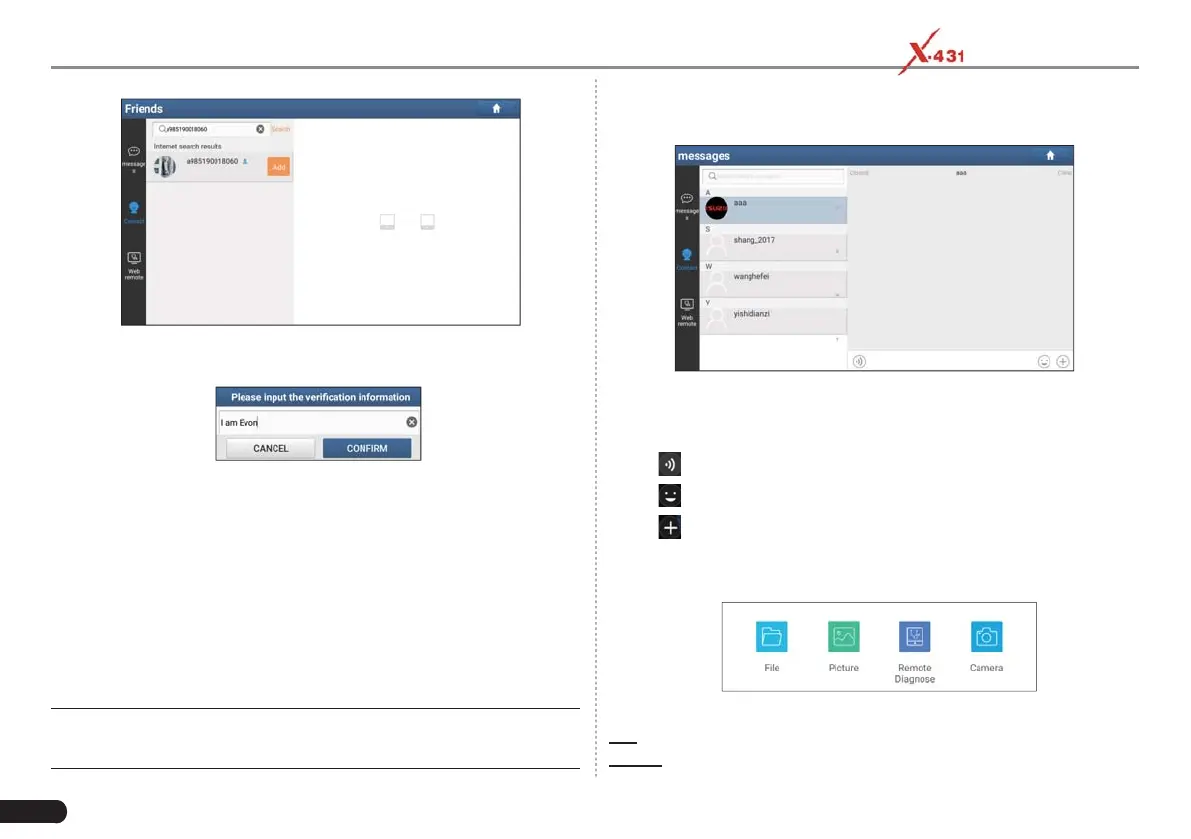36
LAUNCH PAD V
User's Manual
Fig. 5-40
Tap “Add”, a dialog box pops up:
Fig. 5-41
Tap “CONFIRM” to send your request.
Once the partner receives the request, a beep will sound. Tap the
“Message” tab:
• Once the partner agreed your request, he/she will automatically be
listed in the Contact tab.
• If a technician sent you a friend request, you can tap “Agree” to
confi rm and his/her name will appear in the friend list (Contact). Or
tap “Ignore” to ignore this request.
5.5.3 Start Instant Messaging
*Note: The I/M (Instant Messaging) function is open to all users who had
Launch’s diagnostic tool equipped with this module.
After adding your friends, tap the desired one’s photo to enter a screen
similar to the following:
Fig. 5-42
Tap the input fi eld and use the on-screen keyboard to enter the text
message, and then tap “Send” to send it.
• Tap
to send the voice message.
• Tap
to send the emoj.
• Tap
to call out more function options.
• Tap “Clear” to delete all the partner’s dialog logs.
• Tap “Close” to close the current dialog.
Fig. 5-43
File: Choose diagnostic reports or local fi les to send.
Picture: Choose screenshots or pictures to send.
