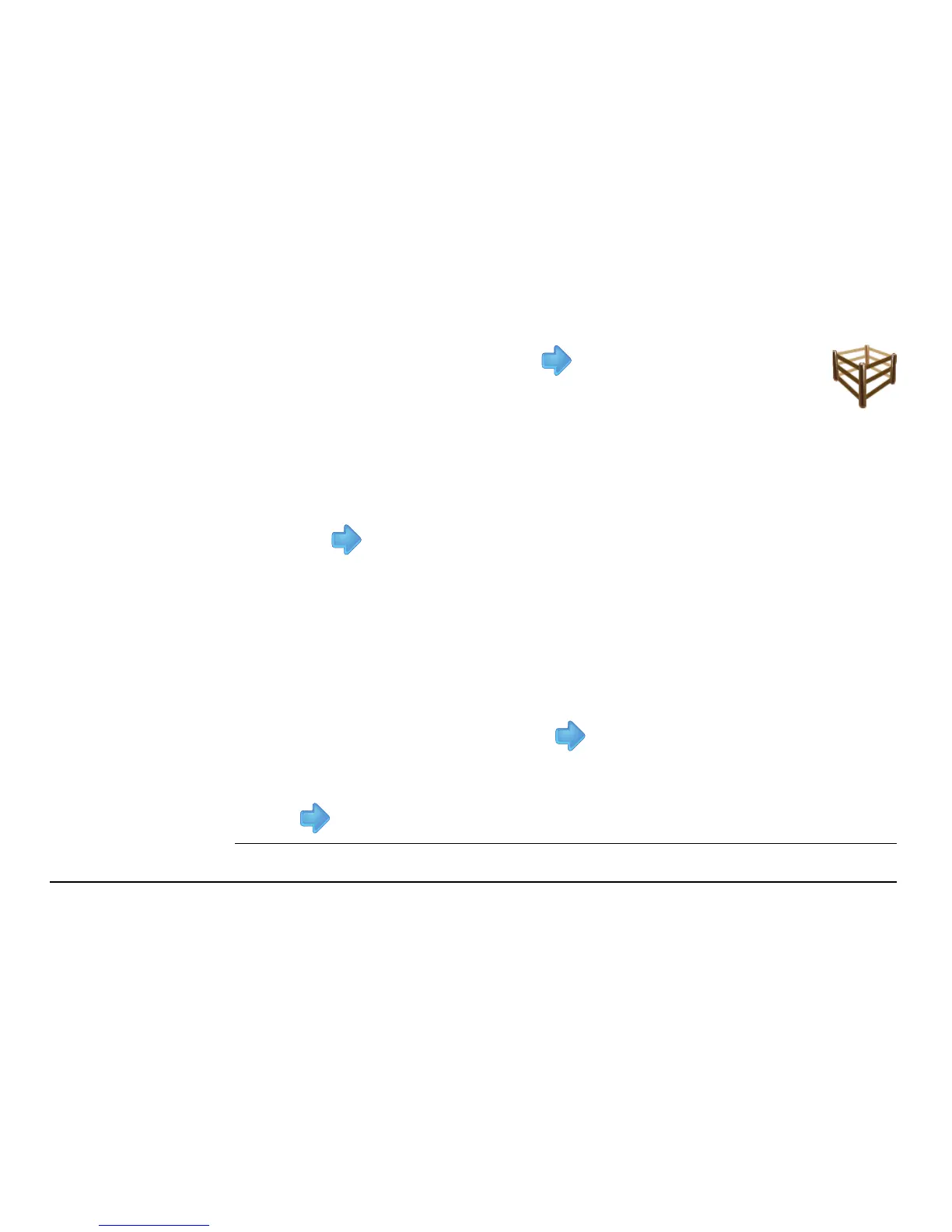Leica mojo3D, Field Boundary 171
6. To select the field boundaries to be imported tap the boundary name to select
or deselect it. All field boundaries can be selected by tapping the Select all
button.
7. Tap the button.
If there are field boundaries with the same name already on the mojo3D a
screen will be displayed to allow the conflicting field boundaries to be
renamed.
•Select automatic to have the mojo3D automatically create new names.
OR
•Select manual to allow each field boundary to be manually renamed.
8. To proceed with the import, tap the button.
The Import Summary screen displays showing the progress and success of the
import.
9. Tap to return to the main navigation screen.
5. Tap the boundary button and tap to continue.
If there is no field boundary data on the USB Flash Drive the
boundary button will not be displayed.
The Select the items to import screen displays.
