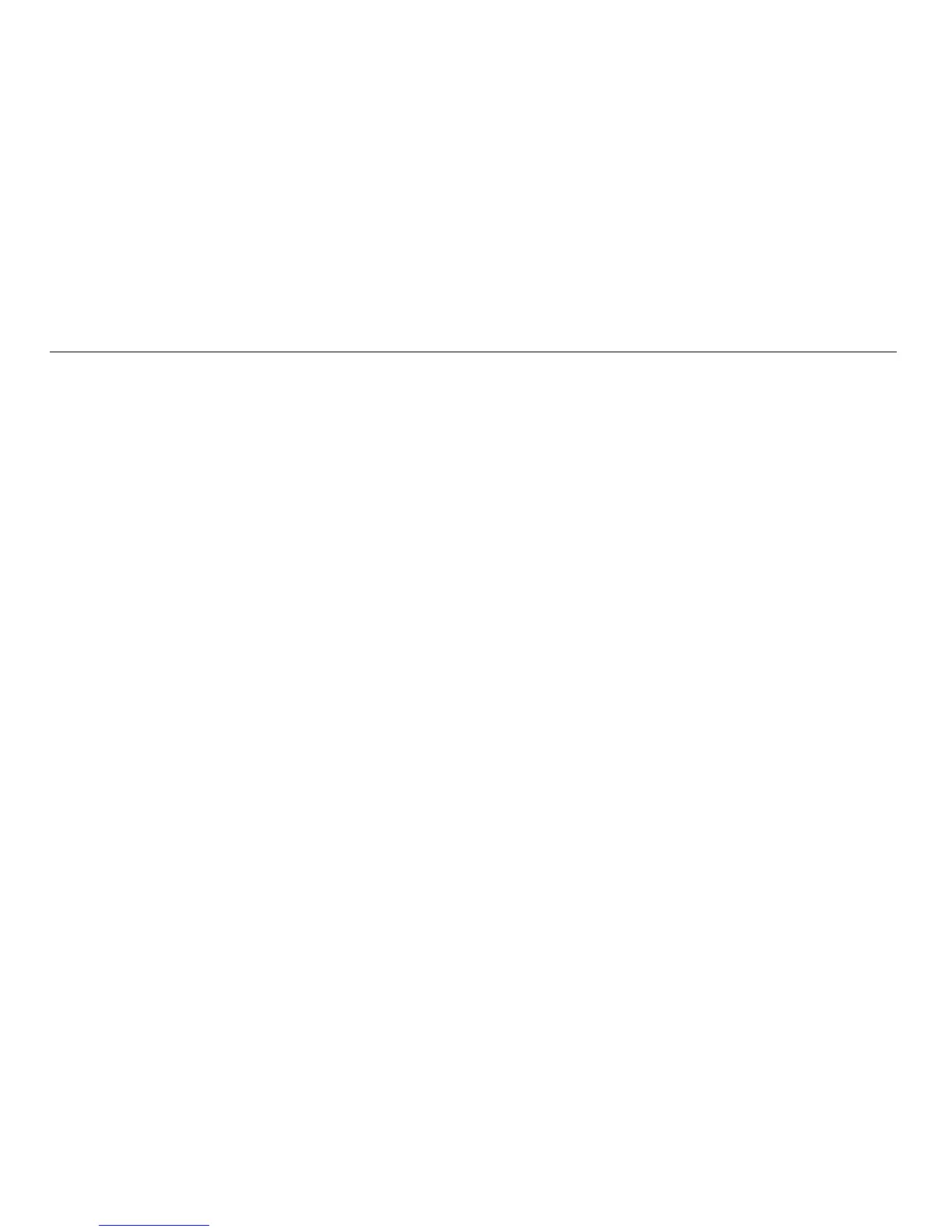172
Leica mojo3D, Field Boundary
Importing field
boundary data
from Google Earth
or Shapefile files,
step-by-step
Google Earth and Shapefile files for field boundaries that have been exported from a
mojo3D can be imported by mojo3Ds. Some Shapefile files generated by third party
applications can also be imported by mojo3Ds.
Google Earth boundary objects that are exported from a mojo3D, can be moved and
restructured within Google Earth and then saved as a new Google Earth file. The new
Google Earth file may contain one or more mojo3D objects, and the mojo3D can still
import the objects contained in those files.
Before any files can be imported from the USB memory key, all files to
import data from must be in the root (or base) folder of the USB memory
key. If your third party application has created a folder structure, you need
to copy the files to be imported into the root folder of the USB memory
key.
The mojo3D will not import kml/kmz files from other sources as the format
from other third party applications and the mojo3D internal file format can
vary significantly.
The mojo3D will import field boundaries from Shapefile files that were
generated by third party applications, provided the shape type is a polygon
as defined in the Shapefile standard.
