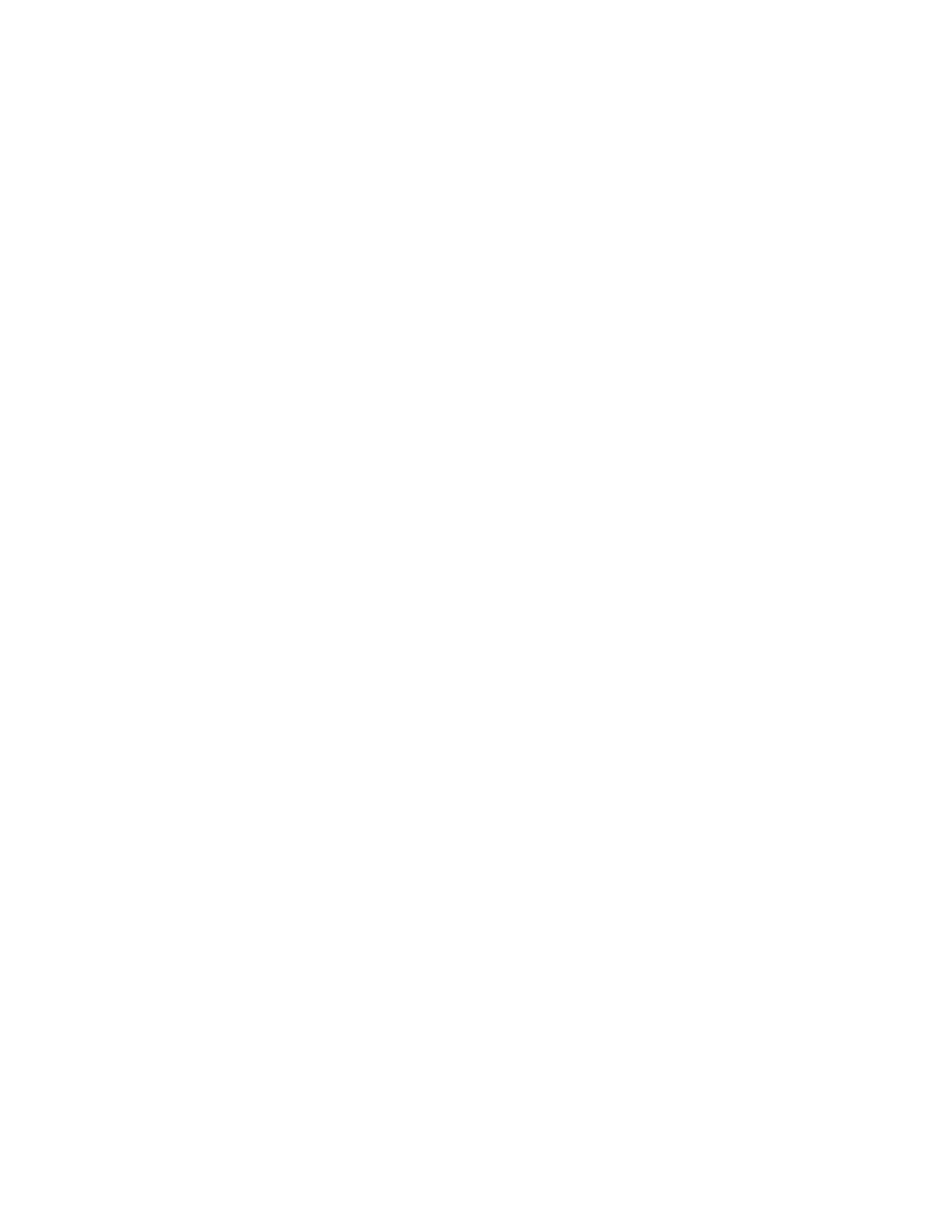Prepare to replace host interface card
In a two-controller configuration, you must take the affected controller offline before you replace a host
interface card (HIC).
Place controller offline
If you have a two-controller configuration, you must place the affected controller offline so you can safely
remove the failed HIC. You must back up the configuration and collect support data first. Then, you can take
the affected controller offline.
Before you begin
• Your storage array must have two controllers. The controller that you are not placing offline must be online
(in the optimal state).
• Make sure that no volumes are in use or that you have a multipath driver installed on all hosts using these
volumes.
• From ThinkSystem System Manager, review the details in the Recovery Guru to confirm that you have a
failed HIC and to ensure no other items must be addressed before you can remove and replace the HIC.
Perform this task only if your storage array has two controllers.
Step 1. From the Details area of the Recovery Guru, determine which of the controller canisters has the
failed HIC.
Step 2. Back up the storage array's configuration database.
If a problem occurs when you remove a controller, you can use the saved file to restore your
configuration.
a. Open the Enterprise Management Window (EMW) for ThinkSystem Storage Manager on your
management station.
b. Select the storage array.
c. Select Tools ➙ Execute Script.
d. Type the following command in the text box.
save storageArray dbmDatabase sourceLocation=onboard contentType=all file="filename";
In this command, filename is the file path and file name to which you want to save the
database. Enclose the file name in double quotation marks (" "). For example:
file="C:\Program Files\CLI\logs\dbmdata.zip"
This command does not automatically append a file extension to the saved file. You must
specify a file extension when entering the file name.
e. Select Tools ➙ Verify and Execute.
Note: If you have an untrusted certificate, you may need to accept the Security Exception.
Step 3. Collect support data for your storage array using ThinkSystem System Manager.
1. Select Support ➙ Support Center ➙ Diagnostics.
2. Select Collect Support Data.
3. Click Collect.
The file is saved in the Downloads folder for your browser with the name support-data.7z.
Step 4. If the controller is not already offline, take it offline now using either ThinkSystem System Manager
or the Enterprise Management Window's (EMW) script editor of ThinkSystem Storage Manager.
Chapter 3. Hardware replacement procedures 139
