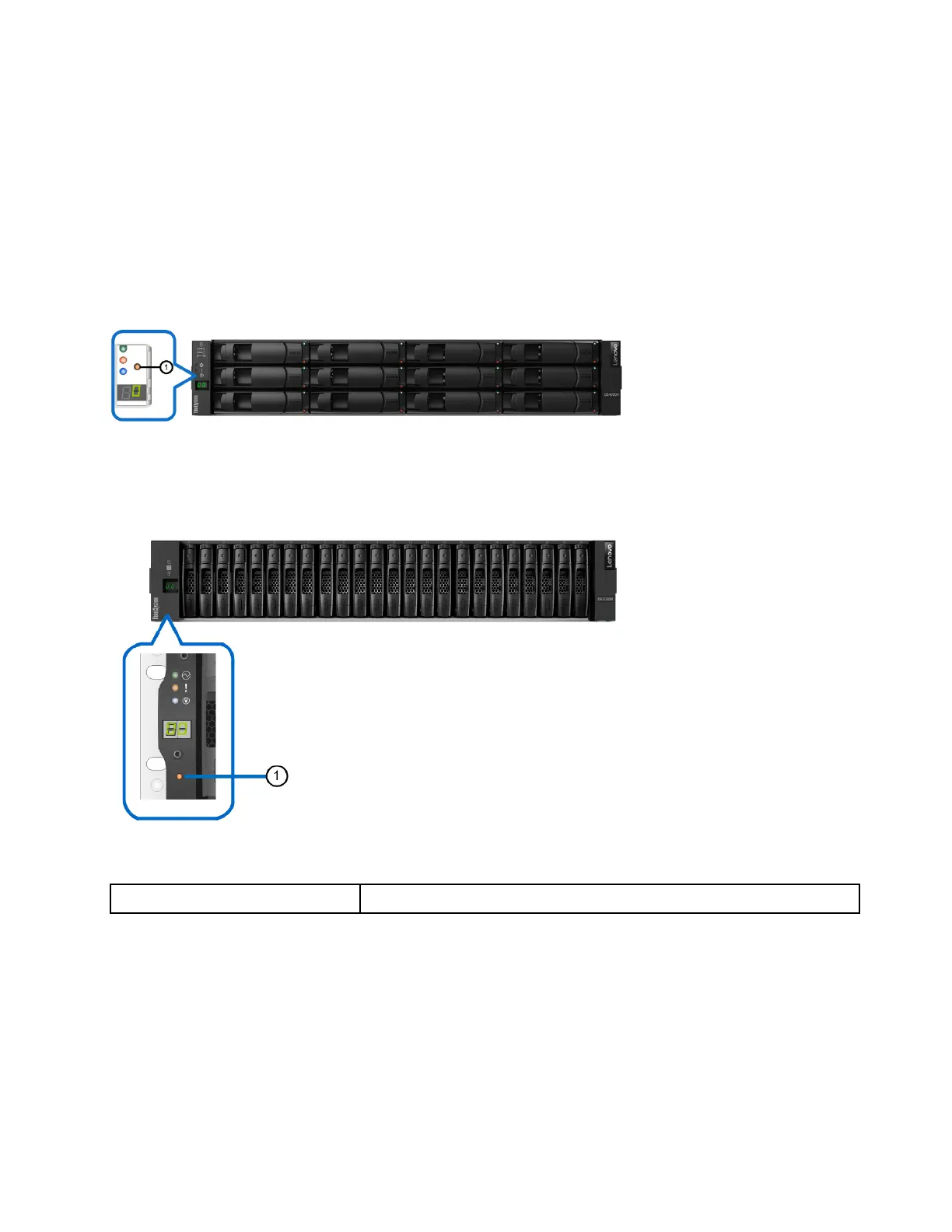Setting the shelf ID with the ODP push button
You can set or change the shelf ID for a controller shelf or a drive shelf by using the ODP push button.
Before you begin
Each controller shelf or drive shelf has LEDs located on the operator display panel (ODP). You might need to
remove the left end cap to see the ODP push button. The controller shelf or drive shelf must be powered on
before you begin this task.
The following figure shows the ODP push button on controller shelf and drive shelf with 12 drives.
Figure 16. ODP push button on controller shelf and drive shelf with 12 drives
The following figure shows the ODP push button on controller shelf and drive shelf with 24 drives.
Figure 17. ODP push button on controller shelf and drive shelf with 24 drives
1
ODP push button
Step 1. Press and hold the push button until the first number on the seven-segment display starts to blink.It
might take up to three seconds for the number to blink. If the number does not blink in this time,
release the button and press it again. Make sure to press the button all the way in.
Step 2. Change the first number of the shelf ID by repeatedly pressing the push button to advance the
number until you reach the desired number from 0 to 9.The first number continues to blink.
Step 3. Press and hold the button until the second number on the digital display starts to blink.It might take
up to three seconds for the second number to blink. The first number on the seven-segment
display stops blinking.
Chapter 5. System monitoring 177
