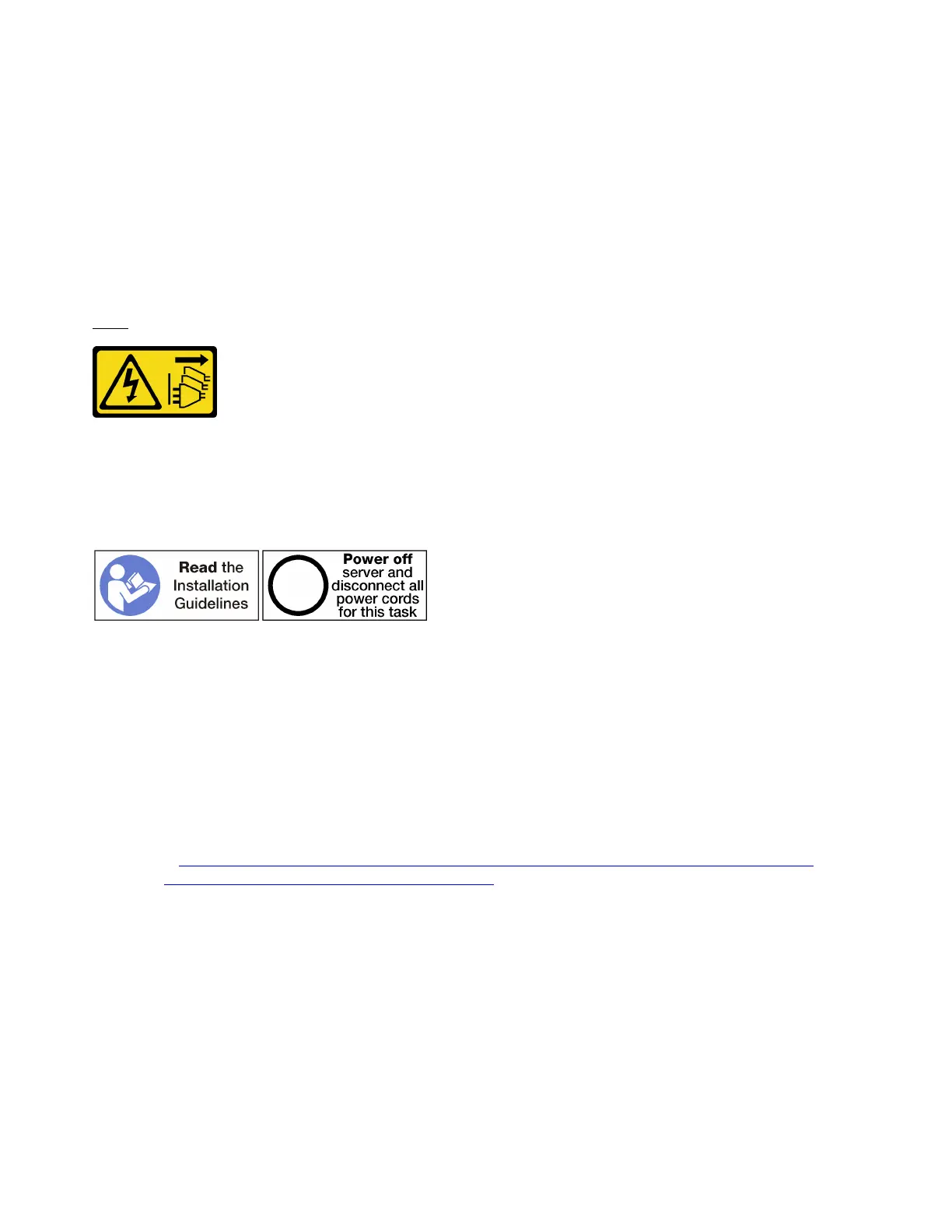If you have no other operations to perform on the riser after installing an adapter in slots 1 through 4:
1. If any of the adapters in the riser have internal cables, make sure that they are connected before
installing the riser in the I/O tray.
2. Install the riser in the I/O tray. See “Install the riser for slots 1 through 4 (left riser)” on page 176.
3. Install the I/O tray in the chassis and connect all cables. See “Install the I/O tray” on page 153.
Install an adapter in slots 5 through 8
PCIe adapters in slots 5 through 8 and the LOM adapter in slot 9 are in the I/O tray that is accessed from the
rear of the server. With the I/O tray removed from the chassis, insert the adapter in the I/O tray.
S002
CAUTION:
The power control button on the device and the power switch on the power supply do not turn off the
electrical current that is supplied to the device. The device also might have more than one power
cord. To remove all electrical current from the device, ensure that all power cords are disconnected
from the power source.
CAUTION:
Make sure that all server power cords are disconnected from their power sources before performing
this procedure.
Before you install an adapter in slots 5 through 8, make sure that there is no filler installed in the slot where
you are installing the adapter.
Important: You must remove the riser from the I/O tray before installing an adapter.
Complete the following steps to install an adapter for slots 5 through 8.
Watch the procedure. A video of the installation process is available:
• Youtube:
https://www.youtube.com/playlist?list=PLYV5R7hVcs-DbSYJFY74PoKmph7vgrkKH&playnext=1
• Youku: http://list.youku.com/albumlist/show/id_50952215
118 ThinkSystem SR950 Setup Guide
