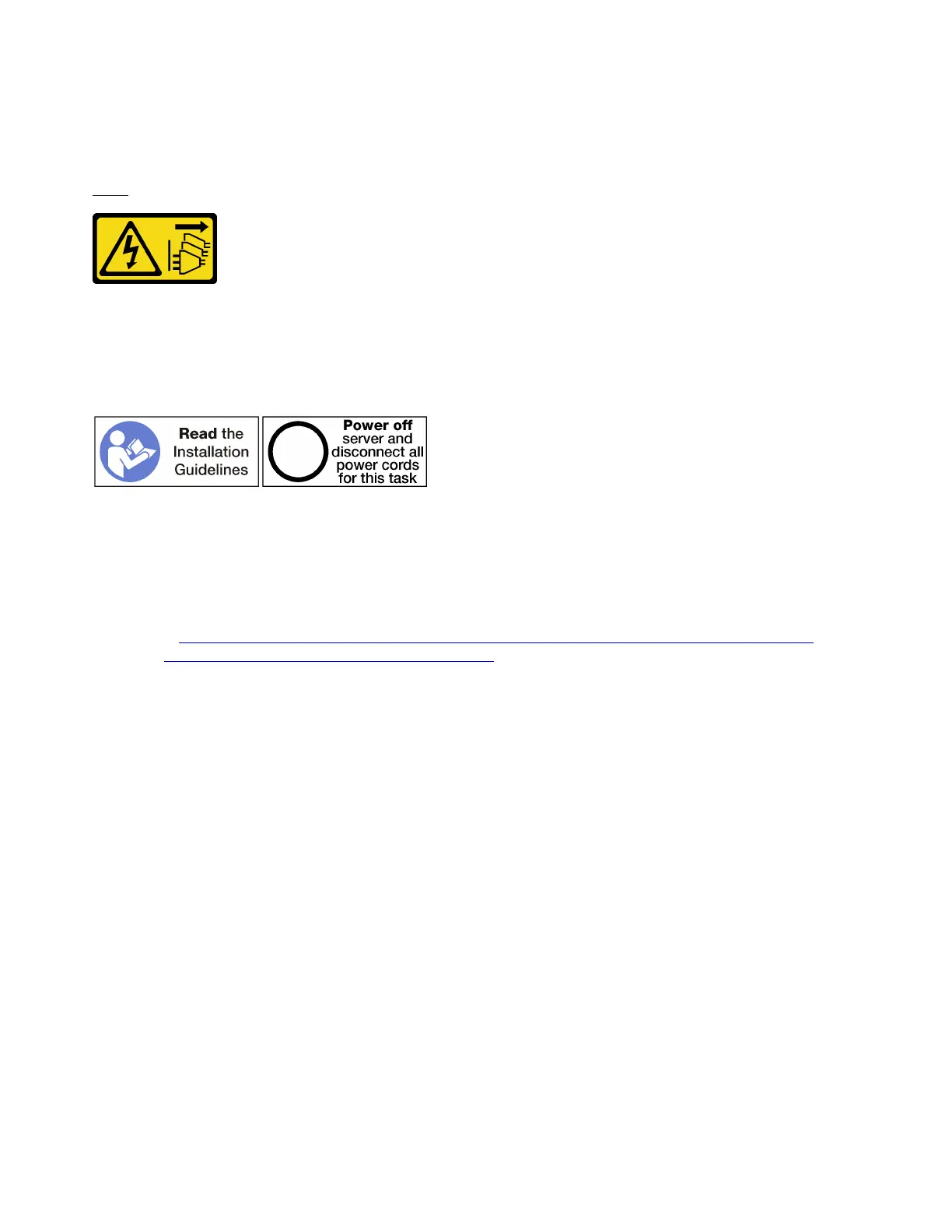Install a hard disk drive backplane (lower tray)
Hard disk drive backplanes in the lower compute tray are accessed from the front of the server. There are
several types of hard disk drive backplane. Steps that are backplane specific are noted in each procedure.
S002
CAUTION:
The power control button on the device and the power switch on the power supply do not turn off the
electrical current that is supplied to the device. The device also might have more than one power
cord. To remove all electrical current from the device, ensure that all power cords are disconnected
from the power source.
CAUTION:
Make sure that all server power cords are disconnected from their power sources before performing
this procedure.
Complete the following steps to install a hard disk drive backplane in the lower compute tray.
Watch the procedure. A video of the replacement process is available:
• Youtube:
https://www.youtube.com/playlist?list=PLYV5R7hVcs-DbSYJFY74PoKmph7vgrkKH&playnext=1
• Youku: http://list.youku.com/albumlist/show/id_50952215
Step 1. Connect the power and data cables to the hard disk drive backplane. See “Cable routing for drives”
on page 29.
a. Connect the power cable to the backplane. If this cable is connected to the storage interposer,
you might find it easier to disconnect it from the storage interposer and then reconnect it to the
storage interposer after the backplane is installed.
b. Connect the data cables to the backplane. (SAS backplanes have only one data cable. NVME
backplanes have two data cables.)
Step 2. Install the hard disk drive backplane.
Note: Existing cables might need to be removed from their retaining clips or moved to the side to
install the backplane.
150
ThinkSystem SR950 Setup Guide
