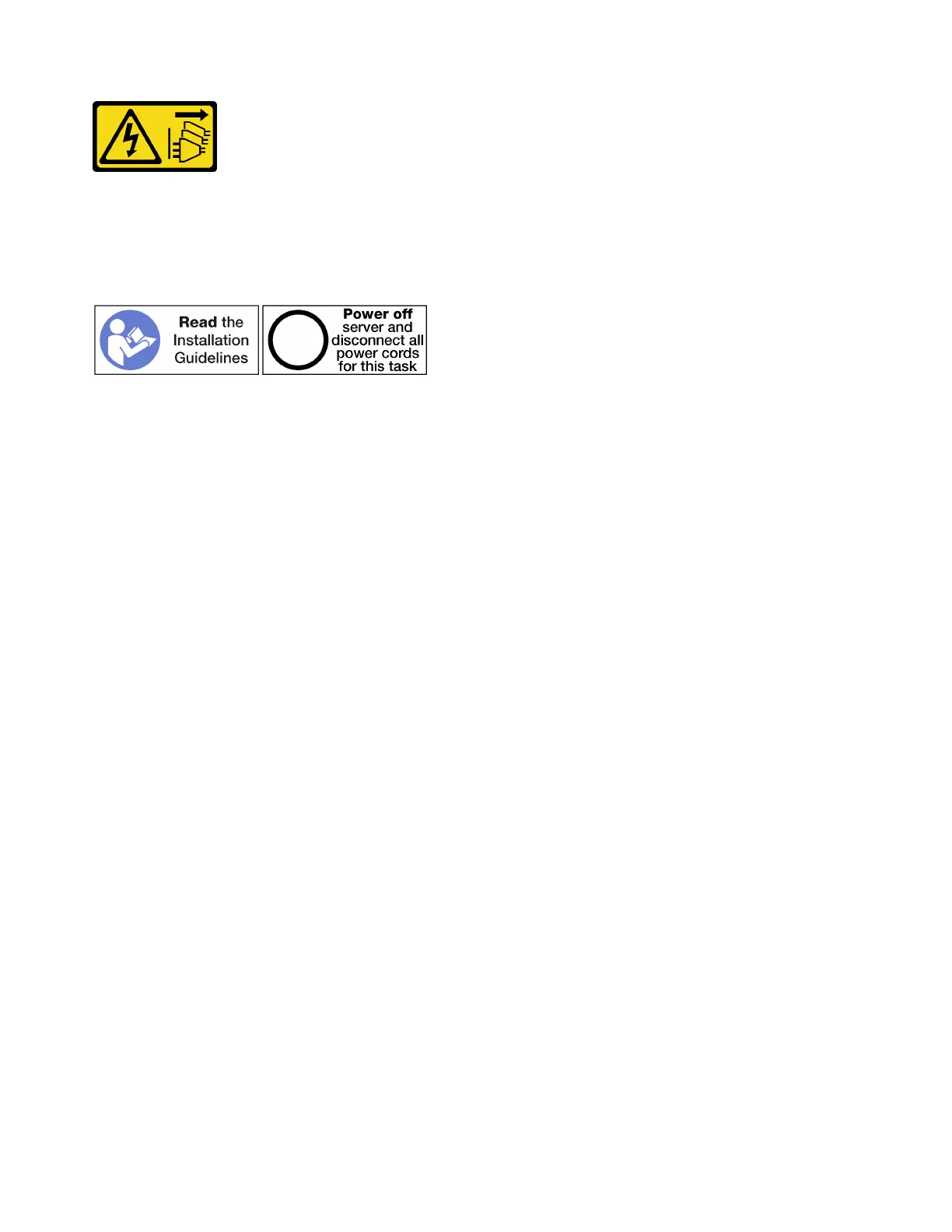CAUTION:
The power control button on the device and the power switch on the power supply do not turn off the
electrical current that is supplied to the device. The device also might have more than one power
cord. To remove all electrical current from the device, ensure that all power cords are disconnected
from the power source.
CAUTION:
Make sure that all server power cords are disconnected from their power sources before performing
this procedure.
Note: If you are installing a compute system board, processor, memory module, as options in the upper
compute tray, perform these tasks first. See “Install the compute system board” on page 49, “Install a
processor-heat-sink module” on page 51, or “Install a memory module” on page 54.
Before you install the hard disk drive backplane:
1. If the front cover is installed, remove it. See “Remove the front cover” on page 139.
2. Determine the location of the backplanes to be installed. Backplanes are installed in the following order:
• For SAS-only drive backplanes, backplanes should be populated from left to right, when viewed from
the front of the server (backplane for drives 12-15 first; then, 16–19 and 20–23).
• For NVMe/SAS drive backplanes, backplanes should be populated from right to left, when viewed
from the front of the server (backplane for drives 20-23 first; then, 16–19 and 12–15).
• These population orders allow a mix of drive backplane types to be installed in the server.
3. Apply new drive-bay labels based on the backplane locations determined in the previous step. Several
drive bay labels come with each type of the supported drive backplane. Install the labels that match the
label types used for your server.
4. Remove the upper compute tray or storage tray. See “Remove a compute tray” on page 123 or
“Remove a storage tray” on page 187.
5. If a hard disk drive backplane is already installed in this location:
a. After noting their locations, remove any hard disk drives that are installed in the upper compute tray
or optional storage tray. See “Remove a hard disk drive” on page 140.
b. Remove the hard disk drive backplane. See “Remove a hard disk drive backplane (upper tray)” on
page 144
6. Turn the tray upside down.
7. Remove the fan cage. See “Remove a fan cage (upper tray)” on page 131.
Note: The hard disk drive backplane option comes with data cables of multiple lengths. Choose a data cable
with the minimum length to support connection and correct cable routing between the backplane and the
RAID controller (SAS cable) or the compute system board (NVMe cable). See “Cable routing for drives” on
page 29.
58
ThinkSystem SR950 Setup Guide
