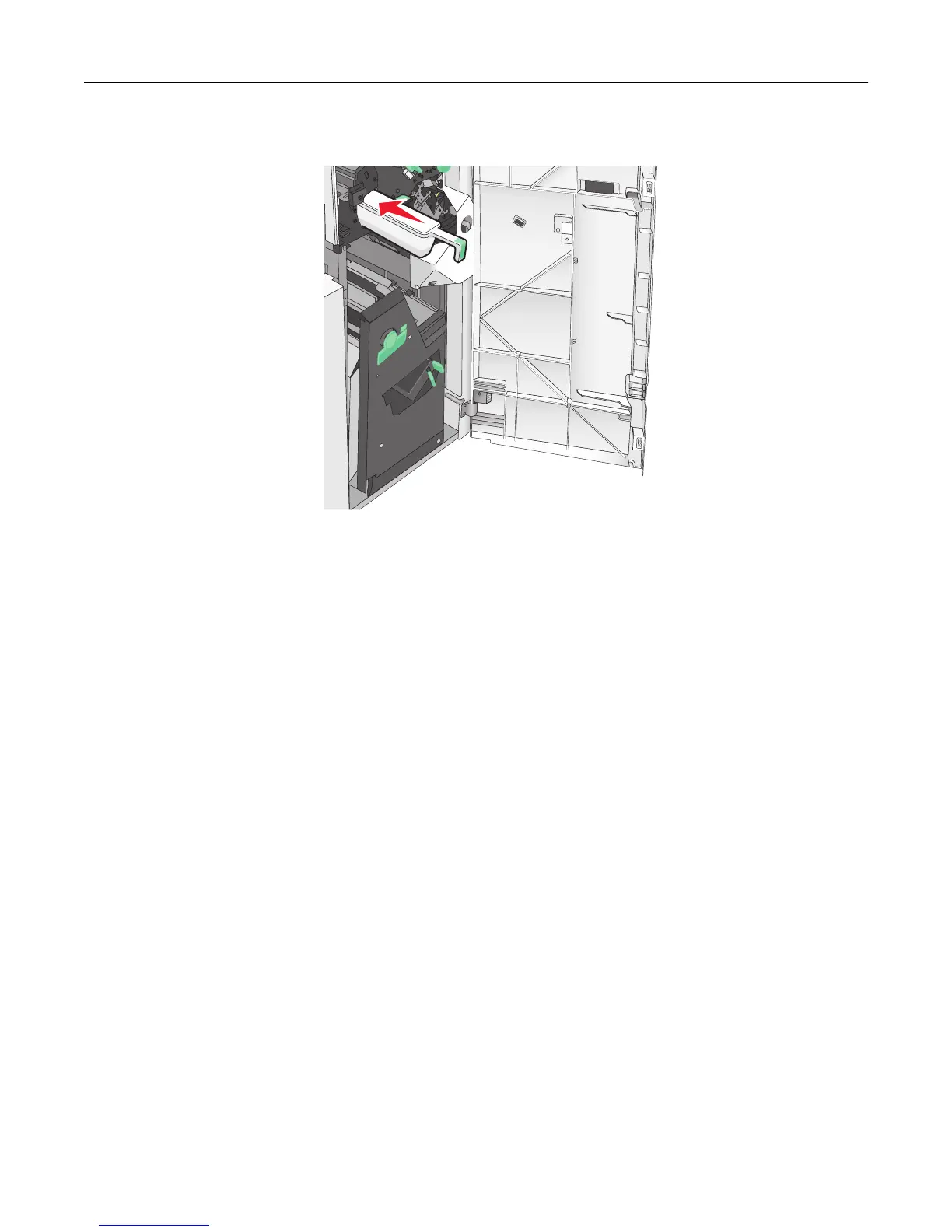4 Insert the emptied hole punch box back into the finisher until it stops.
5 Close door G.
Storing supplies
Choose a cool, clean storage area for the printer supplies. Store supplies right side up in their original packing until you
are ready to use them.
Do not expose supplies to:
• Direct sunlight
• Temperatures above 35°C (95°F)
• High humidity above 80%
• Salty air
• Corrosive gases
• Heavy dust
Checking the status of parts and supplies
A message appears on the display when a replacement supply item is needed or when maintenance is required.
Checking the status of parts and supplies on the printer control panel
From the home screen, touch Status/Supplies > View Supplies.
Checking the status of parts and supplies from a network computer
Note: The computer must be connected to the same network as the printer.
Maintaining the printer 163
