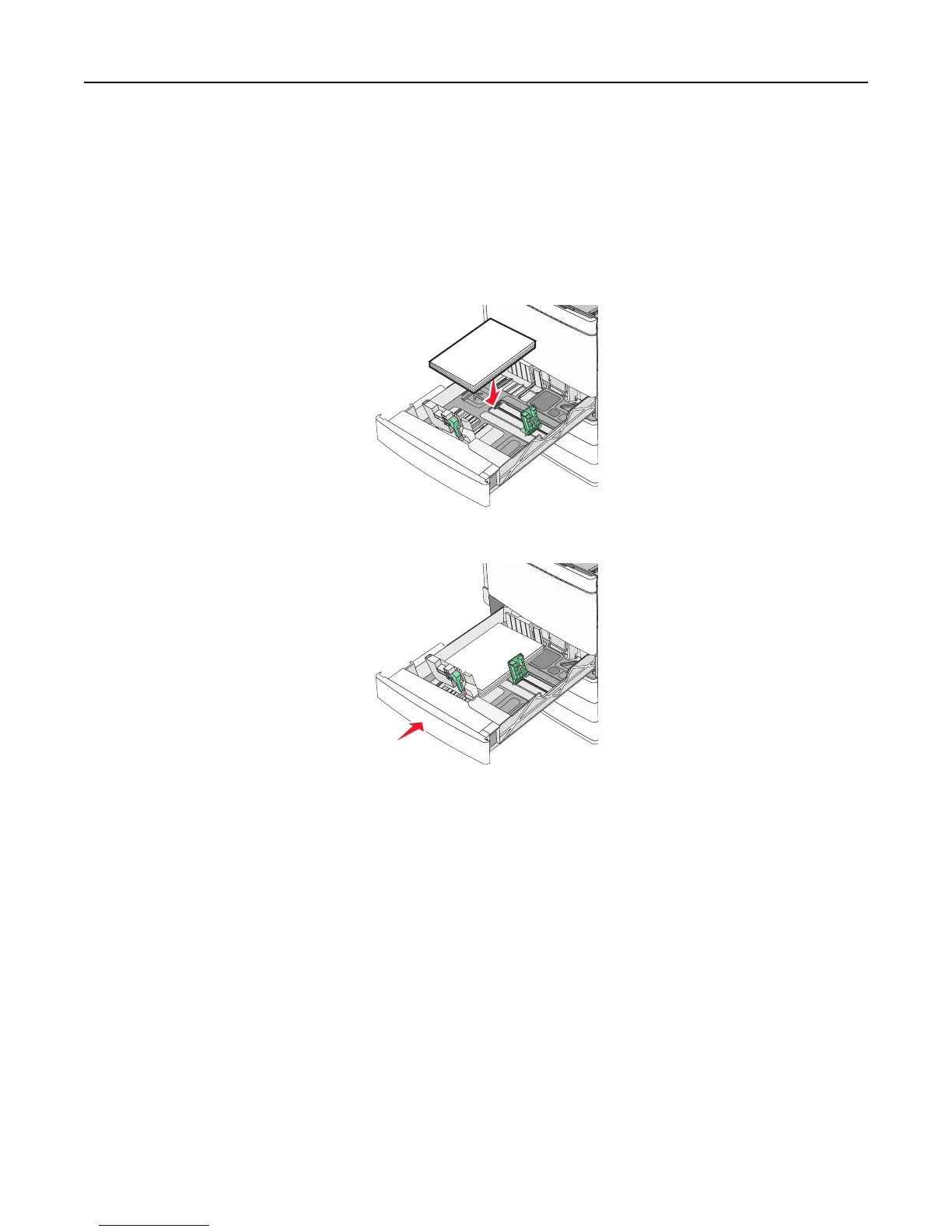Notes:
• Place print side facedown for duplex printing.
• Place pre-punched paper with the holes toward the front of the tray.
• Place letterheads with the header on the left side of the tray.
• Make sure the paper is below the maximum fill line located on the edge of the paper tray.
Warning—Potential Damage: Overloading the tray can cause paper jams and possible printer damage.
6 Insert the tray.
7 From the printer control panel, verify the Paper Size and Paper Type setting for the tray based on the paper you
loaded.
Loading the optional 850‑ and 1,150‑sheet trays
The 850‑ and 1,150‑sheet trays support the same paper sizes and types, and require the same process for loading
paper.
Loading paper and specialty media 64