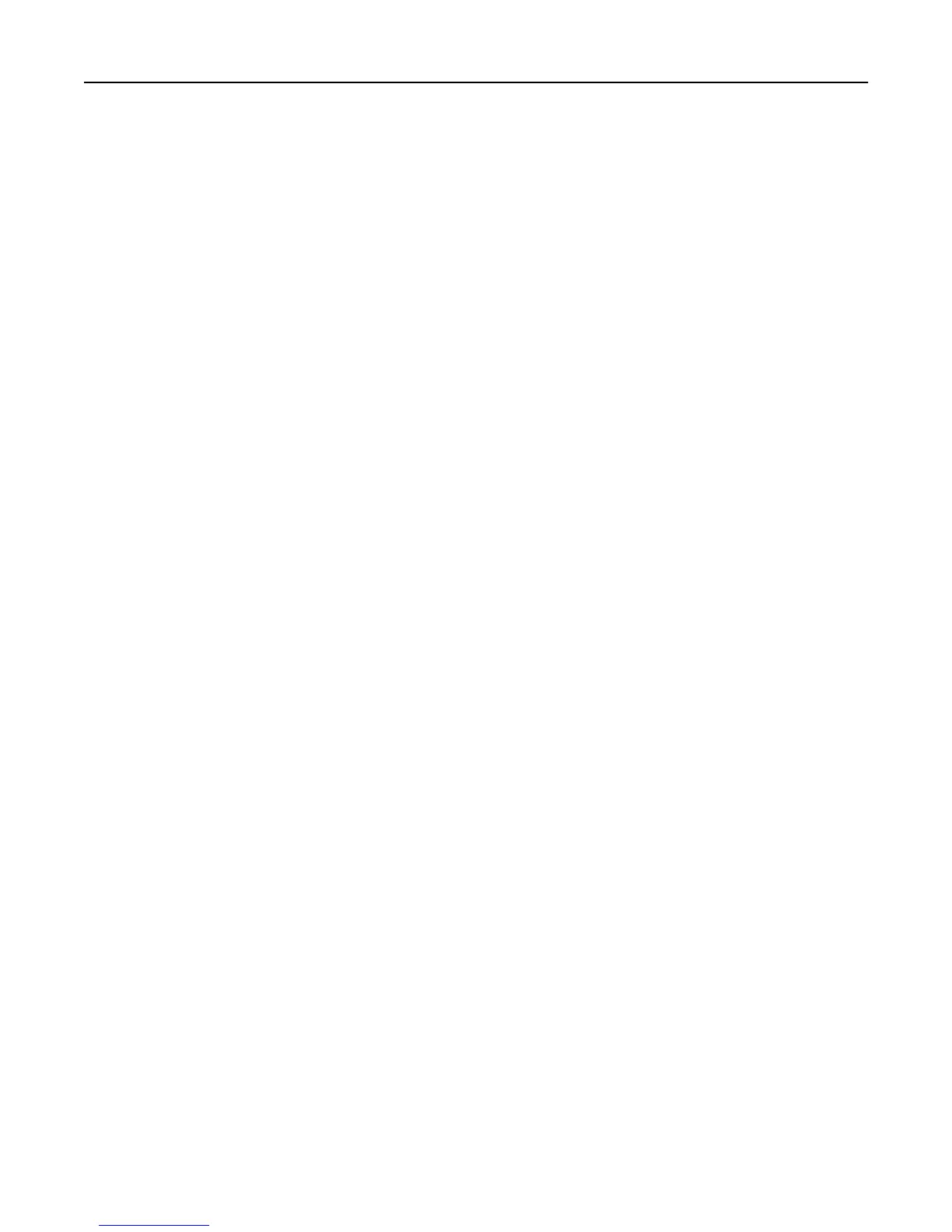MAKE SURE THE FUSER IS NOT DEFECTIVE
The fuser may be defective if the marks occur down repeatedly in all colors.
• Replace the fuser if the defects occur every 141 mm (5.55 in.).
Skewed print
Try one or more of the following:
CHECK THE PAPER GUIDES
Adjust the length and width guides in the tray to the correct positions for the paper size loaded.
• Make sure the guides are not too far from the paper stack.
• Make sure the guides are not pressing too lightly against the paper stack.
CHECK THE PAPER
Make sure you are using paper that meets the printer specifications.
MAKE SURE THE PRINTER IS CLEAN OR IS NOT CONTAMINATED WITH PAPER DUST
Clean the exterior of the printer
1 Make sure that the printer is turned off and unplugged from the wall outlet.
Warning—Potential Damage: To avoid the risk of electric shock when cleaning the exterior of the printer,
unplug the power cord from the wall outlet and disconnect all cables to the printer before proceeding.
2 Remove paper from the standard exit bin.
3 Dampen a clean, lint-free cloth with water.
Warning—Potential Damage: Do not use household cleaners or detergents, as they may damage the finish of
the printer.
4 Wipe only the exterior of the printer, making sure to include the standard exit bin.
Warning—Potential Damage: Using a damp cloth to clean the interior may cause damage to your printer.
5 Make sure the paper support and standard exit bin are dry before beginning a new print job.
MAKE SURE THE PAPER FEED ROLLERS ARE CLEAN AND ARE NOT CONTAMINATED WITH DUST
1 Turn the printer off using the power switch, and then unplug the power cord from the wall outlet.
2 Remove the paper feed rollers.
Note: For instructions on how to remove and reinstall the paper feed rollers, see the setup sheet that came with
the rollers inside the compartment box of Tray 1.
3 Dampen a clean, lint-free cloth with water.
Troubleshooting 244