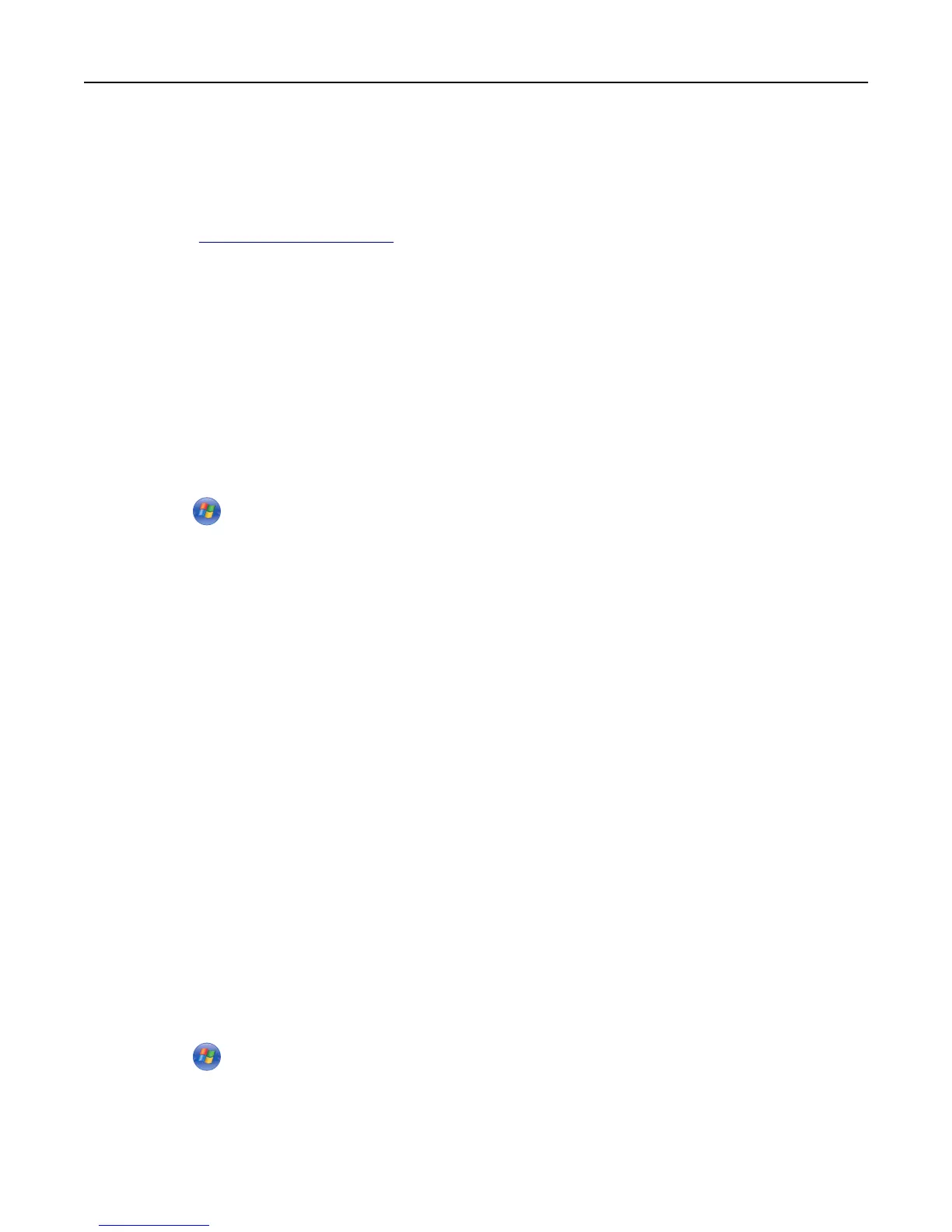2 Install the printer driver.
a Obtain a copy of the software installer package.
• From the Software and Documentation CD that came with your printer
• From our Web site:
Go to
http://support.lexmark.com, and then navigate to:
SUPPORT & DOWNLOAD > select your printer > select your operating system
b Double‑click the software installer package.
Wait for the installation dialog to appear.
If the your are using the Software and Documentation CD and the installation dialog does not appear, then do
the following:
In Windows 8
From the Search charm, type run and then navigate to:
Apps list > Run > type D:\setup.exe > OK
In Windows 7 or earlier
1 Click or click Start, and then click Run.
2 In the Start Search or Run dialog, type D:\setup.exe.
3 Press Enter, or click OK.
Note: D is the letter of your CD or DVD drive.
c Click Install.
d Follow the instructions on the computer screen.
e Select Advanced, and then click Continue.
f From the Configure Printer Connection dialog, select a port.
g If the port is not in the list, then click Refresh, or navigate to:
Add port > select a port type > enter the necessary information > OK
h Click Continue > Finish.
3 Set the COM port parameters.
After installing the printer driver, set the serial parameters in the COM port assigned to the printer driver.
Note: Make sure the serial parameters in the COM port match the serial parameters you set in the printer.
a Open Device Manager.
In Windows 8
From the Search charm, type run and then navigate to:
Apps list > Run > type devmgmt.msc > OK
In Windows 7 or earlier
1 Click , or click Start and then click Run.
2 In the Start Search or Run dialog, type devmgmt.msc.
3 Press Enter, or click OK.
b Double‑click Ports (COM & LPT) to expand the list of available ports.
Additional printer setup 54
