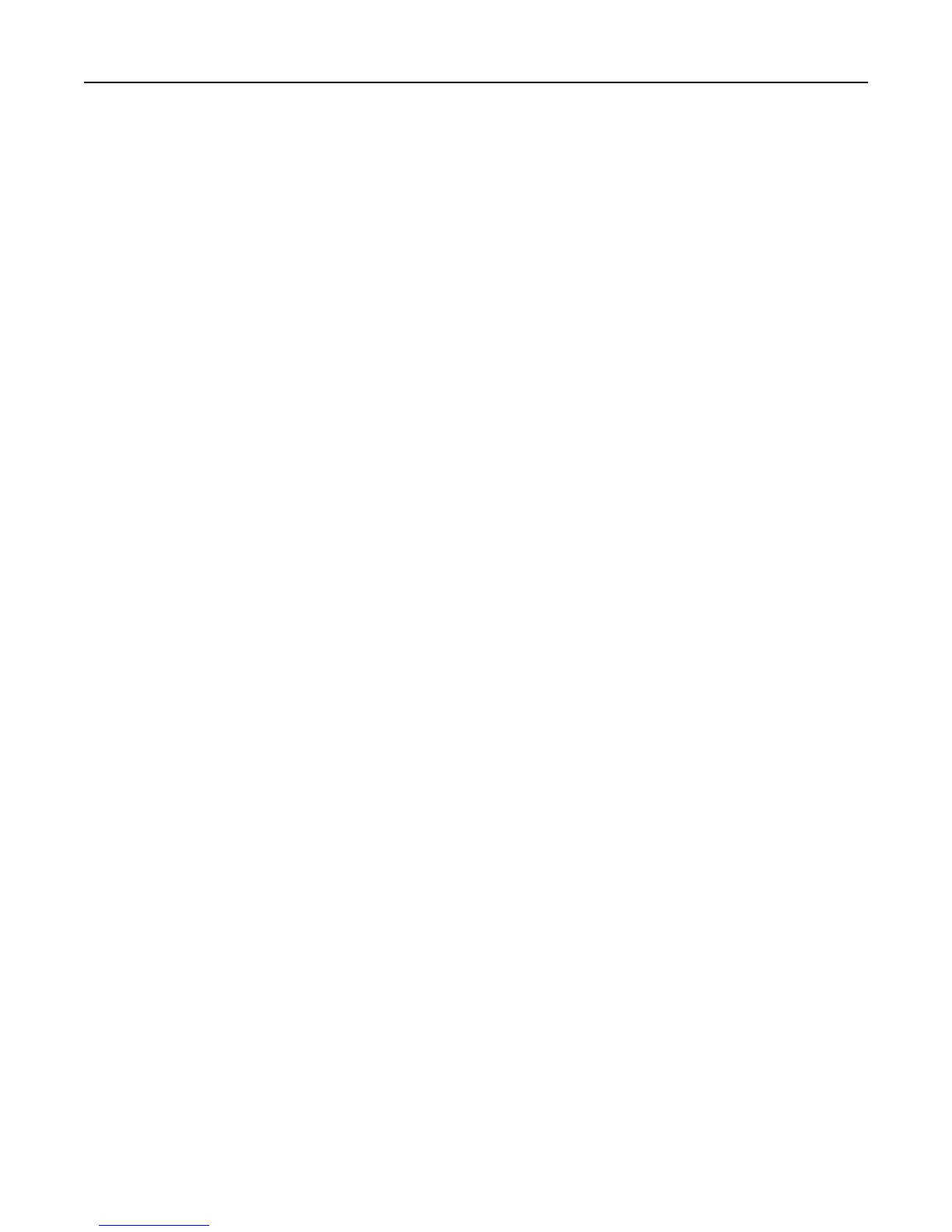c Do either of the following:
• Press and hold the COM port where you attached the serial cable to your computer (example: COM1).
• Right‑click the COM port where you attached the serial cable to your computer (example: COM1).
d From the menu that appears, select Properties.
e On the Port Settings tab, set the serial parameters to the same serial parameters set in the printer.
Check the serial heading of the menu settings page for the printer settings.
f Click OK, and then close all the dialogs.
g Print a test page to verify printer installation.
Additional printer setup 55