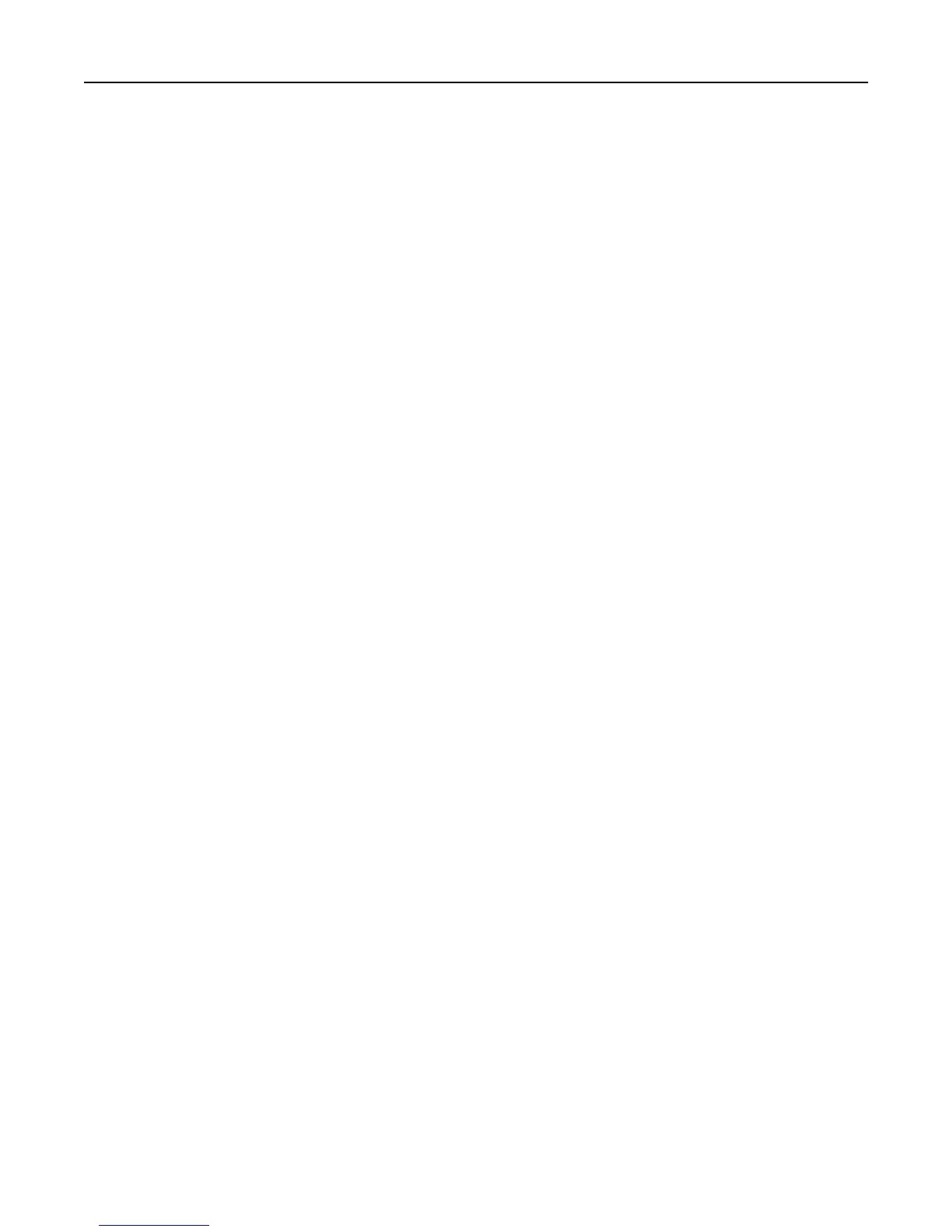Insert the hole punch box
Insert the hole punch box into the finisher, and then touch Continue to clear the message.
Insert Tray [x]
Insert the specified tray into the printer.
Install bin [x]
Try one or more of the following:
• Install the specified bin:
1 Turn the printer off.
2 Unplug the power cord from the wall outlet.
3 Install the specified bin.
4 Connect the power cord to a properly grounded electrical outlet.
5 Turn the printer back on.
• Cancel the print job.
Load [src] with [custom type name]
Try one or more of the following:
• Load the specified paper in the tray or feeder.
• Touch Paper loaded, continue to clear the message and continue printing.
If the printer finds a tray that has the correct paper type and size, it feeds from that tray. If the printer cannot find
a tray with the correct paper type and size, it prints from the default paper source.
• Cancel the print job.
Load [src] with [custom string]
Try one or more of the following:
• Load the specified paper in the tray or feeder.
• Touch Paper loaded, continue to clear the message and continue printing.
If the printer finds a tray that has the correct paper type and size, it feeds from that tray. If the printer cannot find
a tray with the correct paper type and size, it prints from the default paper source.
• Cancel the print job.
Troubleshooting 216
