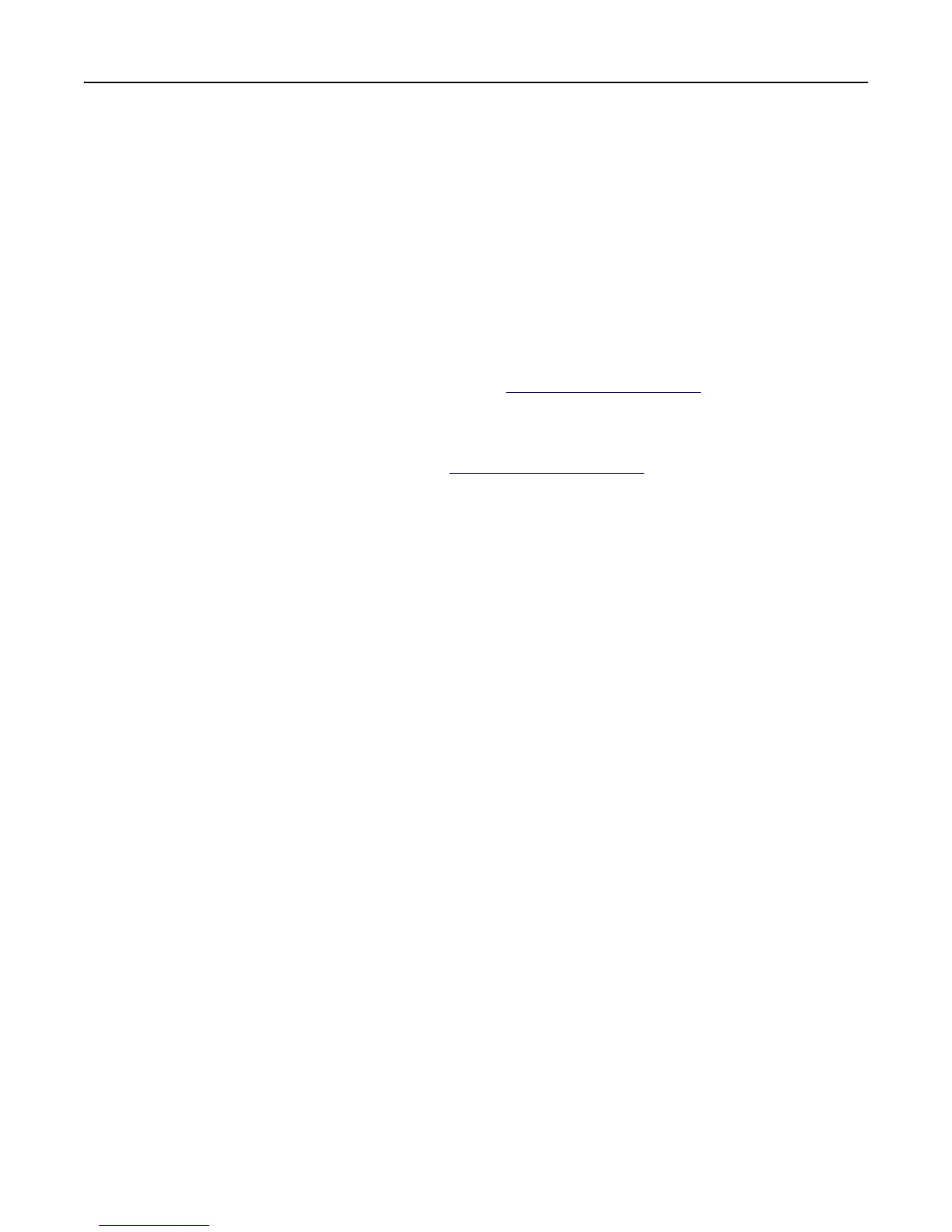MAKE SURE THE CORRECT PRINTER SOFTWARE IS INSTALLED
• Verify that you are using the correct printer software.
• If the printer is connected to your computer through a USB port, then make sure you are running a supported
operating system and using a compatible printer software.
MAKE SURE THE INTERNAL PRINT SERVER IS WORKING PROPERLY
• Make sure the internal print server is properly installed and that the printer is connected to the network.
• Print a network setup page and check that the status shows Connected. If the status is Not Connected,
then check the network cables, and then try printing the network setup page again. Contact your system support
person to make sure the network is functioning correctly.
The printer software is available on the Lexmark Web site at
http://support.lexmark.com.
MAKE SURE YOU ARE USING A RECOMMENDED USB, SERIAL, OR ETHERNET CABLE
For more information, visit the Lexmark Web site at http://support.lexmark.com.
MAKE SURE PRINTER CABLES ARE SECURELY CONNECTED
Check the cable connections to the printer and print server to make sure they are secure.
For more information, see the setup documentation that came with the printer.
Confidential and other held jobs do not print
These are possible solutions. Try one or more of the following:
PARTIAL JOB, NO JOB, OR BLANK PAGE PRINTS
The print job may contain a formatting error or invalid data.
• Delete the print job, and then print it again.
• For PDF documents, recreate the PDF and then print it again.
If you are printing from the Internet, then the printer may be reading multiple job titles as duplicates and deleting
all jobs except the first one.
• For Windows users, open Print Properties. From the Print and Hold dialog, select the "Keep duplicate documents"
check box under the User name text box before entering a PIN number.
• For Macintosh users, save each print job, naming each job differently, and then send the individual jobs to the
printer.
MAKE SURE THE PRINTER HAS SUFFICIENT MEMORY
Free up additional printer memory by scrolling through the list of held jobs and deleting some of them.
Troubleshooting 228