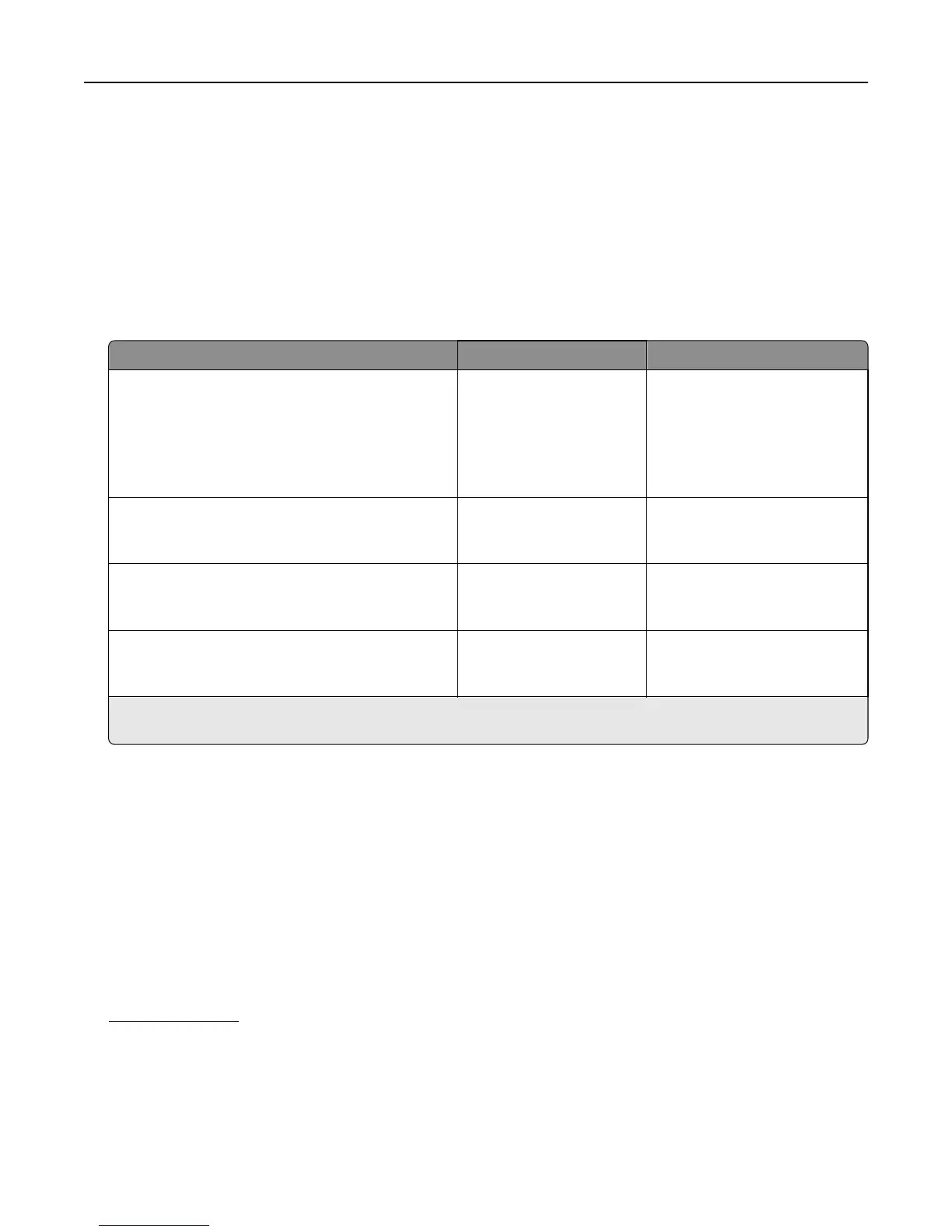Printing on specialty media
Tips on using letterhead
• Use letterhead designed specifically for laser/LED printers.
• Print samples on the letterhead being considered for use before buying large quantities.
• Before loading letterhead, flex the sheets to prevent them from sticking together.
• Page orientation is important when printing on letterhead.
Source Print side Paper orientation
Standard and optional trays (simplex printing) Preprinted letterhead
design is placed faceup.
When feeding short edge, the top
edge of the sheet with the logo is
placed at the right side of the tray.
When feeding long‑edge, the
letter head should go to the rear
of the printer.
Standard and optional trays (duplex printing) Preprinted letterhead
design is placed facedown.
The top edge of the sheet with the
logo is placed at the right side of
the tray.
Multipurpose feeder (simplex printing) Preprinted letterhead
design is placed facedown.
The top edge of the sheet with the
logo should enter the
multipurpose feeder first.
Multipurpose feeder (duplex printing) Preprinted letterhead
design is placed faceup.
The top edge of the sheet with the
logo should enter the
multipurpose feeder last.
Note: Check with the manufacturer or vendor to determine whether the chosen preprinted letterhead is acceptable
for laser/LED printers.
Tips on using transparencies
• Print samples on the transparencies being considered for use before buying large quantities.
• Feed transparencies from the standard tray or from the multipurpose feeder.
• From the Paper menu, set the Paper Type to Transparency.
• Use transparencies designed specifically for laser/LED printers. Transparencies must be able to withstand
temperatures of 230°C (446°F) without melting, discoloring, offsetting, or releasing hazardous emissions.
• To prevent print quality problems, avoid getting fingerprints on the transparencies.
• Before loading transparencies, flex the stack to prevent sheets from sticking together.
• We recommend Lexmark transparencies. For ordering information, see the Lexmark Web site at
www.lexmark.com.
Printing 90