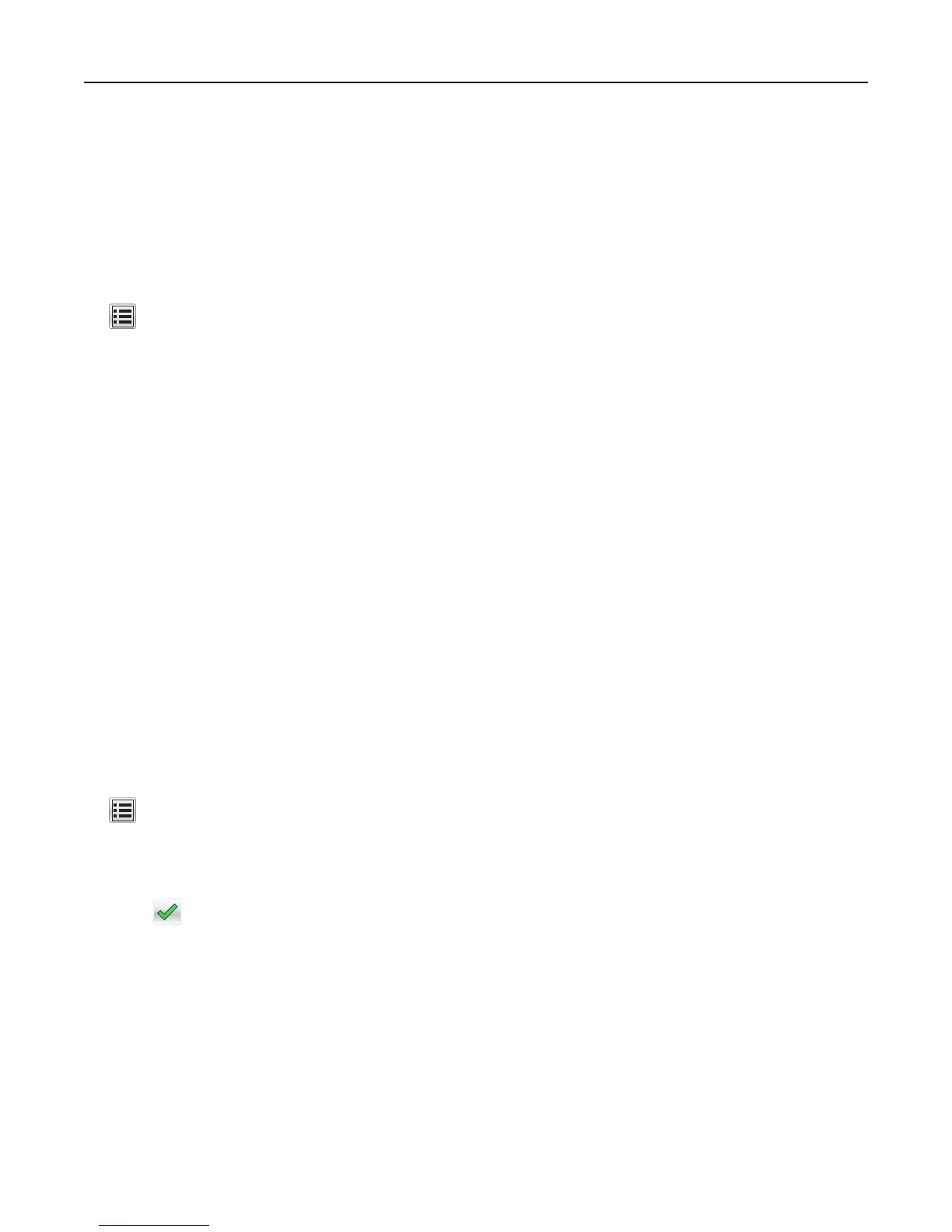Linking exit bins
Link exit bins to create a single output source. The printer automatically uses the next available bin as the output source.
The standard exit bin holds up to 550 sheets of 20‑lb paper. If you need additional output capacity, you can purchase
other optional exit bins.
Note: Not all exit bins support every paper size and type.
1 From the home screen, navigate to:
> Paper Menu > Bin Setup
2 Touch the bin or bins you want to link, and then touch Configure Bins > Link.
Creating a custom name for a paper type
If the printer is on a network, you can use the Embedded Web Server to define a name other than Custom Type [x] for
each of the custom paper types loaded into the printer.
1 Type the printer IP address into the address field of your Web browser.
Note: If you do not know the IP address of the printer, then you can:
• View the IP address on the printer control panel in the TCP/IP section under the Networks/Ports menu.
• Print a network setup page or the menu settings pages and locate the IP address in the TCP/IP section.
2 Click Settings > Paper Menu > Custom Name > type a name > Submit.
Note: This custom name will replace the Custom Type [x] name under the Custom Types and Paper Size and
Type menus.
3 Click Custom Types > select a paper type > Submit.
Assigning a custom paper type name
1 From the home screen, navigate to:
> Paper Menu > Paper Size/Type
2 Select the tray number or MP Feeder Type.
3 Touch the left or right arrow until Custom Type [x] or another custom name appears.
4 Touch .
Configuring a custom name
If the printer is on a network, then you can use the Embedded Web Server to define a name other than Custom Type [x]
for each of the custom paper types loaded into the printer.
1 Type the printer IP address in the address field of your Web browser.
Note: If you do not know the IP address of the printer, then you can:
• View the IP address on the printer control panel in the TCP/IP section under the Networks/Ports menu.
• Print a network setup page or the menu settings pages and locate the IP address in the TCP/IP section.
Loading paper and specialty media 73
