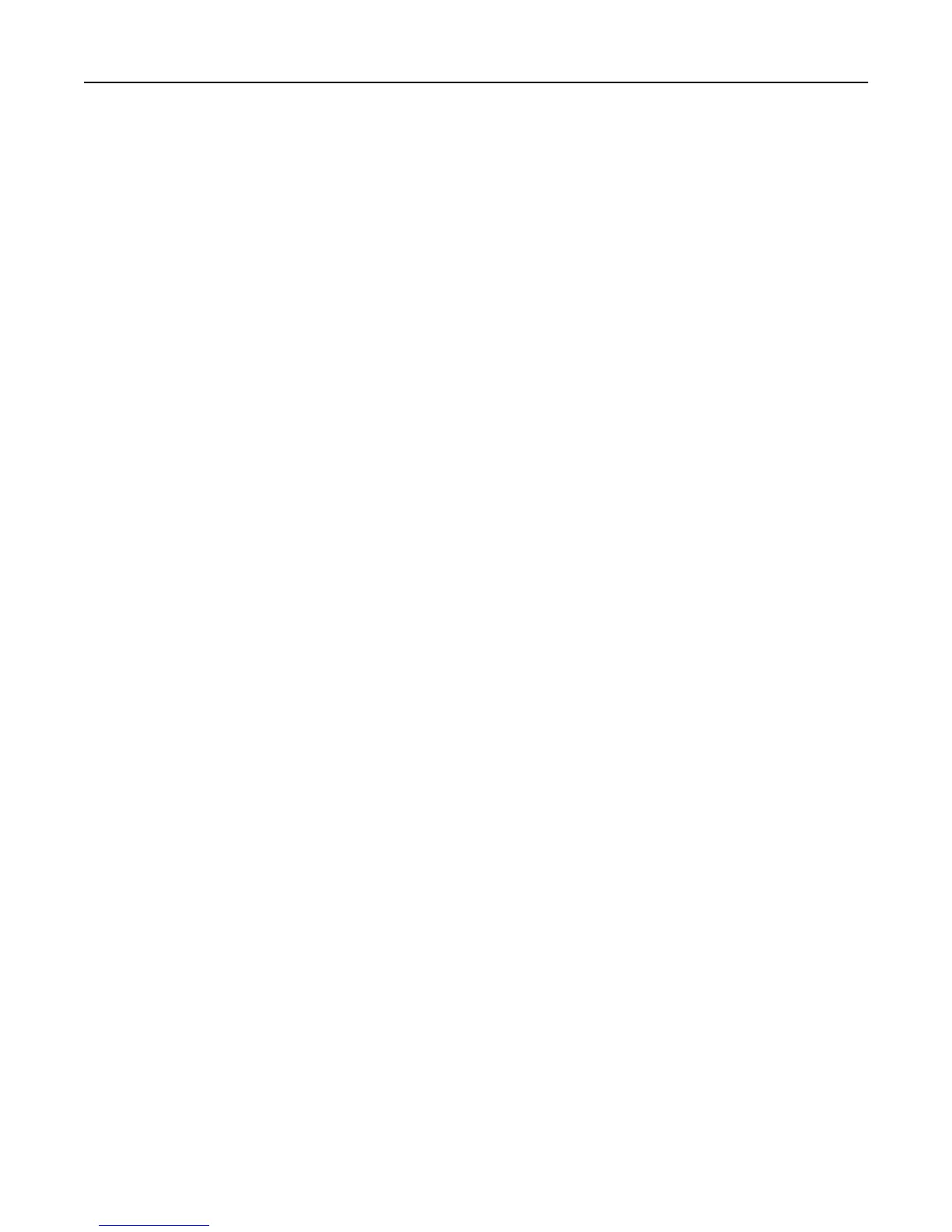Exporting and importing a configuration
You can export configuration settings into a text file, and then import it to apply the settings to other printers.
Exporting a configuration to a file
1 Open a Web browser, and then type the printer IP address in the address field.
Note: View the printer IP address on the printer control panel home screen. The IP address appears as four sets
of numbers separated by periods, such as 123.123.123.123.
2 Click Settings or Configuration.
3 Click Device Solutions > Solutions (eSF), or click Embedded Solutions.
4 From Installed Solutions, click the name of the application you want to configure.
5 Click Configure > Export.
6 Follow the instructions on the computer screen to save the configuration file, and then type a unique file name or
use the default name.
Note: If a JVM Out of Memory error occurs, then repeat the export process until the configuration file is
saved.
Importing a configuration from a file
1 Open a Web browser, and then type the printer IP address in the address field.
Note: View the printer IP address on the printer control panel home screen. The IP address appears as four sets
of numbers separated by periods, such as 123.123.123.123.
2 Click Settings or Configuration.
3 Click Device Solutions > Solutions (eSF), or click Embedded Solutions.
4 From Installed Solutions, click the name of the application you want to configure.
5 Click Configure > Import.
6 Browse to the saved configuration file that was exported from a previously configured printer, and then load or
preview it.
Note: If a timeout occurs and a blank screen appears, then refresh the Web browser, and then click Apply.
Setting up and using the home screen applications 21
