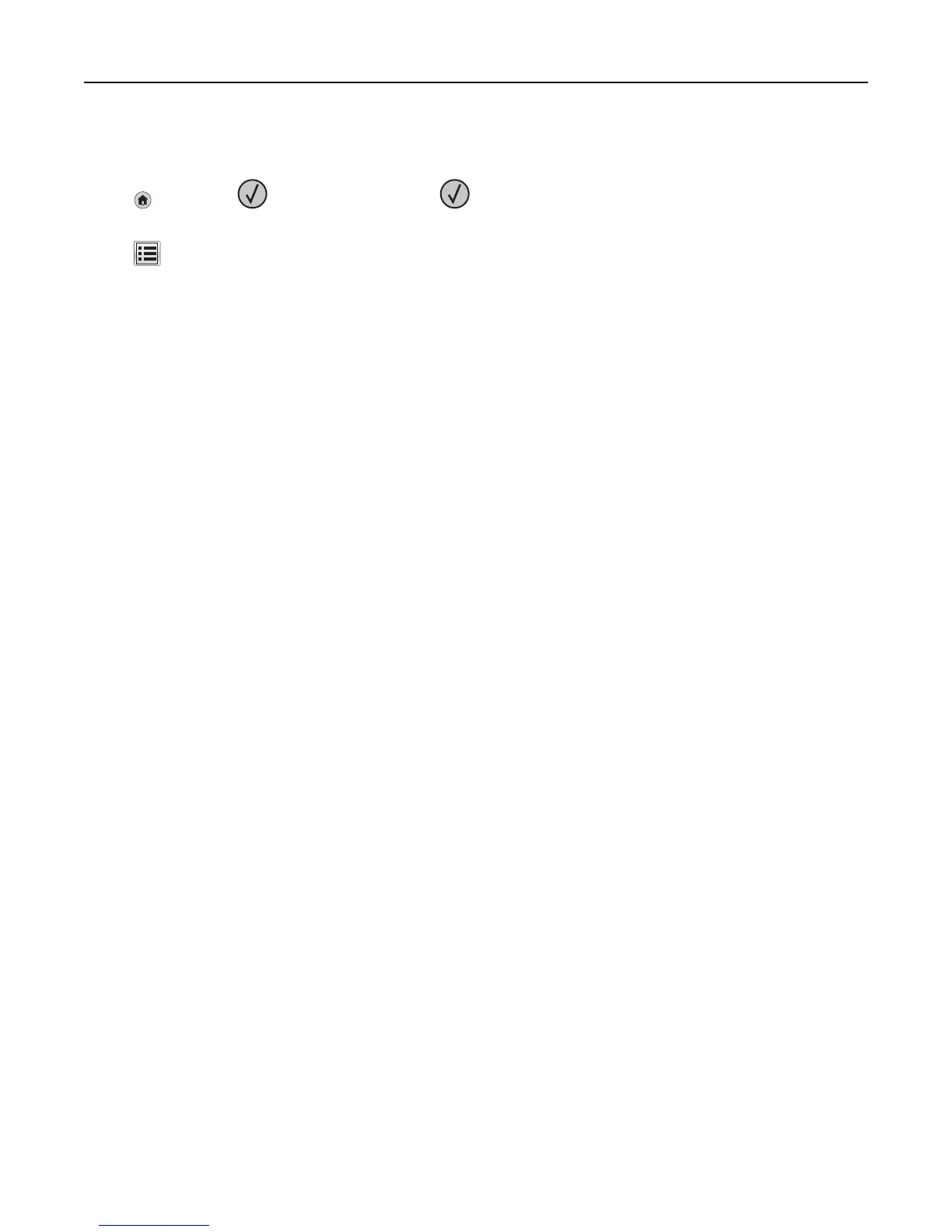2 Locate the printer MAC address.
a From the printer control panel, navigate to:
> Reports > > Network Setup Page >
or
> Reports > Network Setup Page
b In the Standard Network Card section, look for UAA (MAC).
Note: You will need this information later.
Enter the printer information
1
Access the AirPort options:
In Mac OS X version 10.5 or later
From the Apple menu, navigate to either of the following:
• System Preferences > Network > Wi‑Fi
• System Preferences > Network > AirPort
In Mac OS X version 10.4
From the Finder, navigate to:
Applications > Internet Connect > AirPort
2 From the Network Name pop‑up menu, select print server [yyyyyy], where the y’s are the last six digits of the MAC
address located on the MAC address sheet.
3 Open a Web browser.
4 From the Bookmarks menu, select Show or Show All Bookmarks.
5 Under COLLECTIONS, select Bonjour or Rendezvous, and then double‑click the printer name.
Note: The application referred to as Rendezvous in Mac OS X version 10.2 is now called Bonjour by Apple Inc.
6 From the Embedded Web Server, navigate to the location of the wireless settings information.
Configure the printer for wireless access
1
Type the network name (SSID) in the appropriate field.
2 Select Infrastructure as your Network Mode setting if you are using an access point (wireless router).
3 Select the type of security you want to use to protect the wireless network.
4 Enter the security information necessary for the printer to connect to the wireless network.
5 Click Submit.
6 Open the AirPort application on the computer:
In Mac OS X version 10.5 or later
From the Apple menu, navigate to either of the following:
• System Preferences > Network > Wi‑Fi
• System Preferences > Network > AirPort
Additional printer setup 47