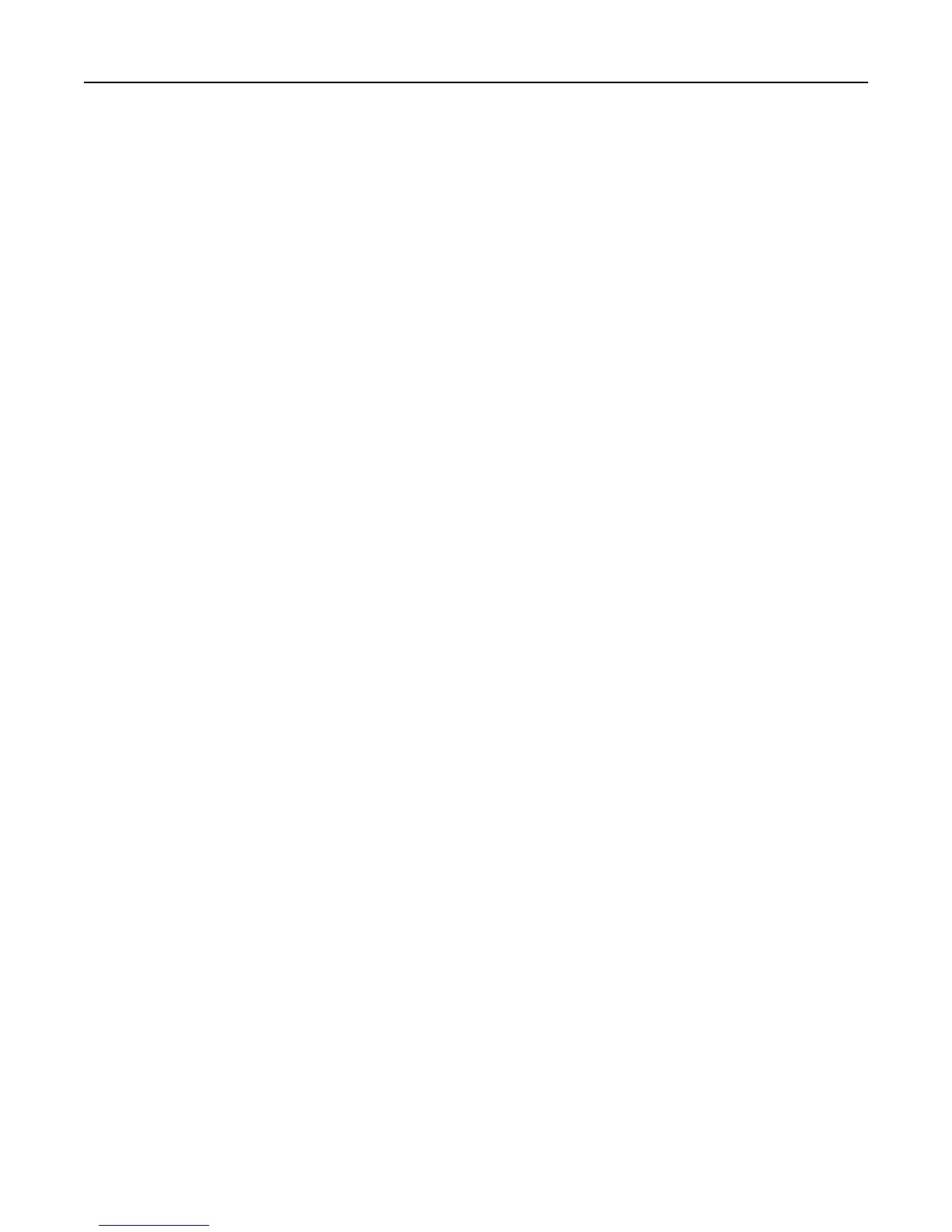c From the printer list, click Add, and then click IP Printer.
d Type the scanner IP address in the address field, and then click Add.
• For AppleTalk printing:
Notes:
– Make sure AppleTalk is activated on your printer.
– This feature is supported only in Mac OS X version 10.5 or earlier.
In Mac OS X version 10.5
a
From the Apple menu, navigate to:
System Preferences > Print & Fax
b Click +, and then navigate to:
AppleTalk > select your printer > Add
In Mac OS X version 10.4 or earlier
a
From the Finder, navigate to:
Applications > Utilities
b Double‑click Printer Setup Utility or Print Center.
c From the printer list, click Add.
d Click Default Browser tab > More Printers.
e From the first pop‑up menu, select AppleTalk.
f From the second pop‑up menu, select Local AppleTalk Zone.
g Select the device from the list, and then click Add.
Note: If the scanner does not show up in the list, then you may need to add it using the IP address. For more
information, contact your system support person.
Additional printer setup 51
